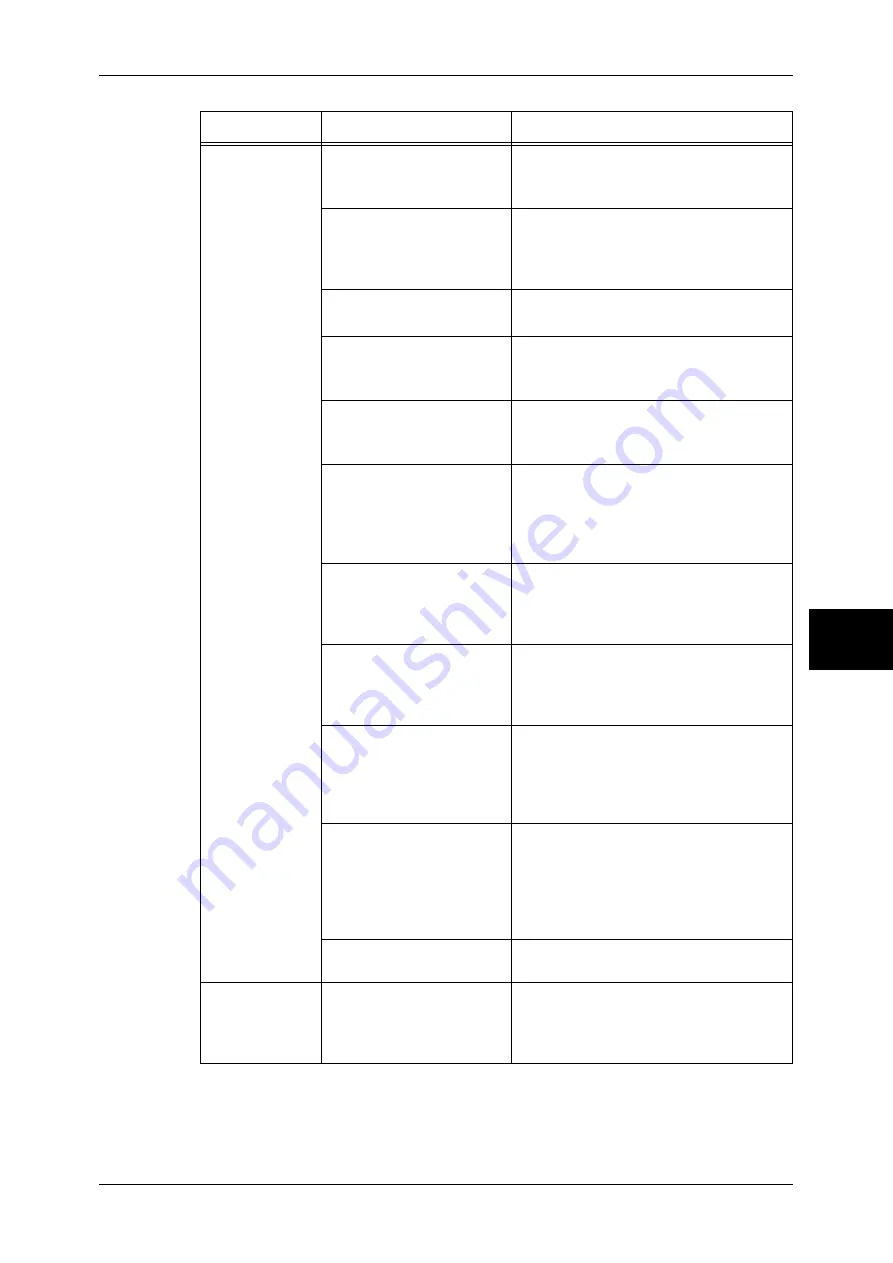
Machine Trouble
441
Problem Solving
15
Paper is often
jammed or
wrinkled.
Is the paper loaded correctly
in the tray?
Load the paper correctly.
Refer to "Loading Paper in the Trays 1 to 4"
(P.249).
Is the paper tray inserted
correctly?
Firmly push in the paper tray as far as
possible to insert it correctly.
Refer to "Loading Paper in the Trays 1 to 4"
(P.249).
Is the paper damp?
Replace the paper with new one.
Refer to "Loading Paper" (P.249).
Is the paper curled?
Turn over the paper in the tray, or replace
the paper with new one.
Refer to "Loading Paper" (P.249).
Are the paper and paper
tray settings correct?
Correctly load the paper into the paper
tray.
Refer to "Paper Tray Settings" (P.277).
Are there any torn pieces of
paper remaining or is there
a foreign object in the
machine?
Open the door of the machine or slide out
the paper tray to remove the torn pieces or
the foreign object.
Refer to "Paper Jams" (P.525), or "Loading
Paper" (P.249).
Is non-standard paper
loaded in the tray?
Replace with paper that meets machine
specifications.
Refer to "Paper Types" (P.240), or "Loading
Paper" (P.249).
Is paper exceeding the
maximum fill line in the tray?
Load paper in the paper tray so that it does
not exceed the maximum fill line.
Refer to "Loading Paper in the Trays 1 to 4"
(P.249).
Are the paper guides set
correctly?
Load the paper correctly, and align the
paper guides with the paper gently.
Refer to "Loading Paper" (P.249), or
"Changing the Paper Size for the Trays"
(P.253).
Is the image nearly the
same size as the paper?
Increase the edge erase widths.
For more information, refer to "Edge Erase
(Erasing Edges and Margin Shadows in the
Document)" (P.63) when you make copies, or
to the print driver's online help when you print
data.
Is the paper finely cut out?
Some types of paper may not be cut out
finely. Load the paper after fanning it well.
A document is
not fed into the
document
feeder.
Is the document small?
The minimum size of the document that
can be loaded on the document feeder is
A5.
Refer to "Step 1 Loading Documents" (P.48).
Symptom
Cause
Remedy
Содержание ApeosPort-II C3300
Страница 1: ...ApeosPort II C4300 C3300 C2200 DocuCentre II C4300 C3300 C2200 User Guide...
Страница 14: ...12 Copy Settings 610 Common Settings 610 17 Glossary 613 Glossary 614 Index 619...
Страница 48: ...2 Product Overview 46 Product Overview 2...
Страница 106: ...3 Copy 104 Copy 3...
Страница 410: ...13 Authentication and Auditron Administration 408 Authentication and Auditron Administration 13...
Страница 436: ...14 Maintenance 434 Maintenance 14...
Страница 614: ...16 Appendix 612 Appendix 16...
Страница 615: ...17 Glossary This chapter contains a list of terms used in this guide z Glossary 614...
Страница 634: ......
















































