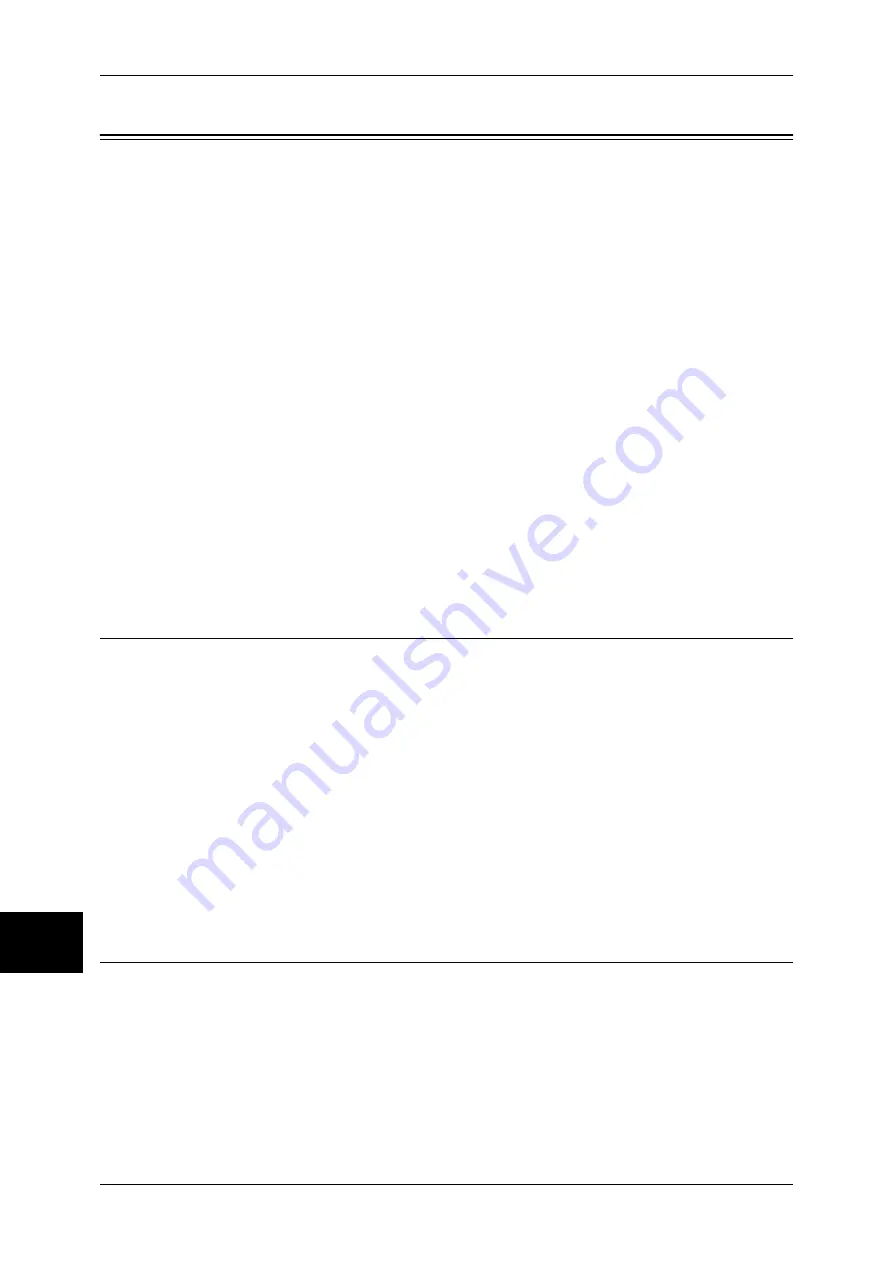
10 System Settings
308
System Settings
10
Scan Mode Settings
Make settings relating to the scanner feature.
Note
•
This feature does not appear for some models. An optional package is necessary. For more
information, contact our Customer Support Center.
When using CentreWare Internet Services, more detailed settings are possible. For more details, refer to
CentreWare Internet Services (P.224), and refer to the Network Administrator Guide.
The following shows the reference section for each item.
General Settings Tab.................................................................................................................308
Scan Defaults ............................................................................................................................308
Scan to PC Defaults ..................................................................................................................310
Original Size Defaults...............................................................................................................310
Output Size Defaults .................................................................................................................310
Reduce/Enlarge Presets.............................................................................................................311
Other Settings............................................................................................................................311
1
On the [System Settings] screen, select [System Settings].
For the method of displaying the [System Settings] screen, refer to System Settings Procedure (P.258).
2
Select [Scan Mode Settings].
3
Select the item to be set or changed.
General Settings Tab
You can set items relating to the [General Settings] screen display.
Feature in 2nd Column
You can set the features shown in the second column of the [General Settings] screen.
You can select from [2 Sided Originals], [Scan Resolution], [Lighten/Darken], and [Reduce/
Enlarge].
Reduce/Enlarge - 2nd to 4th Buttons
This item can be set when [Reduce/Enlarge] is selected in [Feature in 2nd Column].
Set the magnification shown in the second to fourth rows from the top of the 5 feature buttons
shown in [Reduce/Enlarge] in the [General Settings] screen.
Select the magnification from the registered R/E Preset buttons.
For information about R/E Preset buttons, refer to Reduce/Enlarge Presets (P.311).
Scan Defaults
Set the default values for the scanner feature. When the power is turned on or the
machine returns from a Power Save mode, or when the <Clear All> button is pressed,
the system returns to the defaults set here. By setting features you often use as
defaults, you can avoid extra operations required in use.
The values set become valid after the power has been turned off and on again.
Scanning Color
Set the default value for [Scanning Color] in the [General Settings] screen.
Содержание ApeosPort-II C3300
Страница 1: ...ApeosPort II C4300 C3300 C2200 DocuCentre II C4300 C3300 C2200 User Guide...
Страница 14: ...12 Copy Settings 610 Common Settings 610 17 Glossary 613 Glossary 614 Index 619...
Страница 48: ...2 Product Overview 46 Product Overview 2...
Страница 106: ...3 Copy 104 Copy 3...
Страница 410: ...13 Authentication and Auditron Administration 408 Authentication and Auditron Administration 13...
Страница 436: ...14 Maintenance 434 Maintenance 14...
Страница 614: ...16 Appendix 612 Appendix 16...
Страница 615: ...17 Glossary This chapter contains a list of terms used in this guide z Glossary 614...
Страница 634: ......






























