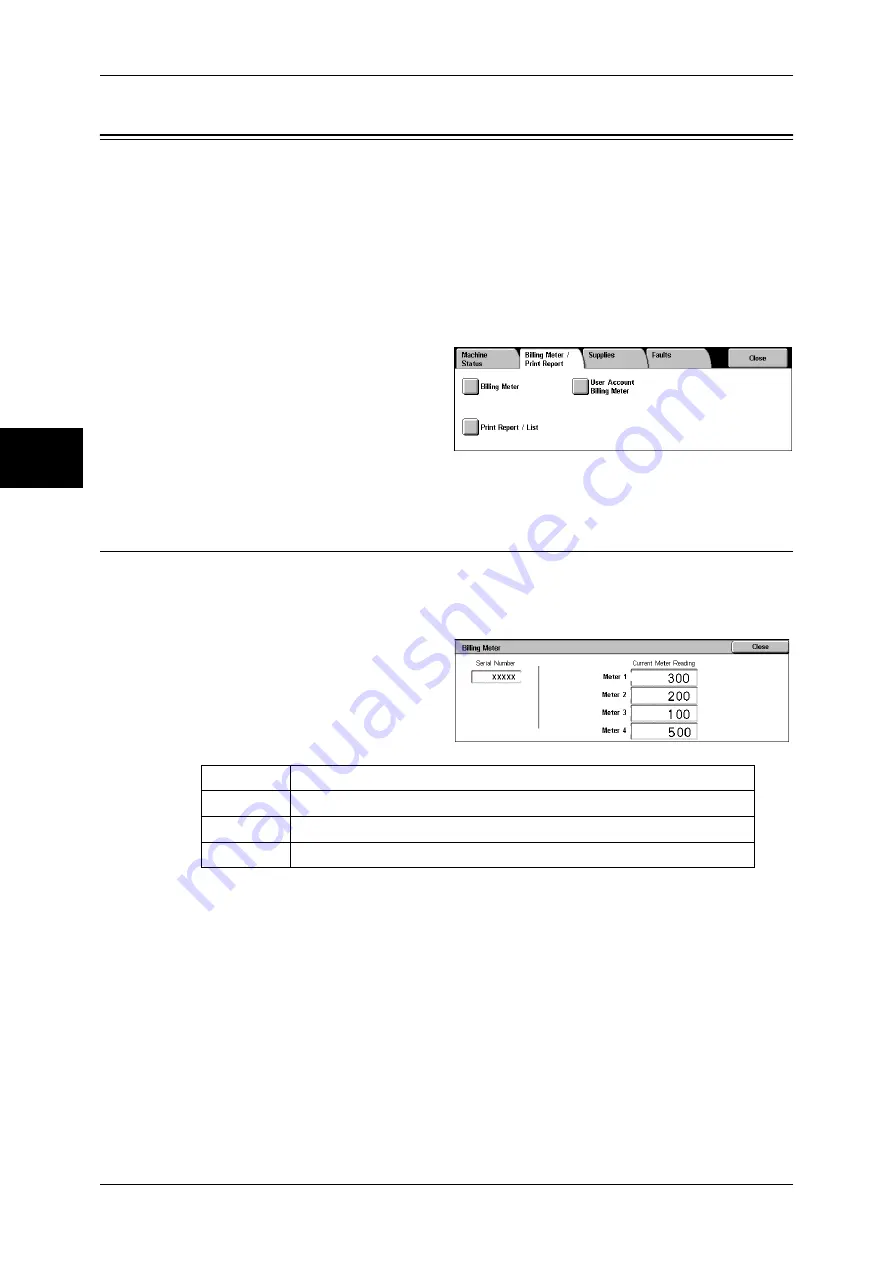
12 Machine Status
376
M
a
ch
in
e St
at
us
12
Billing Meter/Print Report
On the [Billing Meter/Print Report] screen, you can check the number of printed pages
for each meter or user. You can also print various reports/lists to check the job history,
settings and registered information.
The following shows the reference section for each item.
Billing Meter .............................................................................................................................376
User Account Billing Meter......................................................................................................377
Print Report/List........................................................................................................................378
Automatically Printed Reports/Lists.........................................................................................385
1
Press the <Machine Status>
button.
2
Select the [Billing Meter/Print
Report] tab.
Important •
The tab name will be [Billing
Meter] if report output is
disabled with system settings.
Billing Meter
You can confirm the total number of copies and printed pages by individual meters on
the display on the control panel. Confirm meters as follows:
1
Select the [Billing Meter/Print
Report] tab.
Note
•
When print data resulting from color conversion using an ICC profile, for example, on the
application is printed at Auto (Color/B/W), even documents that appear in black-and-white
on the monitor are printed in color. In this case, meter 3 (color printing) is used for counting
the number of prints.
•
*1 is applied on models equipped with FAX features. Only B/W and not color is supported for
FAXes.
•
For *2, large-size full color is counted as a print at either of number of full color copies or
number of full color prints in meter 1 if a copy or print is made on paper of 279 mm × 400 mm
or larger (279 mm or more in the primary scanning direction and 400 mm or more in the
secondary scanning direction) when the user has selected color (4-color or 3-color) for
copying or printing or a color document has been recognized during document scanning on
the scanner.
Select [Billing Meter].
Meter 1
Number of full color Number of full color prints.
Meter 2
Number of B/W Number of B/W FAX*1
Meter 3
Number of large-size full color prints*2
Meter 4
Meter 1 + Meter 2
Содержание ApeosPort-II C3300
Страница 1: ...ApeosPort II C4300 C3300 C2200 DocuCentre II C4300 C3300 C2200 User Guide...
Страница 14: ...12 Copy Settings 610 Common Settings 610 17 Glossary 613 Glossary 614 Index 619...
Страница 48: ...2 Product Overview 46 Product Overview 2...
Страница 106: ...3 Copy 104 Copy 3...
Страница 410: ...13 Authentication and Auditron Administration 408 Authentication and Auditron Administration 13...
Страница 436: ...14 Maintenance 434 Maintenance 14...
Страница 614: ...16 Appendix 612 Appendix 16...
Страница 615: ...17 Glossary This chapter contains a list of terms used in this guide z Glossary 614...
Страница 634: ......






























