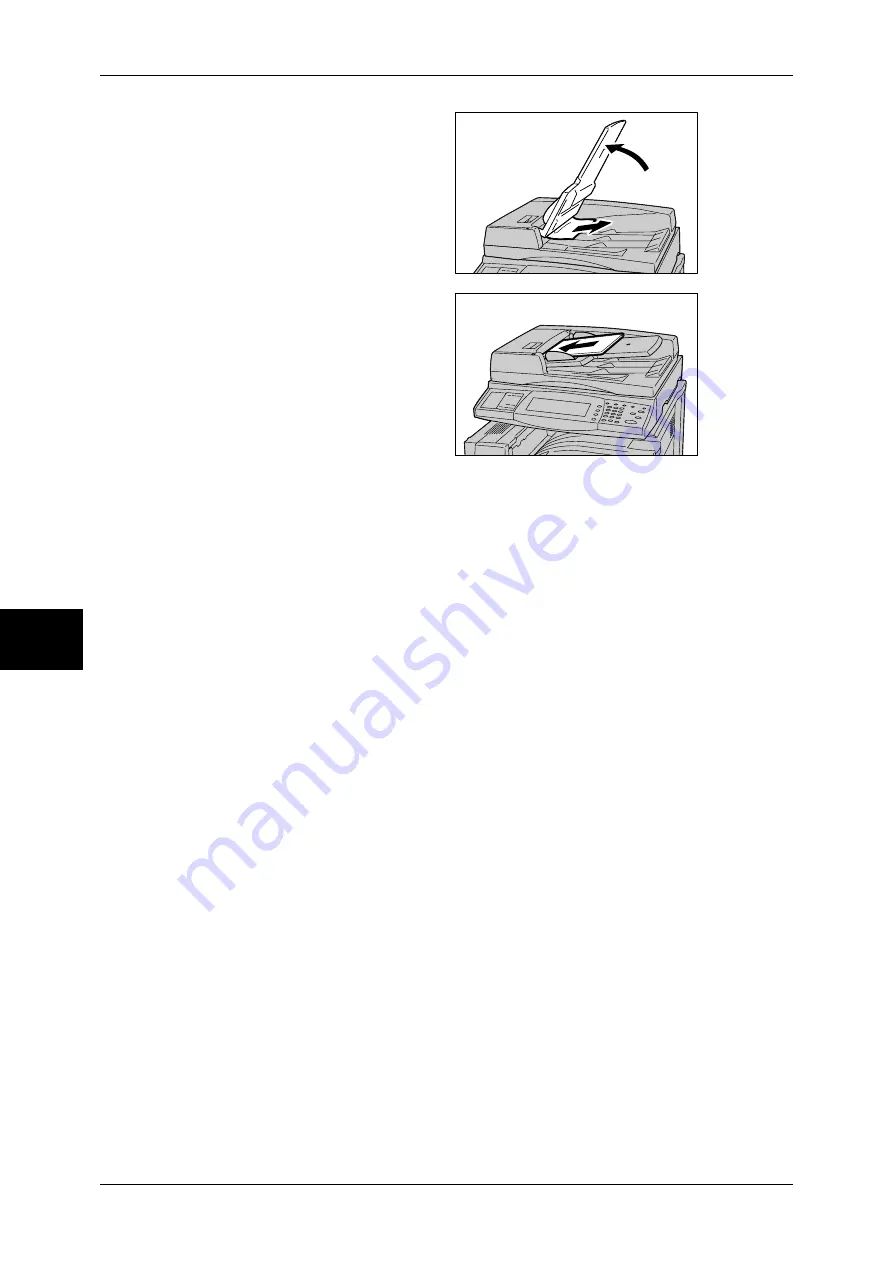
15 Problem Solving
544
Problem Solving
15
8
If the document is not found in step
7, move up the document feeder
tray and remove the document.
9
Gently return the document feeder
tray to its original position.
10
Make sure that the document is not
torn, wrinkled or folded, and load
the document again following the
instructions displayed on the touch
screen.
Note
•
After removing the jammed
document, reload the entire
document including the pages
already scanned. The
machine will automatically
skip the scanned pages and start scanning unscanned pages.
•
Torn, wrinkled or folded documents may cause document jams and damage. To copy such
documents, directly place them on the document glass.
Содержание ApeosPort-II C3300
Страница 1: ...ApeosPort II C4300 C3300 C2200 DocuCentre II C4300 C3300 C2200 User Guide...
Страница 14: ...12 Copy Settings 610 Common Settings 610 17 Glossary 613 Glossary 614 Index 619...
Страница 48: ...2 Product Overview 46 Product Overview 2...
Страница 106: ...3 Copy 104 Copy 3...
Страница 410: ...13 Authentication and Auditron Administration 408 Authentication and Auditron Administration 13...
Страница 436: ...14 Maintenance 434 Maintenance 14...
Страница 614: ...16 Appendix 612 Appendix 16...
Страница 615: ...17 Glossary This chapter contains a list of terms used in this guide z Glossary 614...
Страница 634: ......
















































