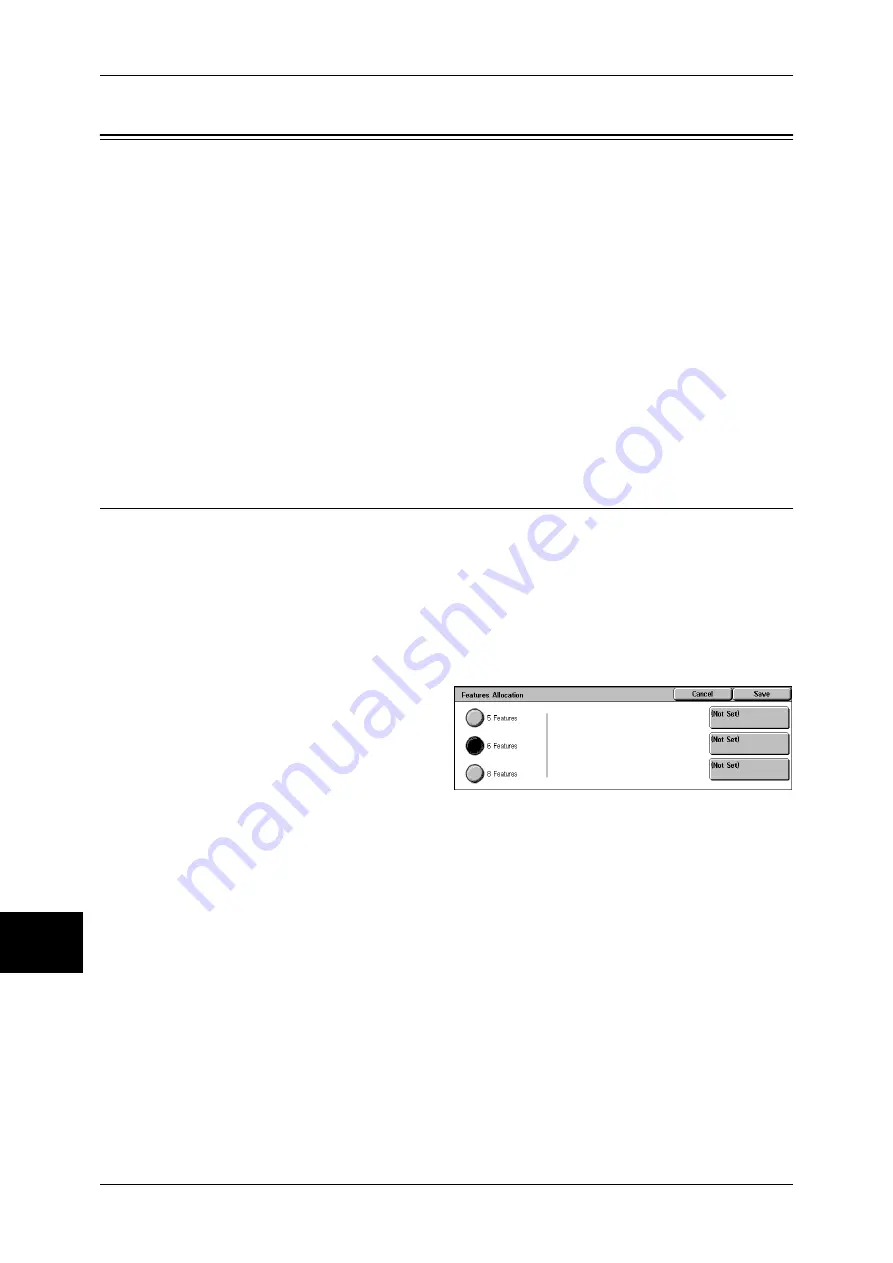
10 System Settings
292
System Settings
10
Copy Mode Settings
In [Copy Mode Settings], you can make settings relating to the copy feature. The
following shows the reference section for each item.
Copy Tab...................................................................................................................................292
Copy Defaults ...........................................................................................................................293
Copy Control.............................................................................................................................297
Original Size Defaults...............................................................................................................299
Reduce/Enlarge Presets.............................................................................................................299
Custom Colors...........................................................................................................................299
1
On the [System Settings] screen, select [System Settings].
For the method of displaying the [System Settings] screen, refer to System Settings Procedure (P.258).
2
Select [Copy Mode Settings].
3
Select the item to be set or changed.
Copy Tab
You can change the tray and an enlargement/reduction ratio appearing on the [Copy]
screen. By setting most commonly used tray and ratio, you can reduce the number of
selection operations for making a copy.
Features Allocation
You can set the features that appear in the third and fourth columns from the left of the [Copy]
screen. By setting the most commonly used features, you can avoid extra operations such as
selecting tabs.
1
Select [Features Allocation], and
select [Change Settings].
2
Select the number of features
displayed on the [Copy] screen.
3
From the buttons appearing on the
right, select the position where you want to allocate a feature.
Note
•
The position of the buttons on the right of the screen shows the position of the buttons in the
[Copy] screen.
5 Features
The [Output Color], [Reduce/Enlarge], [Paper Supply], [2 Sided Copying], and [Finishing]
features are displayed on the [Copy] screen. You cannot change the displayed features and
their positions.
6 Features
You can set the features appearing in the fourth column from the left of the [Copy] screen. Up
to 3 features can be allocated. [Output Color], [Reduce/Enlarge], and [Paper Supply] cannot
be allocated.
8 Features
You can set the features appearing in the third and fourth columns from the left of the [Copy]
screen. Up to 5 features can be allocated. However, [Output Color] at the top in the third
column is fixed.
Note
•
[Output Color], [Reduce/Enlarge], and [Paper Supply] cannot be allocated.
Содержание ApeosPort-II C3300
Страница 1: ...ApeosPort II C4300 C3300 C2200 DocuCentre II C4300 C3300 C2200 User Guide...
Страница 14: ...12 Copy Settings 610 Common Settings 610 17 Glossary 613 Glossary 614 Index 619...
Страница 48: ...2 Product Overview 46 Product Overview 2...
Страница 106: ...3 Copy 104 Copy 3...
Страница 410: ...13 Authentication and Auditron Administration 408 Authentication and Auditron Administration 13...
Страница 436: ...14 Maintenance 434 Maintenance 14...
Страница 614: ...16 Appendix 612 Appendix 16...
Страница 615: ...17 Glossary This chapter contains a list of terms used in this guide z Glossary 614...
Страница 634: ......






























