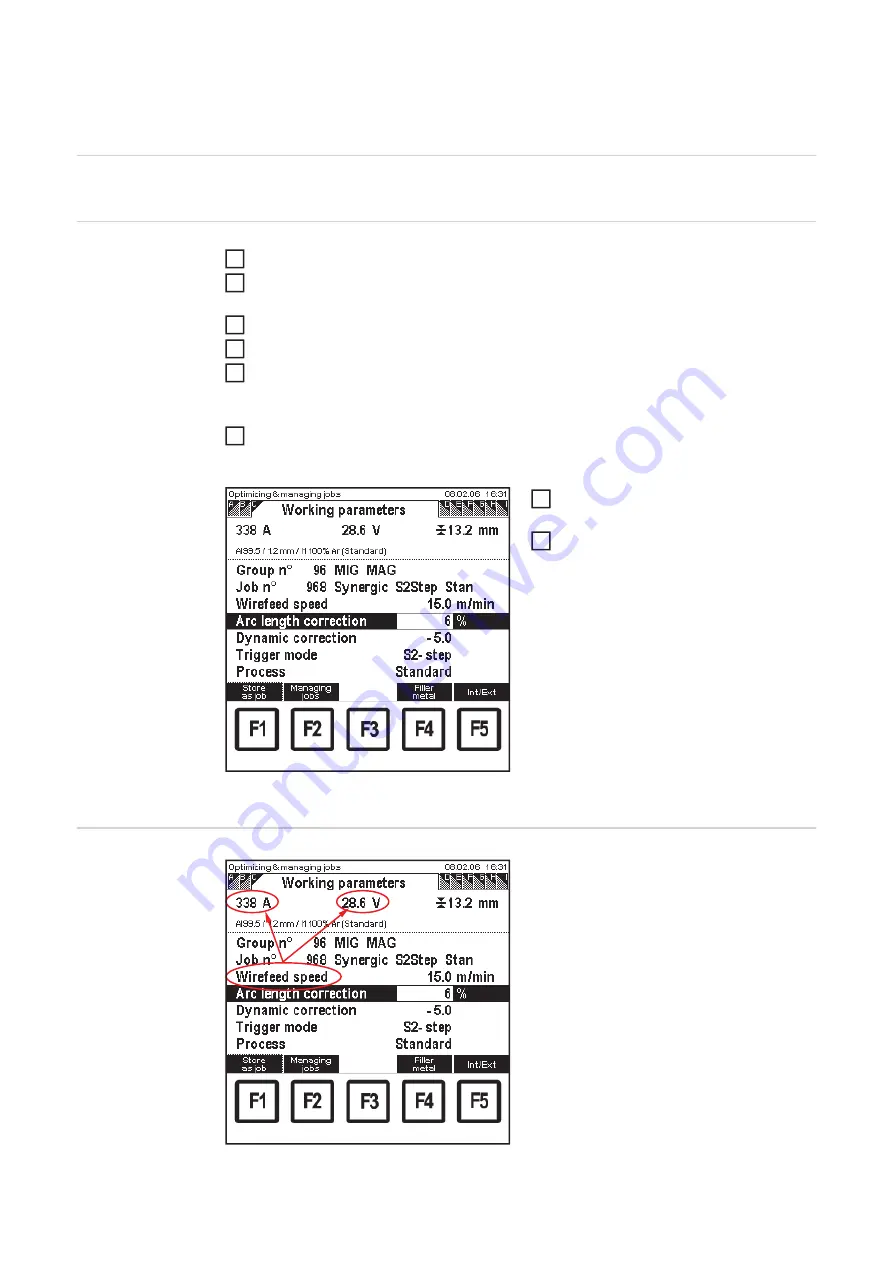
84
Retrieving and changing working parameters for a
selected job
General
The sequence of screens shown on the "clothesline" depends on the type of job selected.
Retrieving and
changing job
working parame-
ters
Call up the "Optimizing & managing jobs" menu item
Whatever screen is showing, select "Group n°" parameter using the down (6) or up (7)
keys
Select desired group (0 - 99) using the adjusting dial (18)
Select "Job n°" parameter using the down (6) or up (7) keys
Select desired job (0 - 999) using the adjusting dial (18)
–
If a job is selected from the next group, the group displayed also changes accord-
ingly.
Select "Working parameters" screen by pressing the right arrow key (8)
–
"Working parameters" screen appears
Optimizing and managing jobs: "Working parameters"
screen
Select the corresponding parameters
using down (6) or up (7) keys
Use the adjusting dial (18) to alter the
parameter value
–
A parameter value can only be al-
tered within the defined setting
range. The setting range is high-
lighted.
Instructions on
changing the wire
feed speed value
"Working parameters" screen - changing the wirefeed
speed value
If the wirefeed speed value is changed in
MIG/MAG synergic jobs in the "Working pa-
rameters" screen, the values for welding
current and welding voltage also change
accordingly, due to the synergic function.
Changes to welding current and welding
voltage must be reflected in the "QMaster"
screen in the "current command value" and
"voltage command value" parameters.
1
2
3
4
5
6
7
8
Содержание RCU 5000i
Страница 2: ...2 ...
Страница 4: ...4 ...
Страница 151: ...151 EN Welding information screen for seam 2 section 1 The welding data of the respective section is displayed ...
Страница 154: ...154 Information Save complete screen Removing a memory card Save complete The memory card can now be removed 2 ...
Страница 200: ...200 Backup screen All data from the remote control unit are sa ved onto the memory card ...
Страница 202: ...202 Restore screen The last Data screen called up appears ...
Страница 207: ...207 EN Machine pre sets MIG MAG screen MIG MAG screen appears ...
Страница 210: ...210 Machine pre sets e g MIG MAG screen The last Data screen called up appears ...
Страница 242: ...242 ...
Страница 243: ...Appendix ...
Страница 244: ...244 Spare parts list RCU 5000i ...
Страница 245: ...245 ...
Страница 246: ...246 ...
Страница 247: ...247 ...






























