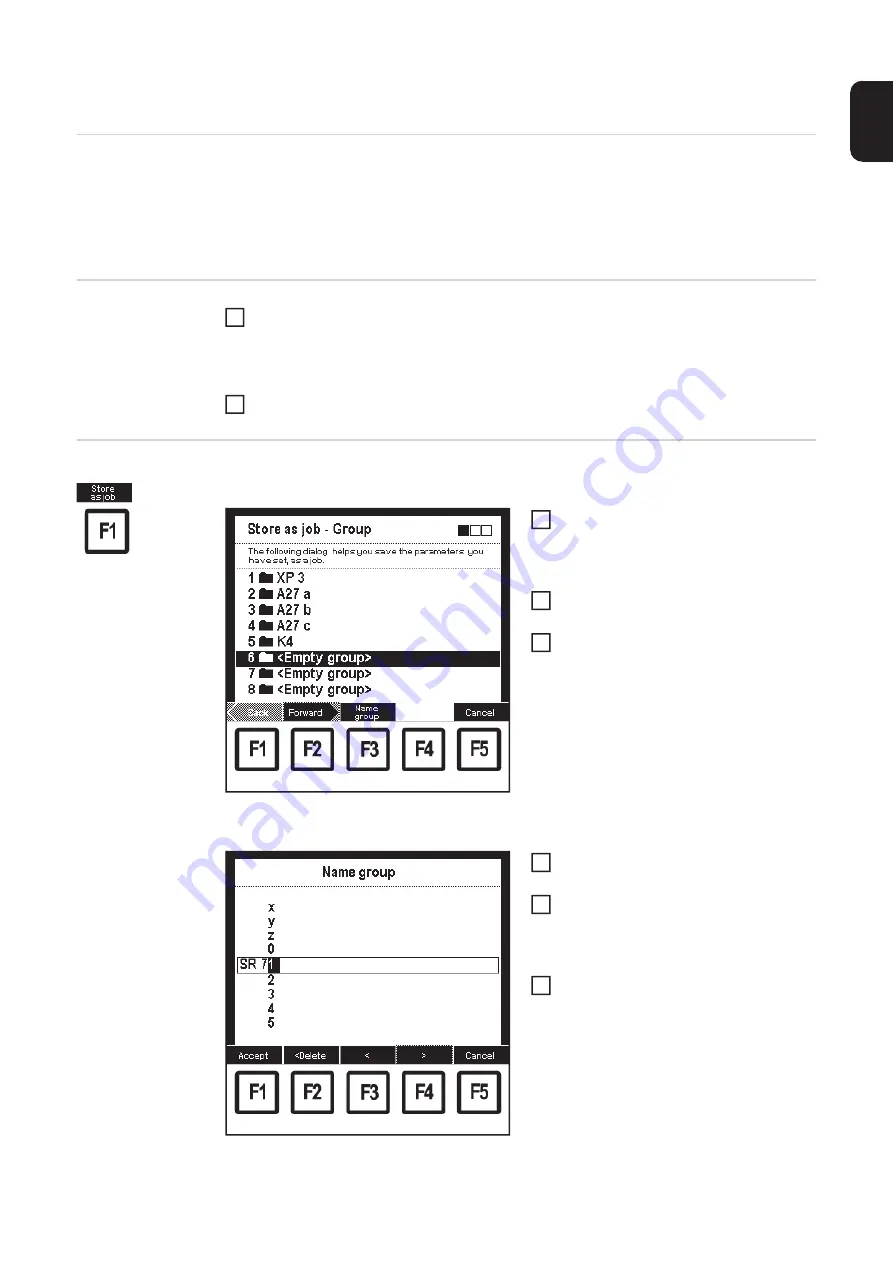
69
EN
Saving settings as a job
General
The "Store as job" function can be performed in the following menu items:
-
MIG/MAG synergic welding
-
CC/CV mode
-
Job welding
-
Optimizing & managing jobs
Instructions on
storing jobs
Set all parameters in all screens displayed
–
Set parameters in screen A
–
Set parameters in screen B
–
Set parameters in Screen C, etc.
Press F1 "Store as job" and follow the menu
Store as job
Procedure for when certain parameter settings are to be stored as a job:
"Store as job - Group" screen: no. 6 <Empty group>
selected
In the corresponding "Data" screen,
press F1 "Store as job"
–
The 1st screen in the wizard appe-
ars ("Store as job - Group")
Select corresponding group using the
adjusting dial (18)
Press F3 "Name group" to name the
group:
–
"Name group" screen appears
"Name group" screen
Select corresponding characters using
the adjusting dial (18)
Press F4 ">" to enter the next charac-
ter
–
Corrections can be carried out by
pressing F3 "<" or F2 "< Delete".
Press F1 "Accept" when finished:
–
The new name is accepted, "Store
as job - Group" screen appears
1
2
1
2
3
4
5
6
Содержание RCU 5000i
Страница 2: ...2 ...
Страница 4: ...4 ...
Страница 151: ...151 EN Welding information screen for seam 2 section 1 The welding data of the respective section is displayed ...
Страница 154: ...154 Information Save complete screen Removing a memory card Save complete The memory card can now be removed 2 ...
Страница 200: ...200 Backup screen All data from the remote control unit are sa ved onto the memory card ...
Страница 202: ...202 Restore screen The last Data screen called up appears ...
Страница 207: ...207 EN Machine pre sets MIG MAG screen MIG MAG screen appears ...
Страница 210: ...210 Machine pre sets e g MIG MAG screen The last Data screen called up appears ...
Страница 242: ...242 ...
Страница 243: ...Appendix ...
Страница 244: ...244 Spare parts list RCU 5000i ...
Страница 245: ...245 ...
Страница 246: ...246 ...
Страница 247: ...247 ...






























