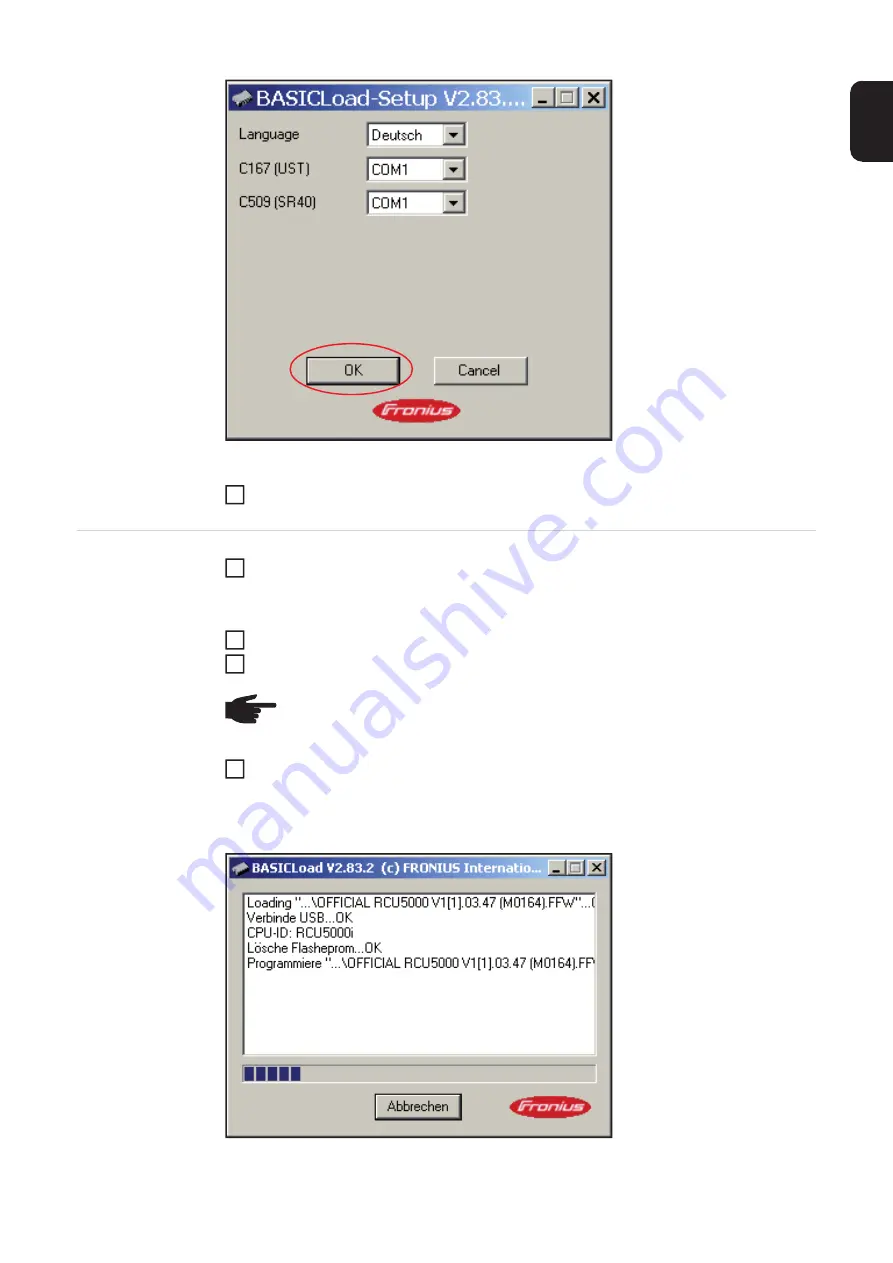
221
EN
"BASICLoad-Setup V2.83.2 (c) FRONIUS ..." window
Click OK, the installation is complete
RCU 5000i - Up-
dating software
Save current RCU 5000i software on your PC's local drive
Plug USB cable supplied into PC
Plug USB cable into USB connection (25) on the remote control unit
Run current RCU 5000i software (double click)
The software is transferred to the remote control, "BASICLoad V2.83.2 (c) FRONIUS
Internatio ..." window appears
"BASICLoad V2.83.2 (c) FRONIUS Internatio ..." window
14
IMPORTANT!
Keep to the relevant version of the welding program database.
NOTE!
When updating software, saved jobs may become unusable due to
changed characteristics. It is recommended to create a backup of the data before
the update.
1
2
3
4
Содержание RCU 5000i
Страница 2: ...2 ...
Страница 4: ...4 ...
Страница 151: ...151 EN Welding information screen for seam 2 section 1 The welding data of the respective section is displayed ...
Страница 154: ...154 Information Save complete screen Removing a memory card Save complete The memory card can now be removed 2 ...
Страница 200: ...200 Backup screen All data from the remote control unit are sa ved onto the memory card ...
Страница 202: ...202 Restore screen The last Data screen called up appears ...
Страница 207: ...207 EN Machine pre sets MIG MAG screen MIG MAG screen appears ...
Страница 210: ...210 Machine pre sets e g MIG MAG screen The last Data screen called up appears ...
Страница 242: ...242 ...
Страница 243: ...Appendix ...
Страница 244: ...244 Spare parts list RCU 5000i ...
Страница 245: ...245 ...
Страница 246: ...246 ...
Страница 247: ...247 ...
















































