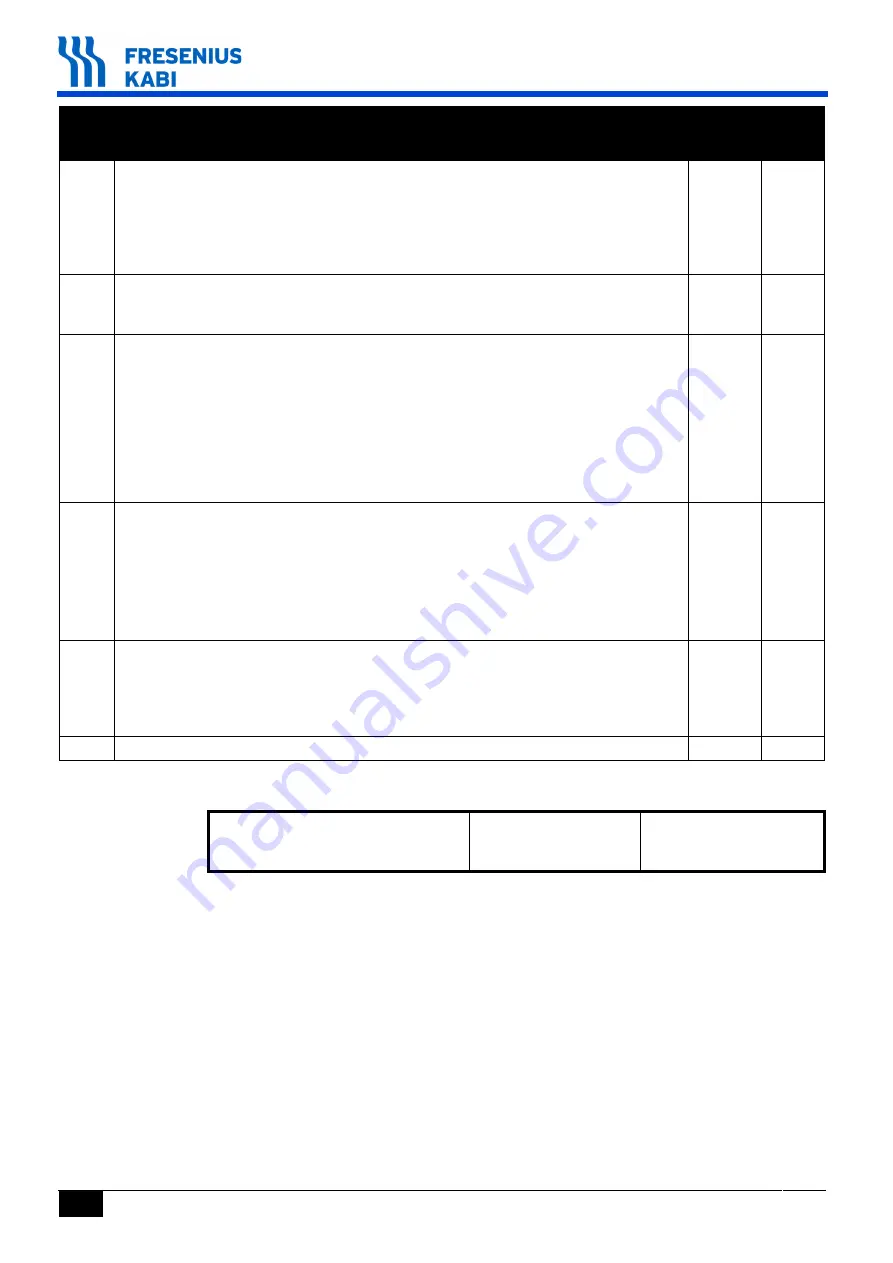
54
vafiche_001g_Eng.fm
Ma
in
te
na
nc
e pr
év
en
tive
Observations:
10
Check the occlusivity, test 11.
Connect the water manometer at the administration set outlet.
Press the Bolus key to unclamp the administration set.
Start the test with at a flow rate of 500ml/h and confirm all other steps.
Check that no motor error is triggered and that the maximum pressure lies
between 1.9 bar and 2.5 bar in maximum 45 seconds.
11
Check the clamp motor, test 15.
Validate the clamping and unclamping.
Check for absence of motor alarm.
12
Check the clamp, test 19.
Close the door without the administration set.
Check the message:
clamp "absent",
position "opened".
Insert the tube and close the door.
Check the message:
clamp "present",
position "closed".
13
Check the flow rate.
Before any flow rate test, carry out an infusion of 25 ml to ’warm up’ the
administration set.
Carry out a flow rate test in conformity with EN-60-601-2-24 standard.
Check that the flow rate error lies between - 5% and + 5%.
Refer to section 7, "Calibration / Calibration procedure /
Etal 4
flow rate
calibration", if the value is out of range.
14
Check the battery life, test 13:
Recharge the battery for 6 hours (device off).
Carry out the test according to test 13.
Note the battery running time information, test 12: *********** ..........................
it should be > 6h30
15
Carry out the electrical test according to the IEC 60601-1 or IEC 62353 standard
Name:
Date:
Visa:
N°
Procedure
Value Obtained
Conformity
Yes
No
Содержание Volumat Agilia
Страница 1: ...0 9 C E S Volumat Agilia Technical Manual ...
Страница 6: ...66 TM_Volumat_Agilia_Eng_TDM fm ...
Страница 8: ...8 va01_001e_Eng fm Introduction 1 2 Operation diagram ...
Страница 12: ...12 va01_001e_Eng fm Introduction ...
Страница 26: ...26 va02_001e_Eng fm Description and operation ...
Страница 30: ...30 va03 1_001e_Eng fm Description of the menus ...
Страница 62: ...62 va04 4_001e_Eng fm Preventive maintenance ...
Страница 70: ...70 va05 1_001e_Eng fm Troubleshooting ...
Страница 76: ...76 va06 0_001g_Eng fm Intervention procedures ...
Страница 82: ...82 va06 0_0011g_Eng fm Intervention procedures ...
Страница 86: ...86 va06 0_0021g_Eng fm Intervention procedures ...
Страница 94: ...94 va06 0_0040g_Eng fm Fiches d intervention ...
Страница 104: ...104 va06 0_0060g_Eng fm Fiches d intervention ...
Страница 110: ...110 va06 0_0070g_Eng fm Fiches d intervention ...
Страница 115: ...va06 0_0080g_Eng fm 115 Fiches d intervention 12 Remove the left flange marker 12 Pull out the pumping system ...
Страница 134: ...134 va07 1_001g_Eng fm Calibrations ...
Страница 136: ...136 va08 0_001d_Eng fm Spare parts catalogue ...
















































