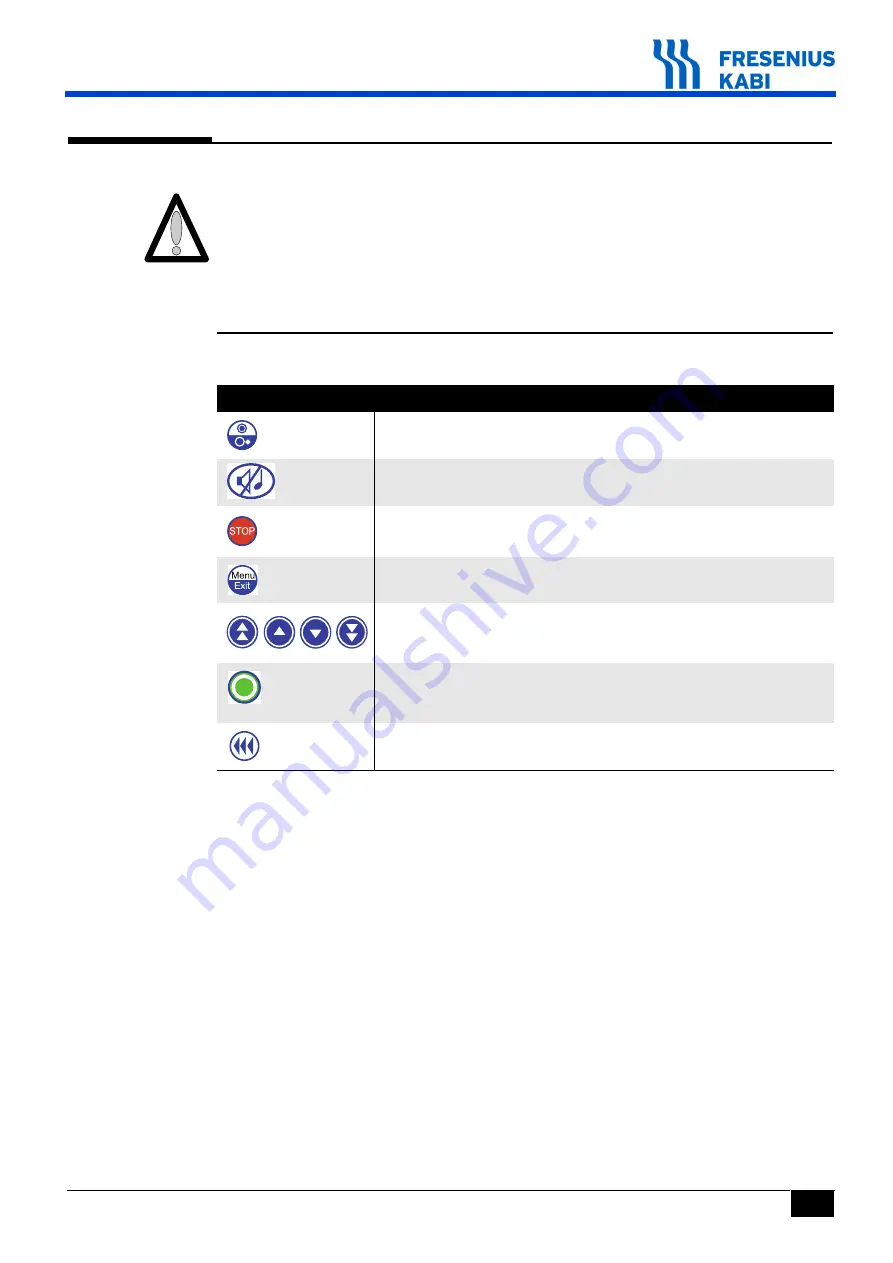
va04.3_001g_Eng.fm
33
Main
tena
nce pr
éven
tive
4.4 Checks
A quality control certificate is available at the end of this section.
In order to ensure the smooth running of the checking procedure, recharge the
battery for 16 hours beforehand.
4.4.1 Accessing the tests
Keyboard description.
Key
Function
ON
switches on the pump.
OFF
switches it off when pressed for over three seconds.
SILENCE ALARM
STOP
stops infusion.
MENU/EXIT
accesses the test mode.
The selection keys scroll through the numbers and letters on the
tenths, units and tens values and allow one to move to the next
menu.
OK
validates your test selection or moves the cursor.
enter
starts up infusion.
exit
exits the screen and returns to the "previous" menu.
Bolus or purge
Maintenance préventive
Содержание Volumat Agilia
Страница 1: ...0 9 C E S Volumat Agilia Technical Manual ...
Страница 6: ...66 TM_Volumat_Agilia_Eng_TDM fm ...
Страница 8: ...8 va01_001e_Eng fm Introduction 1 2 Operation diagram ...
Страница 12: ...12 va01_001e_Eng fm Introduction ...
Страница 26: ...26 va02_001e_Eng fm Description and operation ...
Страница 30: ...30 va03 1_001e_Eng fm Description of the menus ...
Страница 62: ...62 va04 4_001e_Eng fm Preventive maintenance ...
Страница 70: ...70 va05 1_001e_Eng fm Troubleshooting ...
Страница 76: ...76 va06 0_001g_Eng fm Intervention procedures ...
Страница 82: ...82 va06 0_0011g_Eng fm Intervention procedures ...
Страница 86: ...86 va06 0_0021g_Eng fm Intervention procedures ...
Страница 94: ...94 va06 0_0040g_Eng fm Fiches d intervention ...
Страница 104: ...104 va06 0_0060g_Eng fm Fiches d intervention ...
Страница 110: ...110 va06 0_0070g_Eng fm Fiches d intervention ...
Страница 115: ...va06 0_0080g_Eng fm 115 Fiches d intervention 12 Remove the left flange marker 12 Pull out the pumping system ...
Страница 134: ...134 va07 1_001g_Eng fm Calibrations ...
Страница 136: ...136 va08 0_001d_Eng fm Spare parts catalogue ...
















































