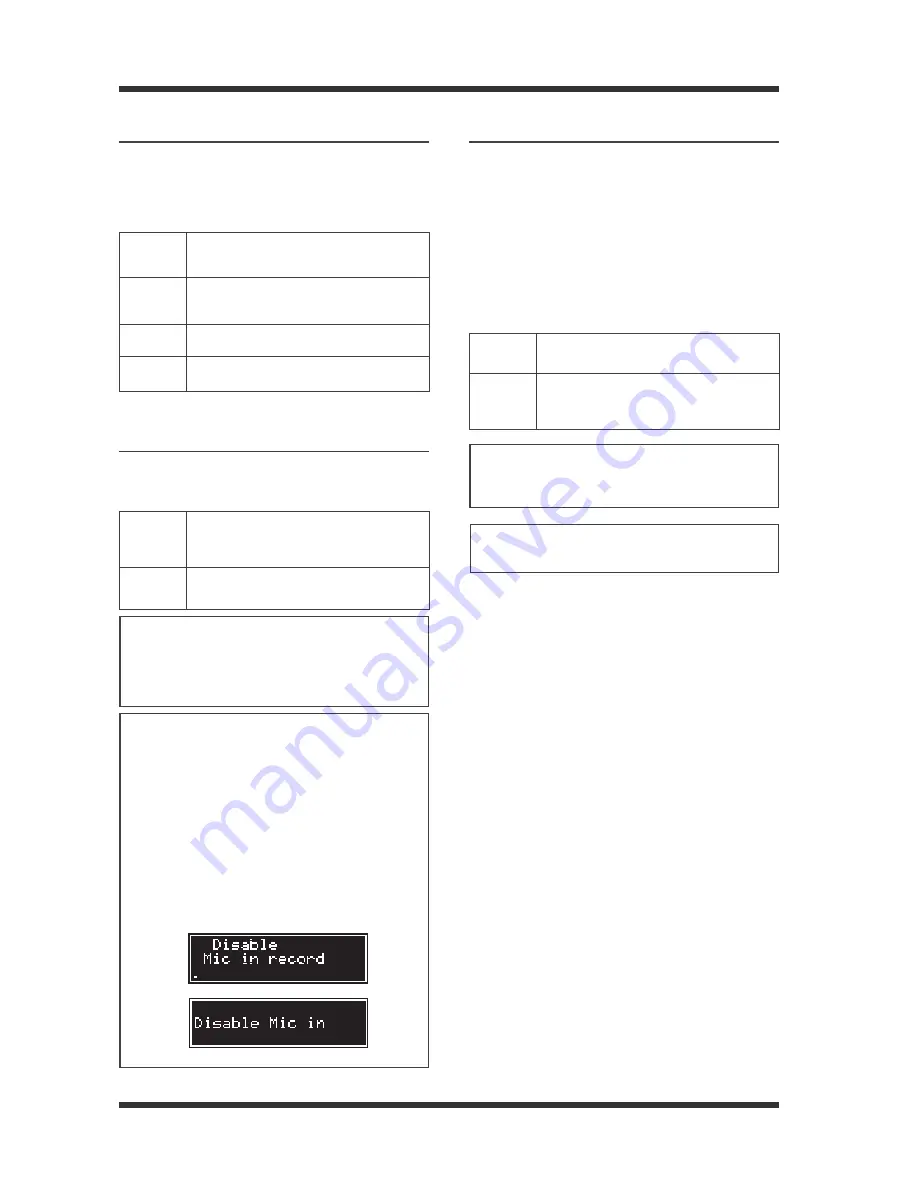
-40-
Model UR-2 <Using an external microphone>
Attenuating playback level
Using the [Play ATT] menu item, you can set at-
tenuation level of the audio file playback sound
when you mix the microphone signal to the audio
file playback. This setting does not affect the mi-
crophone level.
0dB
The playback sound is not attenuated. The
audio file is played back at the recorded level.
-6dB
(default)
The playback sound is attenuated by 6 dB.
-12dB
The playback sound is attenuated by 12 dB.
-
∞
The playback sound is muted.
Enabling/disabling [MIC IN] key during re-
cording
Using the "Mic Record" menu item, you can disable
or enable the [MIC IN] key during recording (or in
the input monitor mode).
Enable
(default)
Disable
You can record a microphone source by press-
ing the [MIC IN] key to switch on the micro-
phone input.
Pressing the [MIC IN] key does not change
the input source during recording.
Phantom power on/off
Using the "Phantom" menu item, you can switch on
or off the phantom power supply to the [MIC IN]
connector.
Generally the phantom power does not damage a
dynamic microphone, however, do not plug in or
out a dynamic microphone when the phantom
power is supplied. Especially you have to pay great
attention to an old ribbon microphone. (It is rec-
ommended to read the microphone manual to check
the risk of damage by the phantom power.)
Off
(default)
On
The phantom power is not supplied.
The phantom power is supplied to the [MIC
IN] connector and the [PHANTOM] indicator
lights.
<Note>:
Make “Phantom” On/Off setting only
while a microphone is connected to the [MIC IN]
key.
<Note>:
You can switch from the analog input to
the microphone input, as well as from the digi-
tal input to the microphone input. In the latter
case, the microphone input source is recorded
with reference to the digital input clock.
<Note>:
Even though the "MIC IN" menu item is
set to "Enable", you cannot record a microphone
input source when the “Mic Record" menu item
is set to "Disable". (Note that however, you can
use the microphone input during playback or
while stopped.)
Even though the “Mic Record" menu item is set
to "Enable", you cannot record a microphone in-
put source when the "MIC IN" menu item is set
to "Disable".
If you press the [MIC IN] key during recording
or in the input monitor mode, the following
popup window appears.
<Note>:
Do not unplug a microphone while the
phantom power is supplied.






























