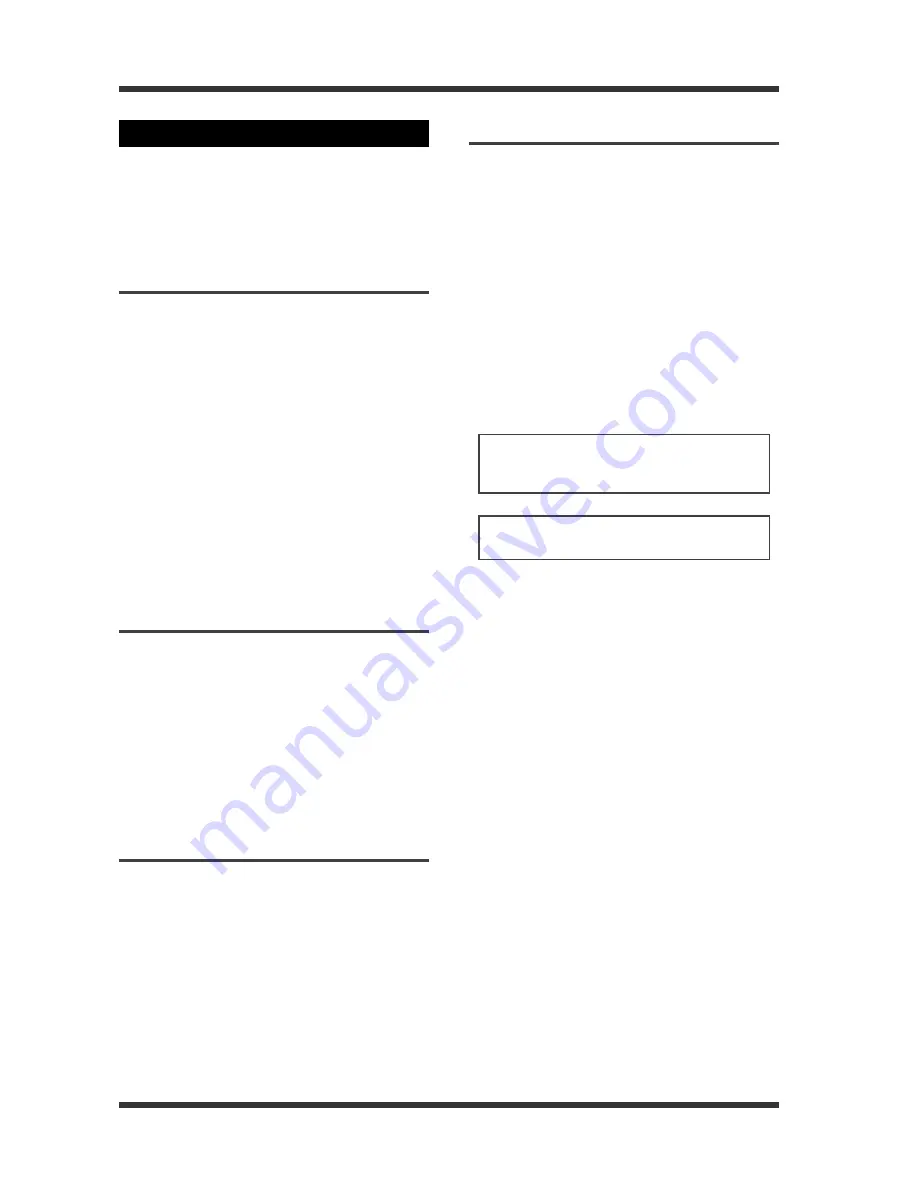
Model UR-2 <Recording>
-32-
In the MIC IN SETUP menu, there are menu items
regarding settings of recording using an external
microphone.
See also "Using an external microphone" on page
38 for actual usage.
Enabling/disabling the [MIC IN] key
Using the "MIC IN" menu item, you can select
whether enabling or disabling the [MIC IN] key func-
tion (see page 39).
By default, it is set to "Enable", so you can switch on
or off the microphone input using the [MIC IN] key.
The "Mic Record" menu item of the MIC IN SETUP
menu is set to "Enable" by default, so you can record
a microphone source by pressing the [MIC IN] key
to switch on the microphone input. Pressing the [MIC
IN] key again switches off the microphone input and
the input source selected by the “Select input” menu
item becomes effective again.
During playback, pressing the [MIC IN] key mixes a
microphone input source with the playback signal.
If you set the "MIC IN" menu item to "Disable", the
[MIC IN] key is disabled.
[MIC IN] key function
You can select the [MIC IN] key function using the
"Switch Hold" menu item (see page 39).
By default, it is set to "On". In this condition, press-
ing the [MIC IN] key switches on or off the micro-
phone input.
If you set it to "Off", the microphone input is active
while you press and hold down the [MIC IN] key.
Enabling/disabling [MIC IN] key during
recording
You can disable the [MIC IN] key during recording
using the "Mic Record" menu item (see page 40).
By default, the "Mic Record" menu item is set to
"Enable". In this condition, you can record a micro-
phone source by pressing the [MIC IN] key to switch
on the microphone input.
By setting the "Mic Record" menu item is set to "Dis-
able", you can prevent accidental switching of the
recording source during recording of the line input
source.
Phantom power on/off
The "Phantom" menu item allows you to switch on
or off the +48 V phantom power supply to the
[MIC IN] connector (see page 40).
By default, it is set to "Off".
If you make recording using a condenser micro-
phone which requires the phantom power, set this
item to "On". The phantom power is supplied to the
[MIC IN] connector and the [PHANTOM] indicator
above left of the [MIC IN] connector lights.
Generally the phantom power does not damage a
dynamic microphone, however, do not plug in or
out a dynamic microphone when the phantom
power is supplied. Especially you have to pay great
attention to an old ribbon microphone. (It is rec-
ommended to read the microphone manual to check
the risk of damage by the phantom power.)
MIC IN SETUP menu item
<Note>:
Make "Phantom" On/Off setting only
while a microphone is connected to the [MIC
IN] connector.
<Note>:
Do not unplug a microphone while
the phantom power is supplied.






























