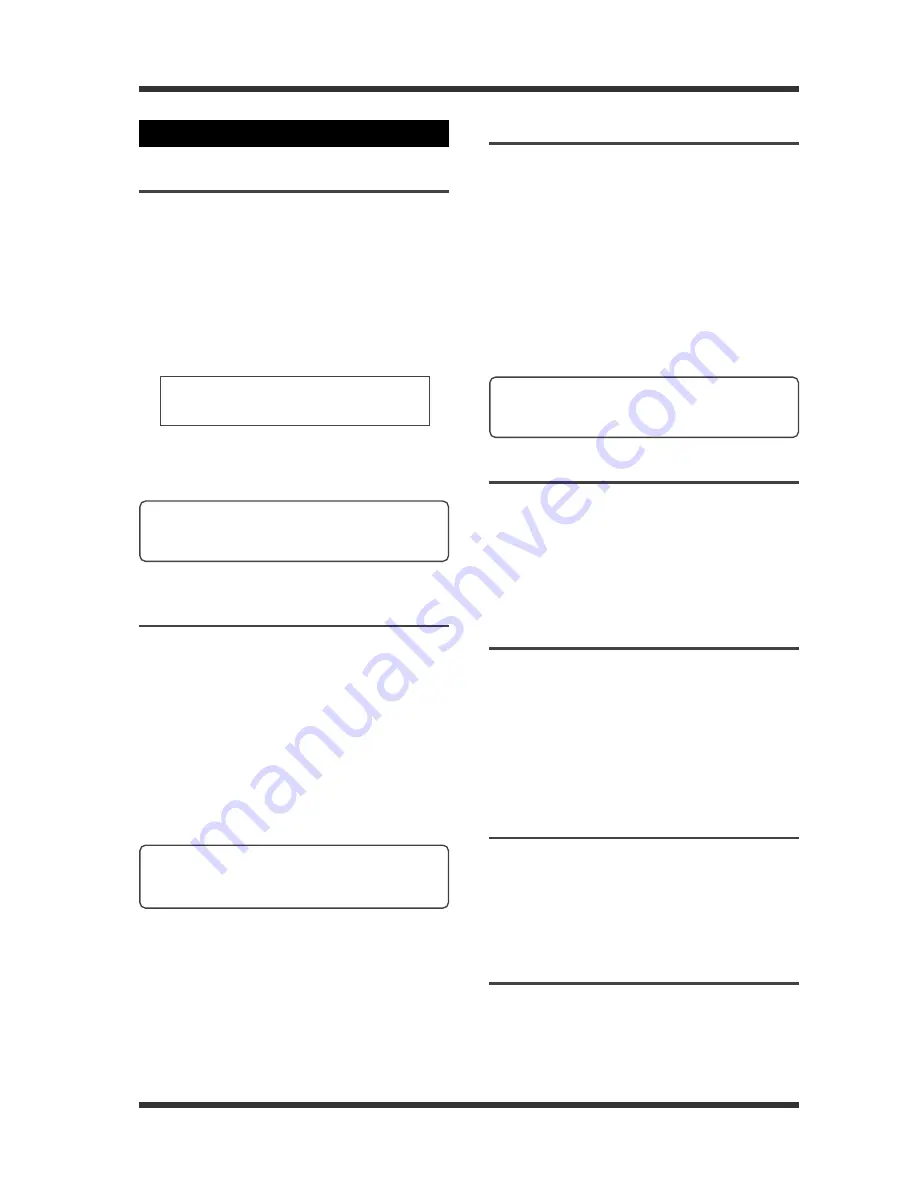
-31-
Model UR-2 <Recording>
Default file name
When you start recording, an audio file is newly
created on the current device and its file name is
automatically given. The file name can be set using
the "Default File Name" items (see page 73).
By default, the "File Name Mode" item in the "De-
fault File Name" item is set to "Take", therefore, the
following file name is given to the first recording
file.
Scene Name + Take Number.wav
(Default name): SCENE_001.wav
By setting File Name Mode to "DATE", the internal
clock time is added. By setting File Name Mode to
"REEL", "Reel File Number" is given.
<File Name Mode = Take (default)>
<Memo>:
You can change a file name later by us-
ing the "Edit File Name" item in the "STORAGE
UTILITY" menu of the MENU mode (see page 83).
SYSTEM SETUP menu item
Recording source
Using the "Input SEL" menu item, you can select
whether you record an analog source from the bal-
anced or unbalanced [ANALOG INPUT] connectors
or a digital source from the [DIGITAL INPUT] con-
nector (see page 74).
By default, it is set to "ANALOG", therefore, you can
record an analog source from the balanced or un-
balanced [ANALOG INPUT] connectors.
To record a digital source from the [DIGITAL IN-
PUT] connector, set the "Input SEL" item to "DIGI-
TAL".
Sampling frequency/Quantization bit
You can set the sampling frequency and quantiza-
tion bit of a recording file using the "Record FS/bit"
menu item (see page 74).
By default, it is set to "44k/16" so you can record a
44.1 kHz/16 bit BWF file. To record a file of differ-
ent sampling frequency or quantization bit, set this
item appropriately.
When recording a digital source, set this item ap-
propriately to match the digital input signal. If FS/
bit setting does not match the input signal, the
popup message “---DIF ERROR--- Illegal CS data” is
shown.
Recording channels
You can make recording in stereo or mono by set-
ting the "Record CH." menu item (see page 75).
By default, it is set to "STEREO" so you can make
recording in stereo.
To make recording in mono, set the "Record CH."
menu item to "MONO".
Maximum file size
You can set the maximum size of a recording file
using the "Max File Length" menu item (see page
75).
It is recommended to set the maximum file size de-
pending on the file size your personal computer
can import.
By default, it is set to "4GB". You can also set it to
"2GB".
Peak hold time
You can set the peak hold time shown on the level
meter during recording using the "Peak Hold" menu
item (see page 76).
By default, it is set to "3 sec". You can set it between
0 and 9 seconds in one second step.
Reference level
You can set the reference level using the "REF. Level"
menu item (see page 76).
By default, it is set to "-20 dBFS". You can set it to
"-12 dBFS" if required.
<Memo>:
To record a microphone signal from the
[MIC IN] connector, press the [MIC IN] key to turn
on the [MIC IN] indicator (see page 34).
<Memo>:
If you start recording while FS/bit set-
ting does not match the input signal, recording
is performed with incorrect pitch.






























