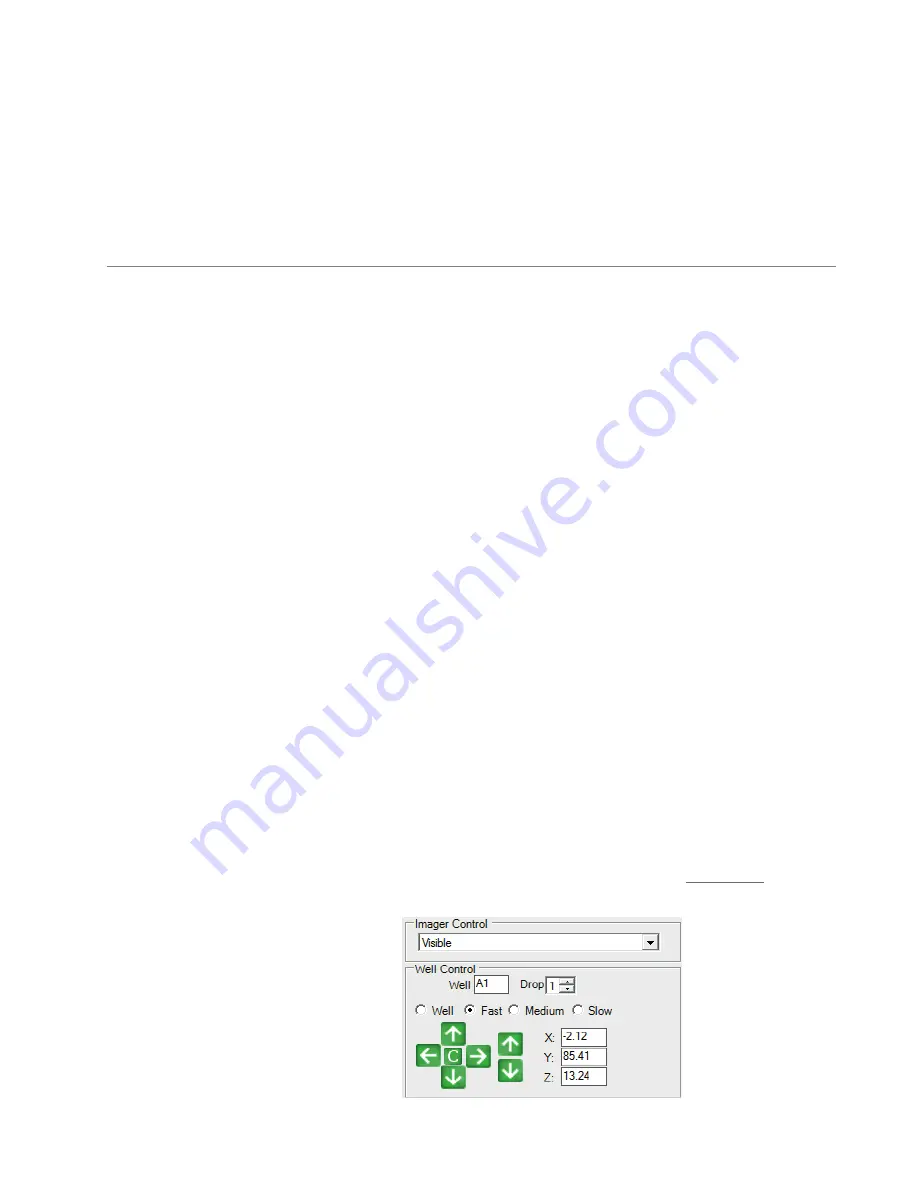
83
5. Set the size and position of the plate mask on the image with your mouse. The irrelevant part
of the plate should be outside the region you set.
6. When you're satisfied with the plate mask, click
OK
.
7. On the
Plate Type Editor
, click
Apply
.
You can tune the drop locations saved in ROCK IMAGER for your plates to ensure clear and precise
imaging. FORMULATRIX support will tune your plates when they install your ROCK IMAGER
instrument, but if your drop images are off-centered or you add new plates to your system you can
follow the tutorial below to tune the drop locations for your plate. You can also use this tutorial to
tune drop positions for use in SONICC or FRAP imaging with a ROCK IMAGER Dual Imager system.
Tuning the Drop Locations of a Plate
To set accurate drop locations for every well in your plate, you must tune the drop locations for each
of the four corner wells using the ROCK IMAGER
Plate Type Editor
.
Prerequisites
●
You are comfortable with the
Plate Type Editor
.
●
You have the plate that you want to tune.
●
You have created an experiment for the plate in ROCK MAKER.
To tune drop locations:
1. Go to the
File
menu and select
Plate Type Editor
to open the Plate Type Editor.
2. Select your
Plate Type
from the plate type list. Even a new plate will appear in the
Plate Type
list as long as it has already been added to ROCK MAKER.
3. If your plate has more than one drop location per well, select the number of the drop position
from the
Drop
list.
4. Go to the
Well Control
panel in ROCK IMAGER software interface, and start the live imaging.
Use the green arrows to control the plate movement during the manual imaging and move
the plate so that the drop location is centered in the live image. See
on page 63
for more information.
Tuning Plates in ROCK IMAGER
Stop the Ejection of Expired Plates
Well Control Panel in ROCK IMAGER Software
ROCK IMAGER User's Guide | Chapter 13: Improving Images
















































