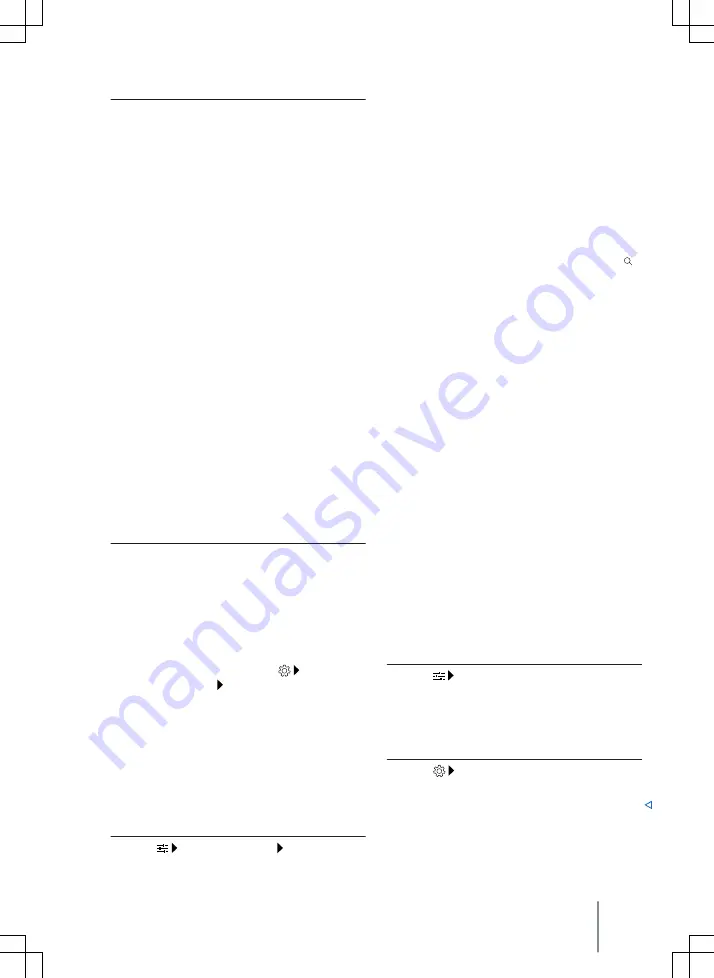
Editing route guidance in the route plan
To edit route guidance, move the stopovers
or the destination to the route plan.
1. Tap and hold your chosen destination
until it is highlighted on the screen.
2. Move the destination into your chosen
position and release it.
The route will be recalculated.
Additional window in the route plan
You can tap on the items on a route plan to
open an additional window showing further
options relating to the items. These options
depend on which item you tap.
Functions in the additional window:
Display the selection on the
map.
Add a stopover to the route
guidance.
Start direct route guidance.
Delete stopover from route guid-
ance.
Bypass
traffic
disruption. The route
will be recalculated.
End the current route
guidance.
Closing the additional window in the
route plan
1. Tap a free area outside the additional
window.
Setting up a favourite POIs category
The system shows various POIs, e.g.
filling
stations, via the quick selection symbol in
the destination entry
field,
on the route
plan and on the map. You can prioritise dis-
play of these symbols under
Basic
function settings
Preferred POI catego-
ries
. The system also learns your favourite
categories automatically.
Saved data
To enable fast destination input and to op-
timise route guidance, the Infotainment
system stores certain data, e.g. frequently
driven routes.
Deleting saved data
1. Tap
Basic functions
Delete usage
pattern
.
Show on map
Add stopover
Direct route
Delete
Bypass
Stop route guidance
2. Tap
confirmation
to delete.
Learning usage patterns
The navigation saves the routes travelled
and destinations arrived at while driving in
order to create suggested destinations au-
tomatically. Destinations are learned de-
pending on the time of day and the day of
the week.
The navigation system can suggest learned
routes.
1. To display the suggested routes, tap .
Route guidance begins when one of the
suggested routes is selected.
The route guidance follows the selected
route until the vehicle deviates from it. The
route is recalculated and will guide you
back to the selected route via a direct alter-
native.
Route guidance takes account of any rele-
vant
traffic
disruption. Relevant
traffic
dis-
ruption will be avoided if an alternative
route is available and the navigation sys-
tem can access the data.
If you drive an already learned route when
route guidance is inactive, the destination
will be transferred to the route plan. It is
not necessary to actively start route guid-
ance to the learned destination. Warnings
may be given about
traffic
disruptions.
An estimated arrival time is displayed.
You can activate or deactivate the function
at any time and also delete the stored data
for the function.
Activating or deactivating the “Learn
usage pattern” function
1. Tap
Basic function settings
to
open the settings for this function.
2. Tap
Learn usage pattern
.
Deleting stored data of the “Learn us-
age pattern” function
1. Tap
Basic function settings
to
open the settings for this function.
2. Tap
Delete usage pattern
.
Navigation
239
2KF012
720AB
Содержание TOURNEO CONNECT
Страница 13: ...Driver door 11 2KF012720AB ...






























