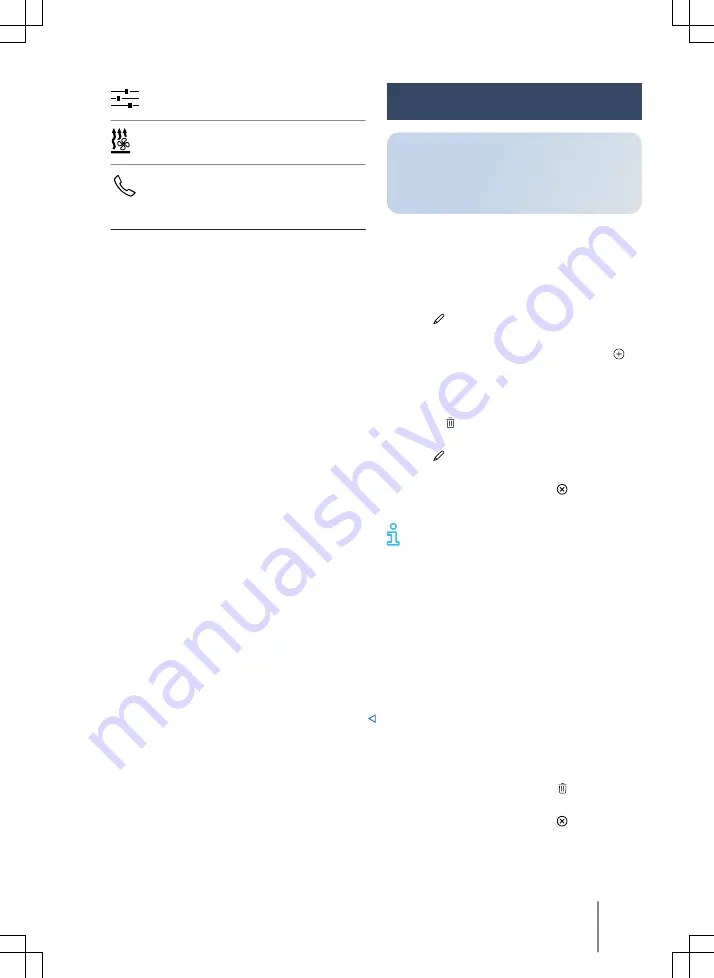
Settings
.
Auxiliary heater
: auxiliary heater.
Telephone
.
Configuring the start screen
You can
configure
the layout of the function
buttons and also the views and displays on
the start screen of the display and operat-
ing unit or have them positioned on the ba-
sis of factory layout templates.
1. Tap and hold a function button until the
function button is visibly highlighted.
2. Drag the function button to your chosen
position and release.
Scrolling through lists, switching
tracks
Select your preferred function, setting or
track on the touchscreen.
Moving objects, adjusting the volume
Move objects on the screen to adjust set-
tings, e.g. for sliders, or to reposition parts
of a menu.
Personalise function buttons and views de-
pending on equipment
→
page 229.
Zooming in and out on images and
maps on the screen
Recommendation: use your thumb and in-
dex
finger.
1. Tap and hold the screen with two
fin-
gers
at the same time.
— To enlarge images and maps, move
fingers
slowly apart.
— To minimise images and maps, move
fingers
slowly together.
Personalising the Infotainment
system
Depending on the equipment, you can
personalise the Infotainment system to
permit faster access to favourite or fre-
quently used functions.
Configuring tiles
Configure
the tiles by removing or adding
views.
1. Tap and hold the tile until an additional
window appears.
2. Tap to open the
configuration
func-
tion.
— To add a new view with tiles, tap
and the desired template.
New tiles are created without func-
tions.
— Tap to remove a view containing
tiles.
3. Tap to close the
configuration
func-
tion.
4. To return to the view, tap or a free
area on the screen.
At least two tiles are always available.
These cannot be removed. With some
equipment levels, you can add two more
tiles. In total, a maximum of four tiles can
be displayed.
Adapting tiles
Adapt the tiles and the displayed tile func-
tions in the Infotainment system views in
order to adapt the Infotainment system to
your needs.
1. Tap and hold the tile until an additional
window appears.
2. Tap the desired function in the addi-
tional window
→
page 228. Various
functions are available depending on
the size of the tile.
3. Select a tile and then tap to remove
a function from that tile.
4. To return to the view, tap or a free
area on the screen.
Getting started
229
2KF012
720AB
Содержание TOURNEO CONNECT
Страница 13: ...Driver door 11 2KF012720AB ...






























