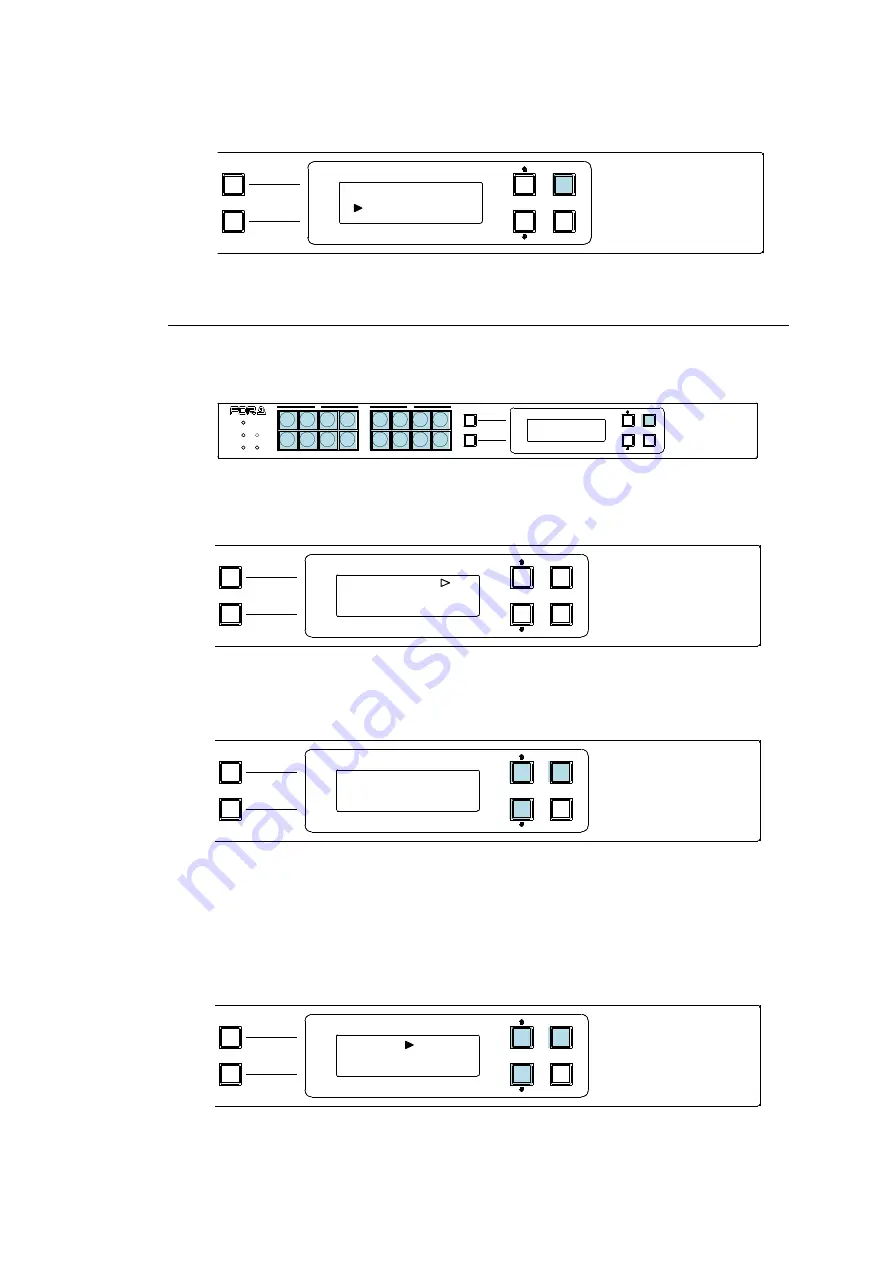
50
4.
Press
ENTER
to perform the crosspoint switch. The screen will return to the default
display.
5-5-2. Changing Button Assignment
To change button assignments using the menu display, proceed as follows:
1.
Press a button while holding down
ENTER
. The button starts blinking.
The first line displays the button function and its currently assigned parameter. The
second line displays
parameter’s detailed information.
2.
Press
UP
or
DOWN
to select a function to be assigned. Press
ENTER
to apply the
change.
3.
The display changes to the parameter selection according to the selected function.
Press
UP
or
DOWN
to select the parameter value. Press
ENTER
to confirm the selection.
The cursor will move to the next parameter if two or more parameters exist. Set the value
and press
ENTER
in the same way, accordingly.
Note that parameters keep blinking during the selection.
When all settings are finished, the menu display automatically returns to its default
display.
PAGE A
(HOLD 3SEC)
PAGE B
LOCK
RESET
POWER
BUSY
SETUP
LOCK DEST
(HOLD 3SEC)
LOCK PANL
CANCEL
ENTER
A
B
MFR-16RUD
REMOTE CONTROL UNIT
DESTINATION
5
[DST 5 ]
D
:
DST 5
S
SRC 8
PAGE A
(HOLD 3SEC)
PAGE B
LOCK
RESET
POWER
BUSY
SETUP
LOCK DEST
(HOLD 3SEC)
LOCK PANL
CANCEL
ENTER
A
B
MFR-16RUD
REMOTE CONTROL UNIT
PAGE A
(HOLD 3SEC)
PAGE B
LOCK
RESET
POWER
BUSY
SETUP
LOCK DEST
(HOLD 3SEC)
LOCK PANL
CANCEL
ENTER
A
B
MFR-16RUD
REMOTE CONTROL UNIT
SOURCE
PAGE A
(HOLD 3SEC)
PAGE B
LOCK
RESET
POWER
BUSY
SETUP
LOCK DEST
(HOLD 3SEC)
LOCK PANL
CANCEL
ENTER
A
B
MFR-16RUD
REMOTE CONTROL UNIT
SOURCE
1
[SRC 1
]
PAGE A
(HOLD 3SEC)
PAGE B
LOCK
RESET
POWER
BUSY
SETUP
LOCK DEST
(HOLD 3SEC)
LOCK PANL
CANCEL
ENTER
A
B
MFR-16RUD
REMOTE CONTROL UNIT
















































