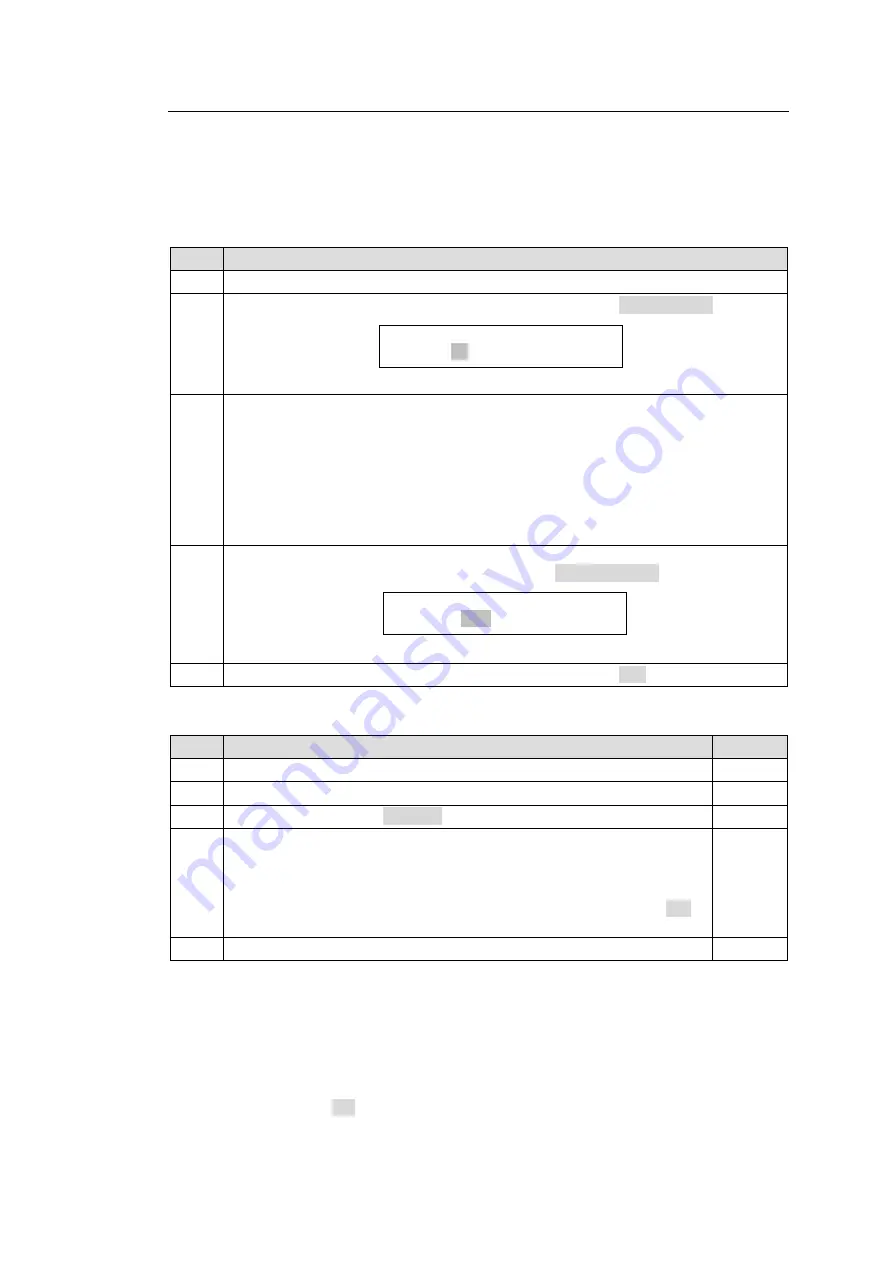
65
5-12-2. Enabling Multi-Panel Operation
Multi-panel operation can be enabled in the
Setup Menu
or in the [Web-Based Control:
RU
Settings
page].
The procedure enabling multi-panel operation in the
Setup Menu
is as shown below.
(Supported only by MFR-39RU/39RUA)
MFR-39RU
Step
Description
1
Press the
SETUP
button to enter the
Setup Menu
.
2
Turn and press the
CONTROL
knob to select and confirm RU CONN ID.
Menu display
3
Turn
CONTROL
to select the ID, and press the knob to confirm.
ID:
This ID is used to synchronize remote control units for multi-panel operation. All
panels must have the same ID as that of the master remote control unit ID of the
system.
(ex.) To enable multi-panel operation using a master remote control unit whose unit
ID is 100, set all integrated remote control unit IDs to 100.
4
Press the CANCEL button to return the menu display to select menus. Turn and
press the
CONTROL
knob to select and confirm RU CONNECT.
Menu display
5
Turn and press the
CONTROL
knob to select and confirm ON.
MFR-39RUA
Step
Description
Refer to
1
Press
SETUP
to enter the
Setup Menu
.
2
Press
RU-RU CONNECT
.
3
Change
CONNECT
to ENABLE.
4
Turn
CONTROL
to select a link ID under
MASTER ID
.
* The link ID is used to configure a link of multiple remote control units
and is equal to the unit ID of the master unit in the remote control unit
link. To configure the remote control unit link using the master unit
having Unit ID 100, set other remote control unit
MASTER IDs
to 100
within the link system.
5
To exit
Setup Menu
mode, press
EXIT
twice.
Perform the above procedure for each remote control unit to be integrated.
To enable multi-panel operation in Web-Based Control, proceed as follows:
1.
Click the remote control unit to display the menu tree. Select
RU Settings
to display the
menu.
2.
Set the master remote control unit Unit ID under
Master ID
(for RU Linkage).
3.
Set
RU Linkage
to ON.
SETUP>RU CONN ID
UNIT ID: 0<ENT>
SETUP>RU CONNECT
ENABLE:OFF<ENT>






























