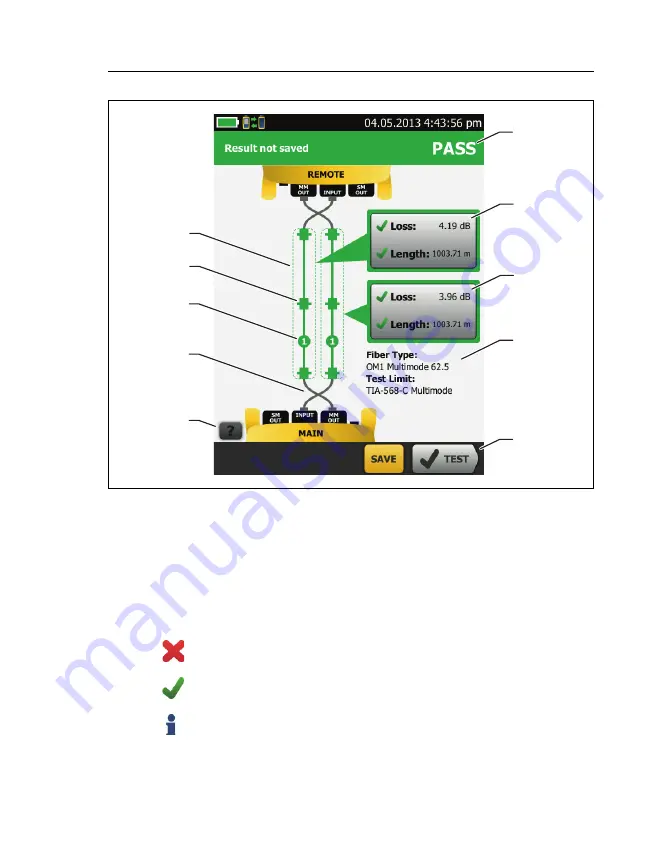
Chapter 6: Certify Fiber Cabling
Autotest in Smart Remote Mode
125
GPU118.EPS
Figure 48. Result for Smart Remote Mode
(Unsaved Bi-Directional Results Shown)
The overall result for the Autotest.
The fiber IDs and the loss and length measurements for the
fibers:
The result exceeds the limit.
The result is within the limit.
The selected test limit does not have a limit for the test.
D
A
B
C
I
H
E
B
F
G
Содержание Versiv
Страница 38: ...Versiv Cabling Certification Product Family Users Manual 24...
Страница 86: ...Versiv Cabling Certification Product Family Users Manual 72...
Страница 202: ...Versiv Cabling Certification Product Family Users Manual 188...
Страница 214: ...Versiv Cabling Certification Product Family Users Manual 200...
Страница 234: ...Versiv Cabling Certification Product Family Users Manual 220...
Страница 244: ...Versiv Cabling Certification Product Family Users Manual 230...
Страница 256: ...Versiv Cabling Certification Product Family Users Manual 242...
Страница 258: ...Versiv Cabling Certification Product Family Users Manual 244...















































