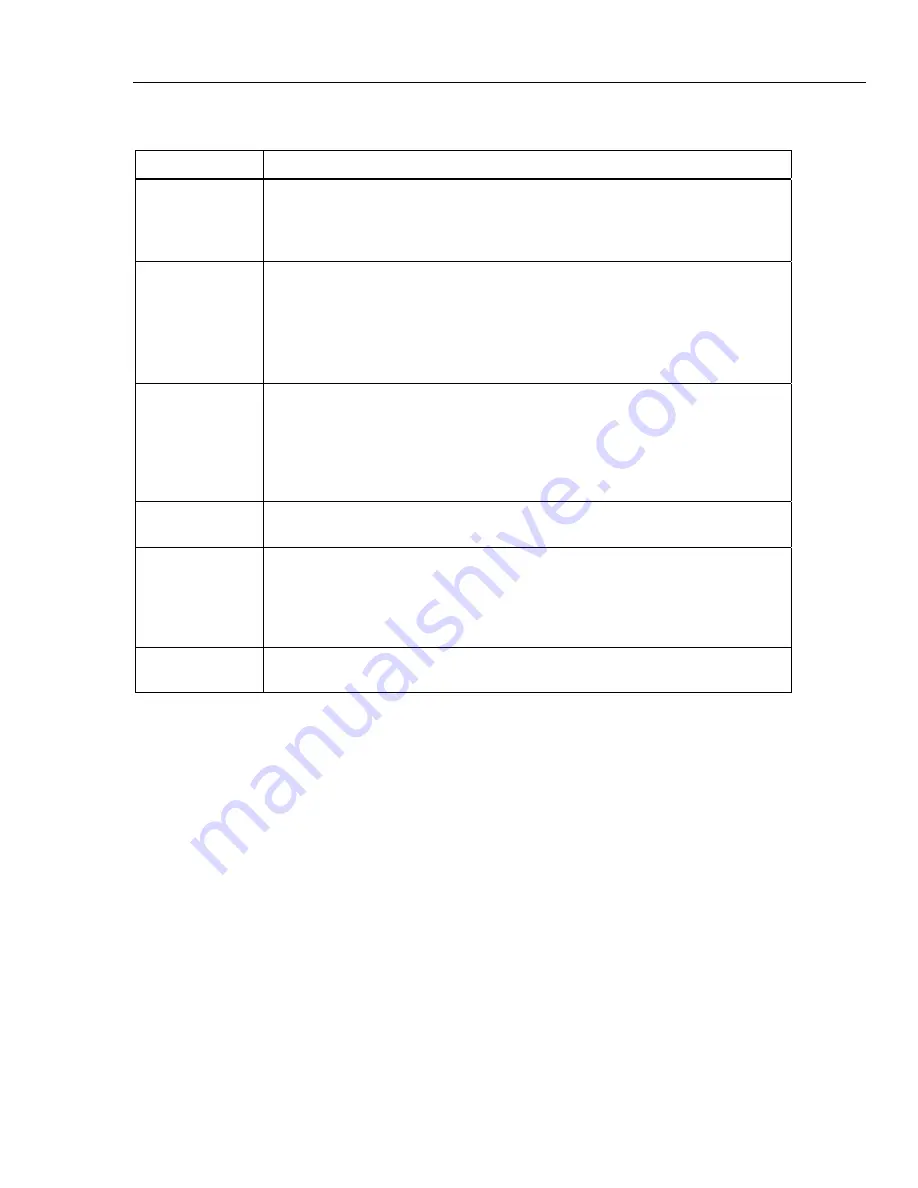
High-Pressure Modular Controller
Controller Settings (Setup Menu)
19
Table 5. Instrument Settings Menu
Tab
Description
Language
Changes the UI language. Touch the
Language
tab to select
English
,
Italian
,
Spanish
,
Russian
,
Portuguese
,
Simplified
Chinese
,
German
,
Japanese
,
French
,
Korean, Czech,
or
Slovak
. From Main menu, hold the
Unlock
button for
3 seconds and the system goes to the Language Selection menu.
Date/Time
Sets the date and time. Use
MM/DD/YYYY
,
DD/MM/YYYY
, or
YYYY-MM-DD
(M=
Month, D=Date, Y=Year). To change the format of the date, touch the
Format
tab,
select the format and touch
Exit
.
To change the date and time, touch the parameter to change (Month, Day, Year)
and use the keypad on the right to key in the new value. Push
ENTER
to store the
value(s).
Display
Adjusts the aspects of the Display. Touch the
Display
tab to get to the
Brightness
and
Screen
Timeout
parameters. For display brightness, touch
Brightness
tab
and use the keypad on the front of the Product to adjust the percentage. The
screen can also be set to turn off (timeout) after a certain amount of time. Touch
the arrow on the Screen Timeout tab and select
1
,
5
,
10
,
15
,
30
minutes,
or
Never
.
Decimal
Specify a decimal separator for your region, either “.” or “,”. To change the
separator, touch the
Decimal
tab.
Screen
Capture
The Product can save up to 5 screen captures. You can copy screen captures
from the product using a USB memory stick in the USB A port. Push and hold the
0 button on the keypad to capture the screen. Touch the
Screen Capture
tab to
enter the menu. From this menu, use the
Next
button to view existing screens, or
delete with the
Delete
or
Delete
All
buttons.
Clear All Files
When you push
Clear All Files
tab, you are prompted for the password. Once you
enter the correct password, any screen capture files will be erased.






























