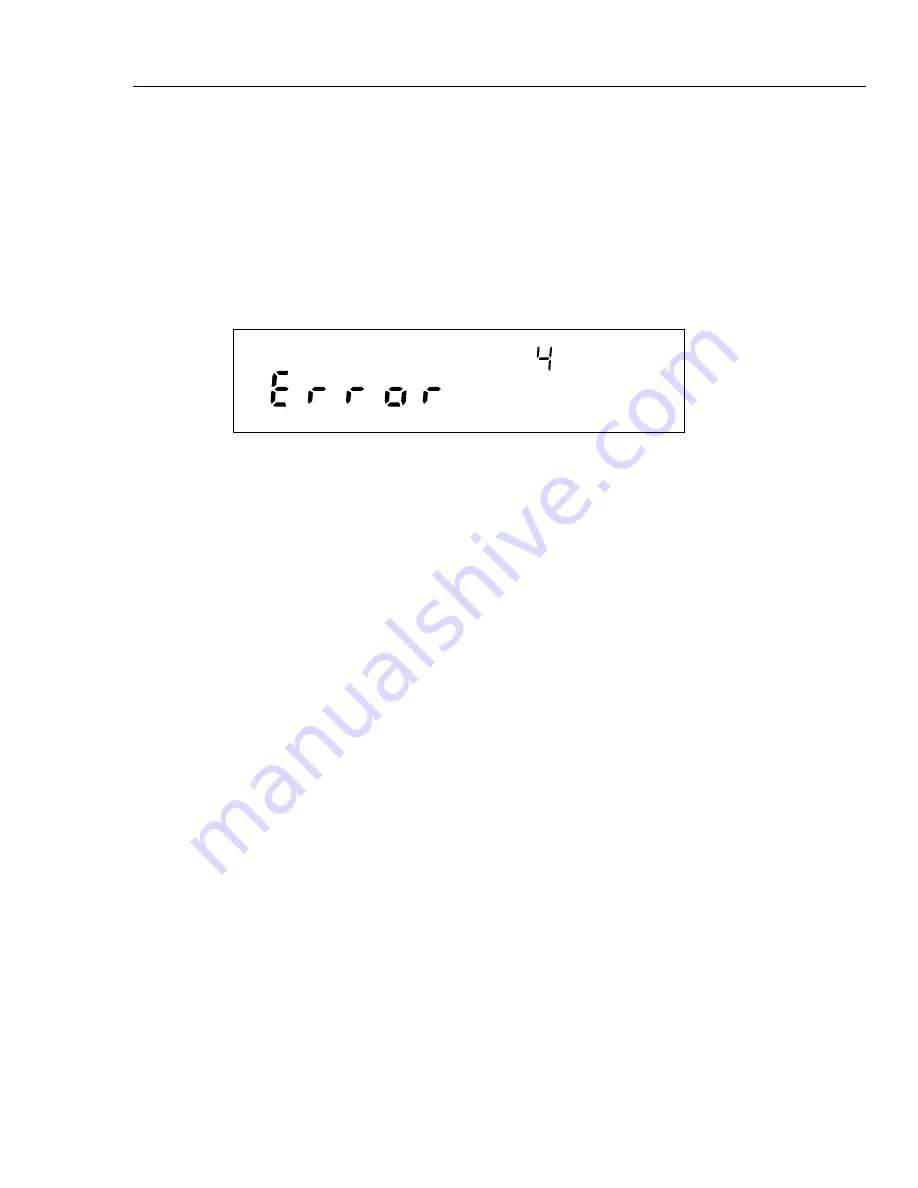
Maintenance
Introduction
3
3-3
Introduction
Maintenance for the 268XA devices is limited to self-test error code explanations,
cleaning, and fuse replacemen. Verification and calibration are discussed in Chapters 4
and 5 respectively.
Self-Test Diagnostics and Error Codes
Self-test diagnostics are performed each time the device is powered up. Any errors
encountered during this initial 5 second period are reported on the front panel, as shown
below.
If you encounter an error code, refer to Table 3-1 for a brief description of the error. If
multiple errors occur, each is shown for about 1 to 2 seconds. For error number 100 or
greater, the current configuration does not match the configuration used for the last scan.
Details of the configuration check are provided in the following paragraph. For all other
errors, try cycling the device power. Otherwise, package the device securely (using the
original container, if available), and mail it to the nearest Fluke Service Center. Include a
description of the problem. Fluke assumes no responsibility for damage in transit.
During power up, the current module configuration is evaluated against the stored
module configuration used for the last scan. If configurations are different, one or more
error messages will be generated. This feature helps identify faulty modules or modules
that may have been accidentally removed or replaced with a different module in the
system. If the configurations do not match, the stored configuration may be reset to the
current configuration from the front panel. Resetting the stored configuration will
eliminate the unwanted error messages.
You can force the device configuration to match the installed module by pressing the
MODULE button at power up. This resets the configuration to the current module mix
and the previous configuration is lost. The configuration can also be changed using Fluke
DAQ software by down loading a new configuration that is consistent with the module
mix. You can accomplish the same thing using Fluke DAQ software to download a new
configuration or by sending the *RST command through the RS-232 port.
No channels will be configured and the instrument will not scan until the proper modules
are changed or the configuration is changed to match the modules loaded. Stand alone
scanning using a PC card configuration has a similar restriction.
Содержание 2680A
Страница 6: ......
Страница 12: ...268XA Service Manual vi ...
Страница 18: ...268XA Service Manual 1 2 ...
Страница 48: ...268XA Service Manual 1 32 ...
Страница 96: ...268XA Service Manual 2 48 ...
Страница 98: ...268XA Service Manual 3 2 ...
Страница 105: ...Maintenance DC Fuse Replacement 3 3 9 Fuse 4A 250V Slow 5MM X 20MM Bulk alg111f eps Figure 3 2 DC Fuse Location ...
Страница 106: ...268XA Service Manual 3 10 ...
Страница 132: ...268XA Service Manual 5 2 ...
Страница 194: ...268XA Service Manual 6 48 ...
Страница 195: ...7 1 Chapter 7 Replaceable Parts Title Page Introduction 7 3 How to Obtain Parts 7 3 Service Centers 7 3 Parts Lists 7 4 ...
Страница 196: ...268XA Service Manual 7 2 ...
Страница 204: ...268XA Service Manual 7 10 268X FINAL ASSEMBLY alg105f eps Figure 7 1 268XA Final Assembly ...
Страница 207: ...Replaceable Parts Parts Lists 7 7 13 2680A DIO alg100f eps Figure 7 3 DIO Module ...
Страница 209: ...Replaceable Parts Parts Lists 7 7 15 2680A FAI alg102f eps Figure 7 4 FAI Module ...
Страница 211: ...Replaceable Parts Parts Lists 7 7 17 2680A PAI alg103f eps Figure 7 5 PAI Module ...
Страница 214: ...268XA Service Manual 8 2 ...
Страница 215: ...8 3 8 Schematic Diagrams Figure 8 1 Backplane PCA 2680A 4001 ...
Страница 216: ...268XA Service Manual 8 4 Figure 8 1 Backplane PCA cont 2680A 1001 ...
Страница 217: ...8 5 8 Schematic Diagrams Figure 8 2 Controller System Power PCA 2680A 4004 ...
Страница 223: ...8 11 8 Schematic Diagrams Figure 8 3 Digital I O PCA 2680A 4006 ...
Страница 224: ...268XA Service Manual 8 12 Figure 8 3 Digital I O PCA cont 2680A 1006 1 of 3 ...
Страница 225: ...8 13 8 Schematic Diagrams Figure 8 3 Digital I O PCA cont 2680A 1006 2 of 3 ...
Страница 226: ...268XA Service Manual 8 14 Figure 8 3 Digital I O PCA cont 2680A 1006 3 of 3 ...
Страница 227: ...8 15 8 Schematic Diagrams Figure 8 4 Backplane Extender PCA 2680A 4009 ...
Страница 228: ...268XA Service Manual 8 16 Figure 8 4 Backplane Extender PCA cont 2680A 1009 ...
Страница 229: ...8 17 8 Schematic Diagrams Figure 8 5 Extender PCA 2680A 4010 ...
Страница 230: ...268XA Service Manual 8 18 Figure 8 5 Extender PCA cont 2680A 3010 ...
Страница 231: ...8 19 8 Schematic Diagrams Figure 8 6 A D Supply Assembly 2680A 4031 ...
Страница 232: ...268XA Service Manual 8 20 Figure 8 6 A D Supply Assembly cont 2680 1031 ...
Страница 233: ...8 21 8 Schematic Diagrams Figure 8 7 PCMCIA PCA 2680A 4041 ...
Страница 234: ...268XA Service Manual 8 22 Figure 8 7 PCMCIA PCA cont 2686 1041 ...
Страница 235: ...8 23 8 Schematic Diagrams Figure 8 8 Output PCA 2680A 4062 ...
Страница 236: ...268XA Service Manual 8 24 Figure 8 8 Output PCA cont 2680A 1062 ...
Страница 237: ...8 25 8 Schematic Diagrams Figure 8 9 A D PFE PCA 2640A 4003 ...
Страница 238: ...268XA Service Manual 8 26 Figure 8 9 A D PFE PCA cont 1 of 6 ...
Страница 239: ...8 27 8 Schematic Diagrams Figure 8 9 A D PFE PCA cont 2 of 6 ...
Страница 240: ...268XA Service Manual 8 28 Figure 8 9 A D PFE PCA cont 2640A 1003 3 of 6 ...
Страница 241: ...8 29 8 Schematic Diagrams Figure 8 9 A D PFE PCA cont 2640A 1003 4 of 6 ...
Страница 242: ...268XA Service Manual 8 30 Figure 8 9 A D PFE PCA cont 2640A 1003 5 of 6 ...
Страница 243: ...8 31 8 Schematic Diagrams Figure 8 9 A D PFE PCA cont 2640A 1003 6 of 6 ...
Страница 244: ...268XA Service Manual 8 32 Figure 8 10 A D FFE PCA 2645A 4003 ...
Страница 245: ...8 33 8 Schematic Diagrams Figure 8 10 A D FFE PCA cont 2645A 1003 1 of 6 ...
Страница 246: ...268XA Service Manual 8 34 Figure 8 10 A D FFE PCA cont 2645A 1003 2 of 6 ...
Страница 247: ...8 35 8 Schematic Diagrams Figure 8 10 A D FFE PCA cont 2645A 1003 3 of 6 ...
Страница 248: ...268XA Service Manual 8 36 Figure 8 10 A D FFE PCA cont 2645A 1003 4 of 6 ...
Страница 249: ...8 37 8 Schematic Diagrams Figure 8 10 A D FFE PCA cont 2645A 1003 5 of 6 ...
Страница 250: ...268XA Service Manual 8 38 Figure 8 10 A D FFE PCA cont 700p29_topress zip 2645A 1003 6 of 6 ...
Страница 251: ...8 39 8 Schematic Diagrams Figure 8 11 Analog Input Connector PCA 2620A 4004A ...
Страница 252: ...268XA Service Manual 8 40 2620A 1004 Figure 8 11 Analog Input Connector PCA cont ...
Страница 253: ...8 41 8 Schematic Diagrams Figure 8 12 Display PCA 1 of 1 ...
Страница 254: ...268XA Service Manual 8 42 Figure 8 12 Display PCA cont 1 of 1 ...






























