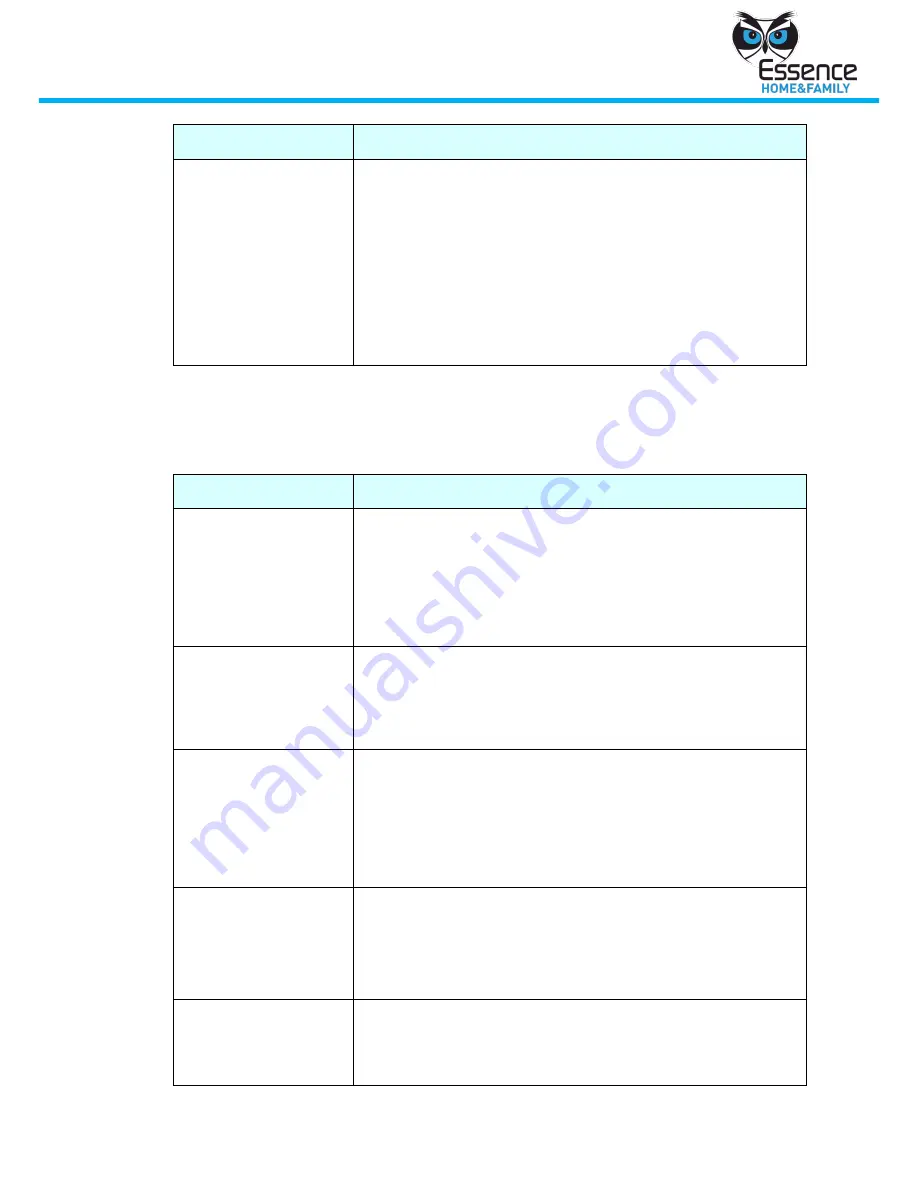
Hardware Mounting
We.R System
47
Symptom
Symptom
The force arm
operation fails
4.
The Key Fob may be out of range. Move closer to the
Control Panel and try again
5.
RF interference may be blocking the signal. Move to a
different location (within range) and try again
6.
Verify that you are following the correct procedure to
activate a force arm operation. The procedure is as
follows:
Press on the Key Fob status button for 3 - 4 seconds or
until all of the LEDs are glowing, and then press one of
arming buttons
D.6
Web / Smartphone Application
D.6.1
Web application
Symptom
Symptom
The web application
does not open
1.
Check that your internet connection is working properly
2.
Make sure your browser support the web application.
The web application is supported by: IE 6 or higher,
Firefox 3 or higher, Google Chrome all
3.
Verify that you have entered the correct web address.
The address is provided by your We.R agent
Receiving "invalid
serial number"
message, during the
first time registration
procedure
1.
Verify that the status LED on the Control Panel is green.
2.
Verify that you have entered the correct serial number,
which can be found in the battery compartment of the
Control Panel
After accessing the
web page for the first
time (including the
registration process),
subsequent attempts
to access the web
page are unsuccessful
Repeat first time registration process and make sure
that you are using the same registered parameters
entered the first time (i.e. Control Panel serial number,
User, Password, Name, etc…)
All Login attempts fail
Verify that you have entered the correct email address
and password as applied during the first time
registration procedure
If you have forgotten your password, use the Reset
Password command on the web application home page
The Panel Offline icon
appears in the web
application window
1.
Verify that the Control Panel is working, and the status
LED is green (not blinking)
2.
Restart the Control Panel by disconnecting the power
adaptor and removing the battery. Then insert the























