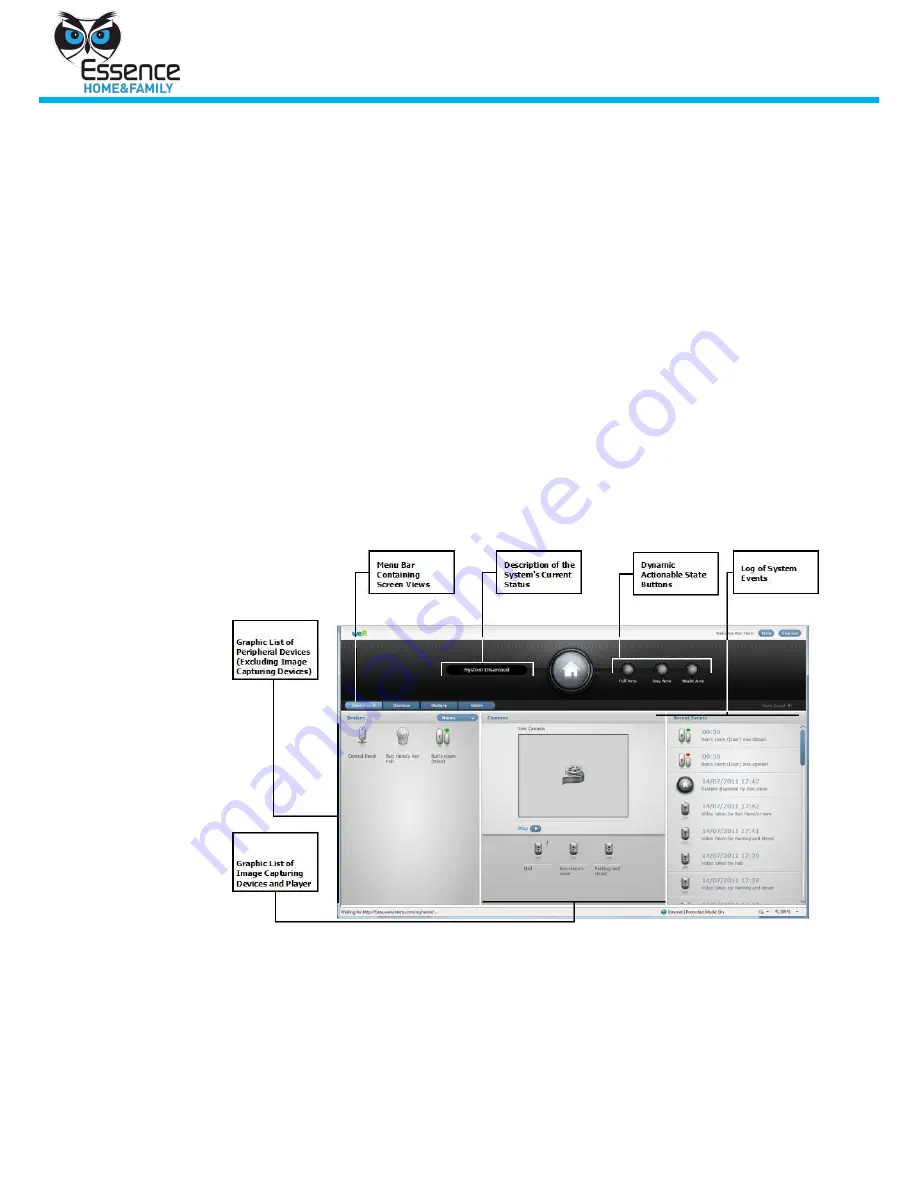
Management through the Dashboard - Web
22
We.R System
events. The filter mechanism makes searching the list more manageable. You can
filter the History list by the following criteria: Date, Device name, User name,
Event type. Filtering the History List
1.
From the History screen, click
Filter
. A criteria list appears.
2.
Select the criteria for your filter and click Refresh. The History list is
filtered.
To return to an unfiltered list, click
History
again.
6
Management through the Dashboard - Web
The Dashboard screen provides a central location for key elements of your We.R
system. The Dashboard is organizes so that system information is easily
accessible. When accessing your system, this most likely will be your primary
screen.
6.1
Dashboard - Web
6.1.1
Viewing the We.R System Web Dashboard
Log in to the We.R system dashboard. The Dashboard screen is displayed,
see Figure 19.
Figure 19: Initial Dashboard Screen
From the Dashboard you can see the following:
A list of non-camera devices in the system.
A list of camera devices in the system with a Look-in feature. The Look-in
feature allows you to see images from the device in real-time.
A list of history events organized by device trigger.






























