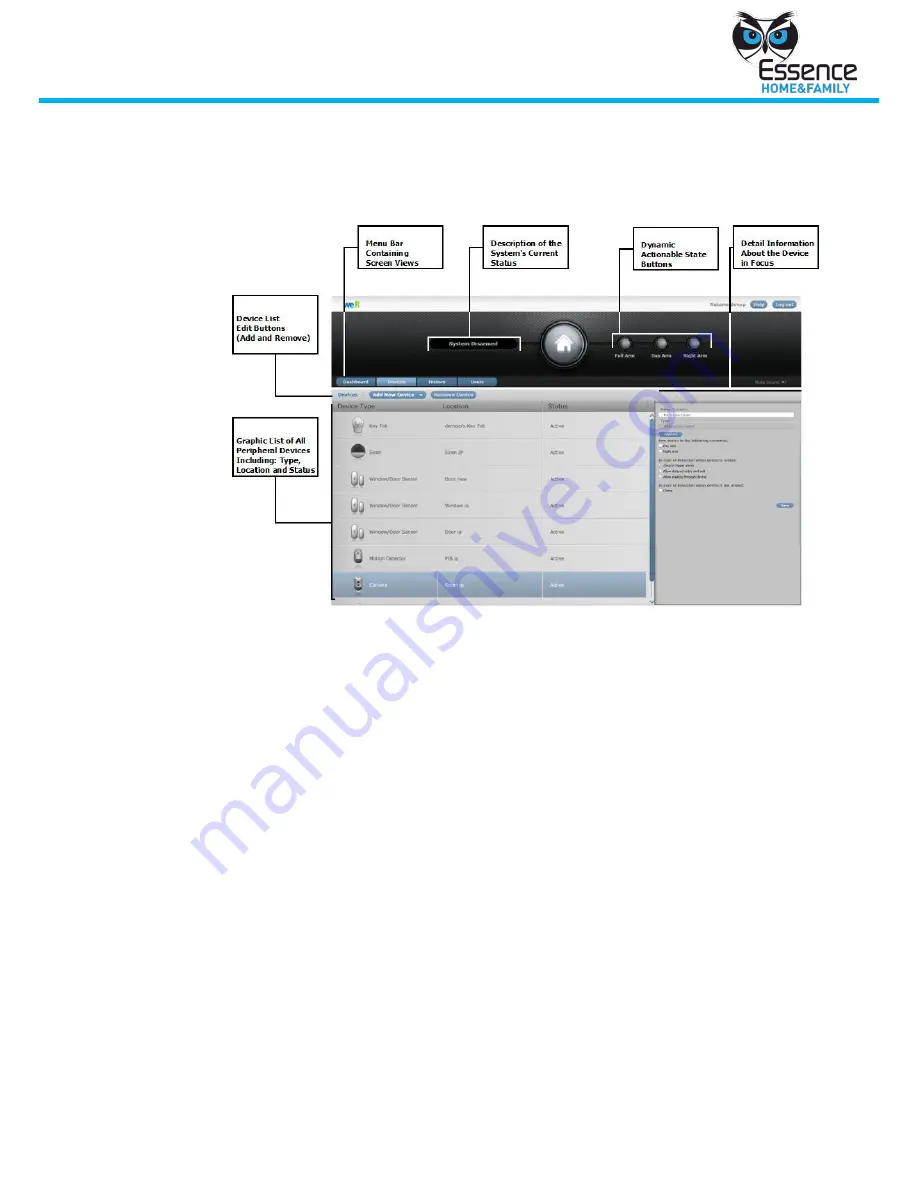
Manage the We.R System
We.R System
15
4.2.1
Viewing Information about Devices in the System
1.
Log in to the We.R system.
2.
From the Menu bar in the We.R screen, click Devices. The Device screen is
displayed, see Figure 11.
Figure 11: Device Screen
4.2.2
Adding a New Device
Before adding a device to your system, have batteries for the device on hand. You
may also want to refer to
Appendix A: Power Up Devices (Peripherals) to get
familiar with accessing the battery compartment of the device you are going to
add.
1.
Click
Add New Device
and select the type of device that will be added
from the roll down menu. A wizard guides you through the process.
You have 3 minutes to complete the wizard instructions (click Save) before
the wizard times out.
2.
Follow the instructions and enter the relevant information in the wizard
dialogs. After the device has been successfully added to the system, a
dialog indication that the device has been added is displayed.
If time expires before you are able to finish adding a device, take out the
battery and start again.
4.2.3
Adding a New Key Fob Device
Before adding a Key Fob to your system, have batteries for the device on hand
and verify that the user, who will be assigned the Key Fob, is in the system. You
may also want to refer to
Appendix A: Power Up Devices (Peripherals) to get
familiar with accessing the battery compartment of the Key Fob.






























