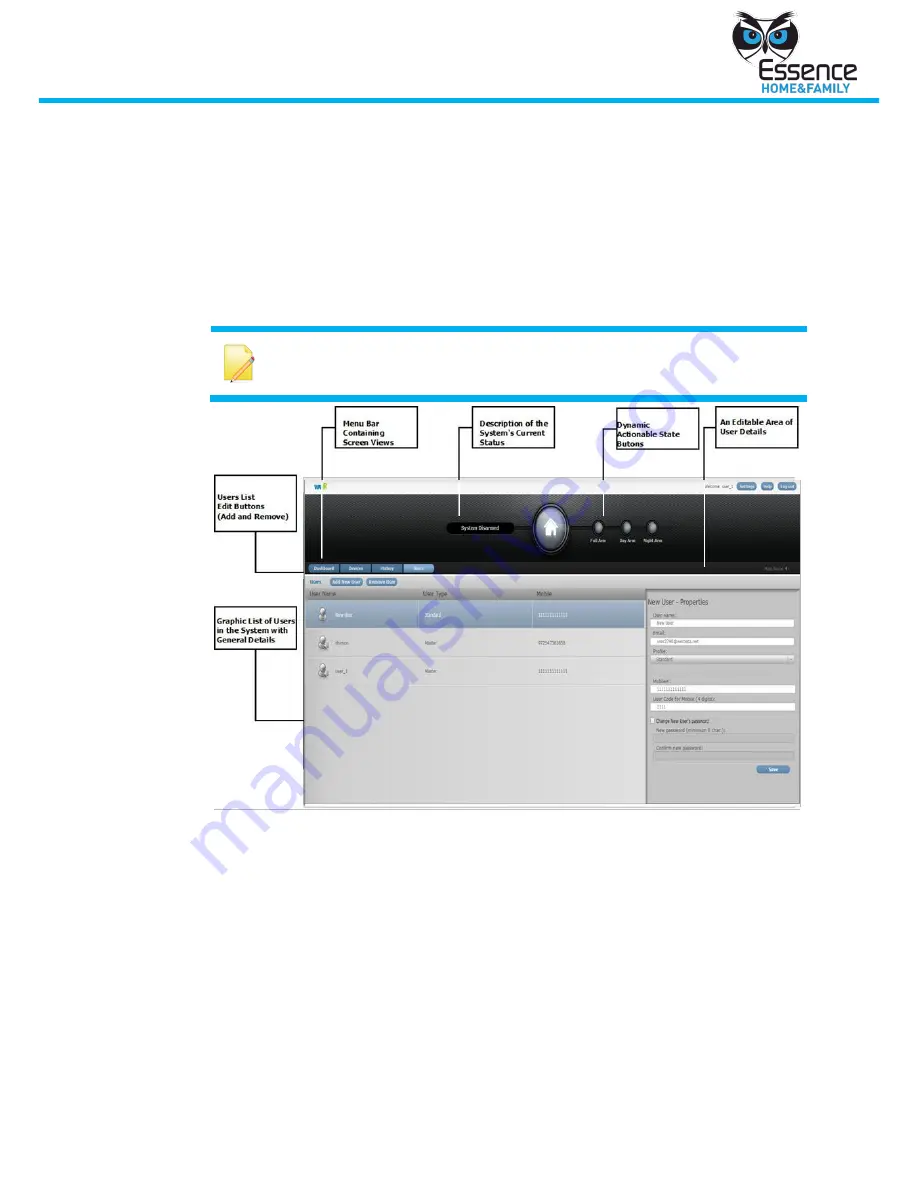
Manage the We.R System
We.R System
13
4
Manage the We.R System
4.1
Manage Users - Web
4.1.1
Viewing System User Information - Web
1.
Log in to the We.R system.
2.
From the Menu bar in the We.R screen, click Users. The Users screen is
displayed. See Figure 10.
Note:
Only a user of type Master may add or Remove other users from the
system.
Figure 10: Users Screen
4.1.2
Adding a New User to the System - Web
1.
Click
Add New User
. A New User row is added to the list.
2.
In the New User information area to the right of the list, enter the new
user’s information. All field are required:
User name
: The name that will identify the user on system screens.
: Where system notifications are sent. This address is also used for
subsequent session logins, see Figure 3.
Password
: A unique password, containing 6 or more characters. The
password in conjunction with the email address allows the new user to
enter the system.




























