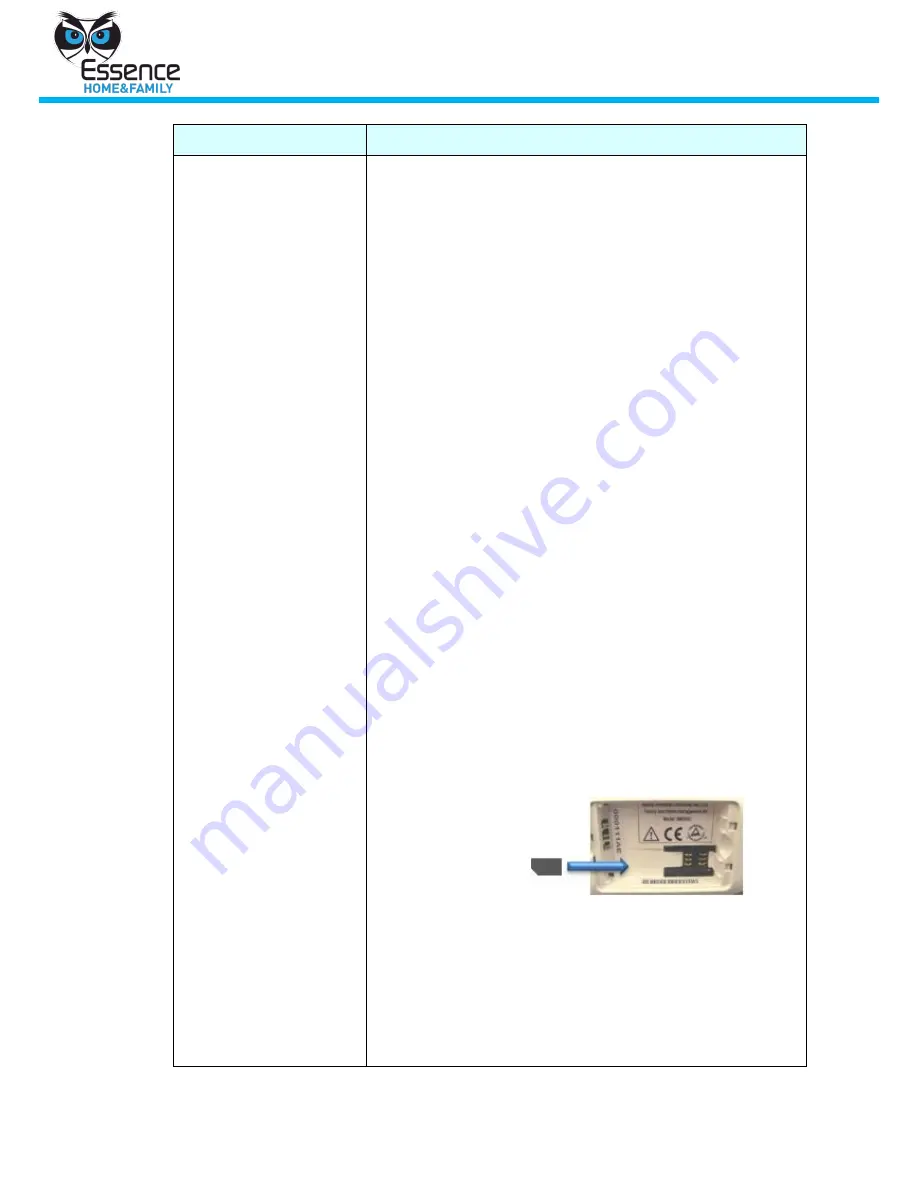
Hardware Mounting
40
We.R System
Symptom
Solution
Status LED on the
Control Panel is orange
(communication lost)
For Ethernet systems
1.
Verify that the Control Panel is connected to the home
network switch/router via the network cable. Use the
network cable provided in the We.R kit only
2.
Perform a verification test to ensure that your internet
service is working properly. Connect your
computer/laptop to the router/modem via the provided
Ethernet cable. An indication that the internet is
available should appear
3.
Verify that your connection to the internet is a direct
connection and not a dialup connection. If a
Connection dialog appears on your screen after
opening your browser, and the dialog requires a
username password before establishing a proper
connection, you are using a dialup connection. If you
open your browser and your Home page opens with no
connection dialog, you are using a direct connection
4.
Verify that port 43001 is open in the home’s router
firewall. You can check port 43001’s availability as
follows:
Press Start > Run, and type CMD in the text field. A
terminal screen is displayed. Type the following:
telnet wersys.com 43001
in the terminal screen. The terminal screen should
appear with no errors (see screenshot in
Appendix E
on page 52)
For Windows 7, enable the telnet checkbox, see
Appendix F Enable the Telnet Program in Windows 7,
on page 54
For GSM systems
5.
Verify that the SIM card is inserted correctly and has
no data limitations, such as expired, prepaid, etc
SIM Card Placement
To access the SIM card, open the back cover of the
Control Panel and insert the SIM card, face down, as
illustrated above. Refer to the graphic representation,
next to the designated SIM location, for further
assistance.
6.
Call your GSM provider for possible network
infrastructure issues






























