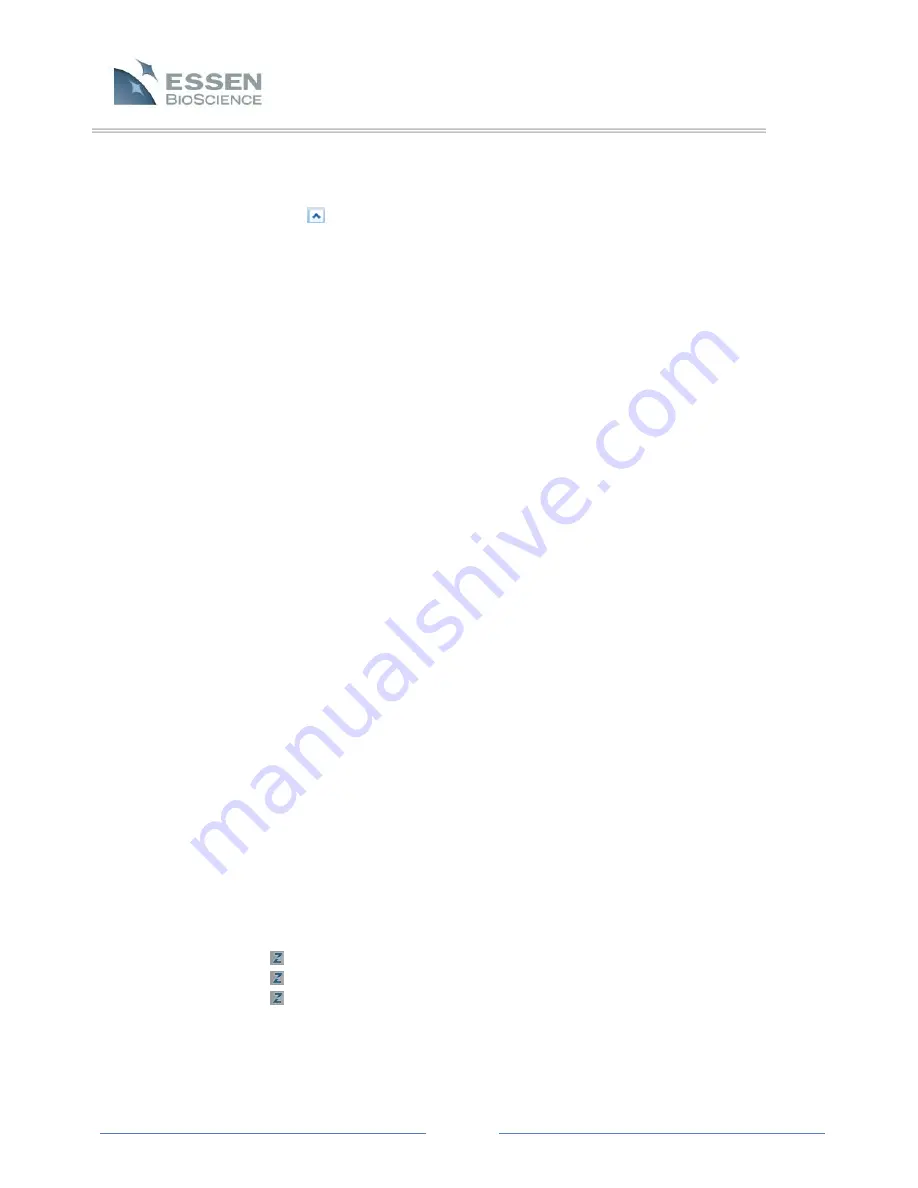
Page 55
7.6.1.3 Drag and Drop Alignment Settings Task Pane
The Drag and Drop Alignment Settings can be visualized by opening the Tasks
Pane
at the bottom of the Graph Window. Click on the arrow on the blue bar
at the bottom of the Graph Window to open or close the Drag and Drop
Alignment Tasks Pane.
7.6.1.4 Dragging and Dropping Graphs
There are two different circumstances under which graphs can be dragged and
dropped using the IncuCyte™ software.
Dragging and Dropping Graphs within the IncuCyte™ Software (Create Plot
Overlays)
Under some circumstances, it will be convenient to combine traces created in
separate graphs onto one single graph in order to facilitate a direct comparison.
For example, the same cells were plated in two, separate flasks at the same
starting confluence at the same time. How does their growth compare?
Unfortunately, the mean growth curve of each flask must be generated
separately, creating two, separate graphs. However, it would be optimal if both
traces could be combined onto a single graph.
As indicated in the drag and drop box at the bottom of the graph window, simply
right-click (and hold) on the graph to be dragged, and then use the mouse to drag
it onto the target graph. Release of the mouse button will cause the graph to be
dropped. The new graph still contains the title from the original, Growth Curve
for vessel 1; however, it now contains two traces labeled as vesel 1 and vessel 2.
If only a single trace (for example, a single well from a 12-well plate) needs to be
dragged and dropped, then it (the desired well) must be graphed alone and
dragged and dropped individually. Alternatively, if the entire graph is dragged
and dropped, individual traces can be deleted.
To drag and drop graphs onto each other within the IncuCyte™ software, be sure
that the Graph on Graph selection is chosen from the Drag and Drop pull-down
menu. If a graph overlay is attempted with the wrong Drag and Drop selection, a
window will appear indicating that the overlay cannot occur.
There are 3 commonly-made errors that can prevent creating a graph overlay
from occurring. If you are not able to drag your graph, be sure that:
The correct Drag and Drop option is selected.
The right mouse button is selected and not the left.
You are not trying to drag the same graph onto itself.
Dragging and Dropping Graphs from the IncuCyte™ Software into Other
Software Packages






























