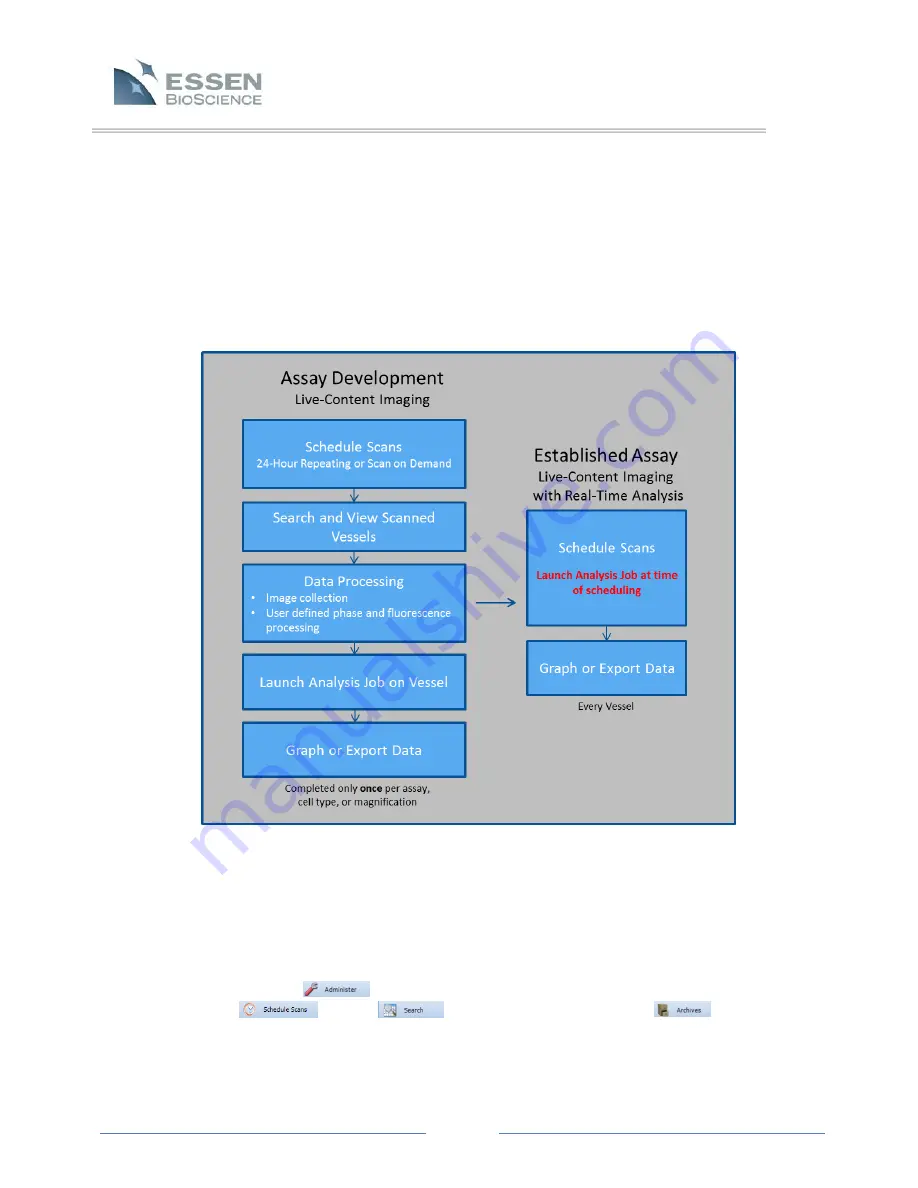
Page 28
Users to translate qualitative observations to quantitative data in order to facilitate data driven
decision making. Simple image export options, channel blending and unmixing, and movie
making tools provide a means to easily integrate IncuCyte™ ZOOM generated data into
presentations, posters, and publications. The basic workflow of setting up an experiment from
scheduling to experimental results for both assay development and performing established
assays is represented below.
All aspects of live content imaging using the IncuCyte™ ZOOM software are described in detail
within this chapter.
7.2 User Interface
Once connected to an IncuCyte™ ZOOM, the User can easily maneuver throughout the distinct
parts of the software. The Task List located on the left side of the screen, enables access to
administrative tasks
(device control, logs, User accounts, and vessel deletion), vessel
scheduling
, search
options, and vessel archiving
. The software
also displays the status of the connected IncuCyte™ ZOOM device including objective
configuration, device temperature, drive space indicator, and scan status.






























