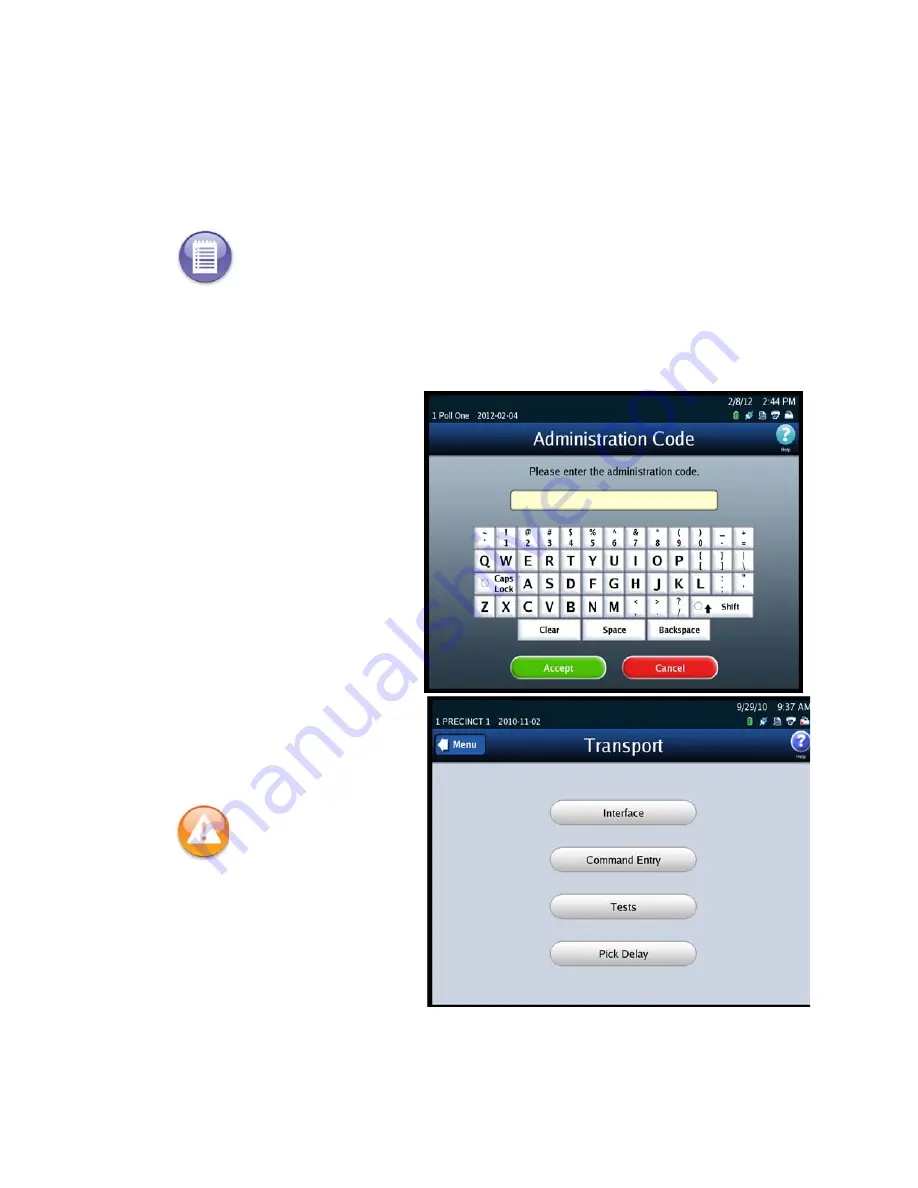
Chapter 3: DS850 User Interface
34
EVS5200_DOC_SOP_DS850
Follow the steps below to access the Transport screen:
1.
Press
Transport
on the Hardware menu.
2.
When prompted, enter the
Administration Code.
After you successfully enter
the Administration Code, the
Transport screen is displayed.
Note:
If a hardware failure occurs, the scanner will be in a Limited Functionality mode and
some features may not be available.
Warning:
Adjustments to
ballot transport settings
should only be made by
trained technicians.
Содержание DS850
Страница 1: ...DS850 Operator s Guide Document Version 4 0 Software Version 2 10 Published February 26 2014 ...
Страница 48: ...Chapter 3 DS850 User Interface 42 EVS5200_DOC_SOP_DS850 Software Version 2 10 Published February 26 2014 ...
Страница 191: ...Chapter 11 Menu Structure 185 EVS5200_DOC_SOP_DS850 Software Version 2 10 Published February 26 2014 Election menu ...
Страница 192: ...Chapter 11 Menu Structure 186 EVS5200_DOC_SOP_DS850 Software Version 2 10 Published February 26 2014 Reports menu ...
Страница 193: ...Chapter 11 Menu Structure 187 EVS5200_DOC_SOP_DS850 Software Version 2 10 Published February 26 2014 System menu ...
Страница 194: ...Chapter 11 Menu Structure 188 EVS5200_DOC_SOP_DS850 Software Version 2 10 Published February 26 2014 Hardware menu ...
Страница 199: ...Index 193 EVS5200_DOC_SOP_DS850 Software Version 2 10 Published February 26 2014 ...






























