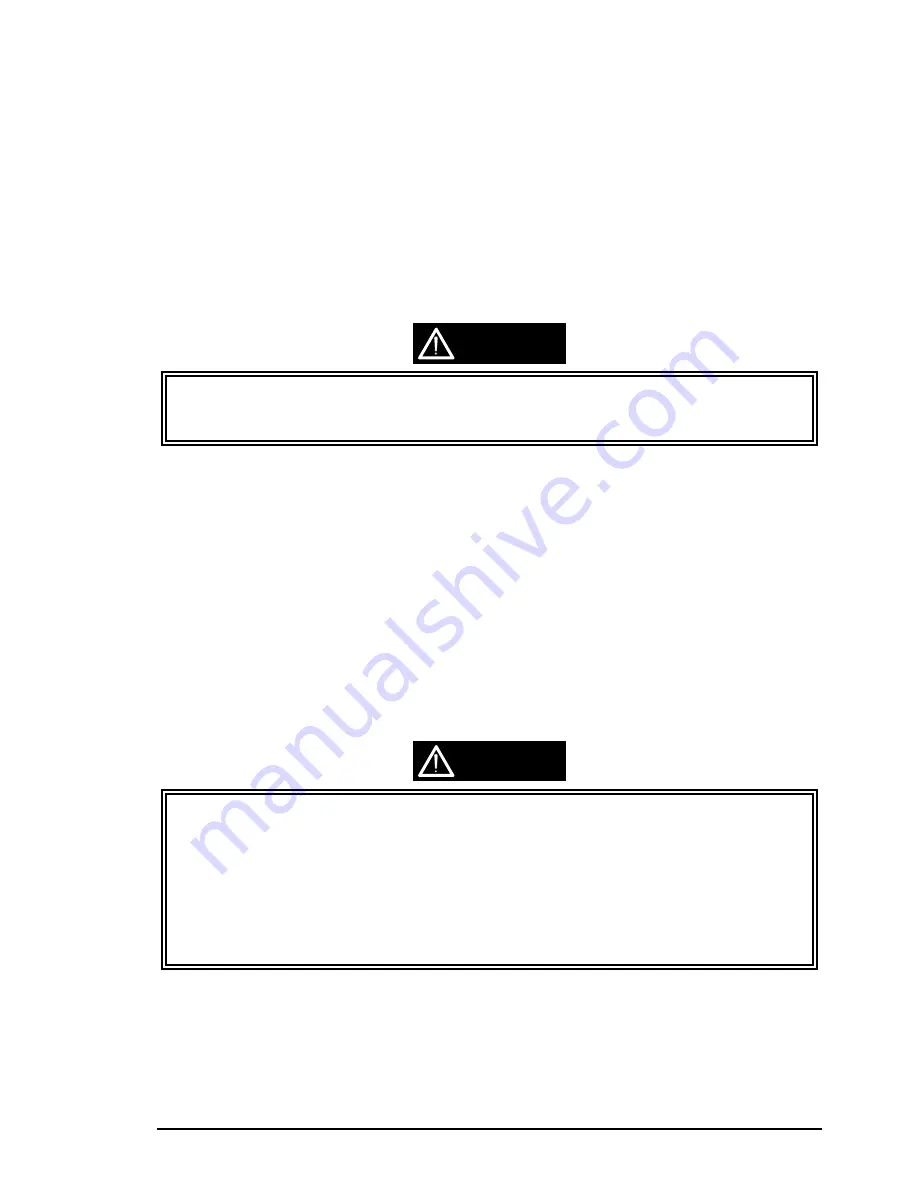
Maintenance
Rev. A
6-7
6.2.3
Ink Drain Pad Replacement
This printer is equipped with an ink drain pad situated at the bottom of the printer mechanisms.
Replacement is timed by the amount of the ink used, that is determined in proportion to the numbers of
head drive pulses accumulated on the counter. When the counted number has exceed the specified
amount, “Maintenance Error” *
1
occurs and all the LEDs on the Control Panel blink. The occurrence of this
error means the end of pad’s capacity and urges an immediate pad replacement. The replacement
procedures are as follows:
1.
Remove the ink drain pad, then replace it with a new one listed as a EPSON exclusive servicing part.
(Refer to 3.2.13.10 in Chapter 3.)
2. After the replacement, reset “Protection Counter A” on the EEPROM. The printer will not recover
from the error condition until this function is performed. Press “Load/Eject”, “Cleaning (Black)”, and
“Cleaning (Color)” buttons while turning on the printer to enter EEPROM reset mode.
;
Ensure to replace the ink drain pad whenever the EEPROM is reset. If the printer continues to
work without a replacement, the wasted ink overflows the ink pad and it may damage printer parts.
;
whenever you replace the EEPROM, replace the waste ink Drain pads also.
6.2.4
Head Cleaning
This printer has 2 types of built-in cleaning mode: automatic and manual (forcible) cleaning modes. The
printer is normally in the automatic cleaning mode and the most suitable mode is automatically selected
while printing according to the printer condition. It is, however not effective when the cartridge is left in an
abnormal condition for a long period of time. In that case, the manual cleaning must be performed
thorough the control pane operation. There are 2 separated cleaning buttons: “Cleaning (Black)” and
“Cleaning (White)”, and they are effective when the printer power is on and neither of “Ink Low” and “Ink
End” condition is detected. The cleaning procedures are as follows:
1.
Turn the printer power on.
2. When the power-on sequence is completed, ensure that the printer is in neither “Ink Low” or “Ink
End” status, then press the “Cleaning XXX” button for the troubled printhead to enter the mode. The
LED next to the power switch blinks during the operation.
3.
The LED next to the power switch stops blinking and carriage returns to stand-by status at the home
position.
;
In case you need to repeat a forcible cleaning sequence, always print 1 line or more after each
sequence. If there is no printing between cleanings, the printer performs a false cleaning
sequence.
Cleaning during the self-test and Nozzle check using the printer driver can be performed for more
effective cleaning.
;
Forcible cleaning can be accomplished through the printer driver utility as well as through the
control panel.
;
it is not recommended to perform manual cleaning unless a printing result is obviously abnormal.
Excessive cleaning leads a short ink life considerably.
CAUTION
CAUTION
Содержание Stylus Color 800
Страница 1: ...EPSON COLOR INK JET PRINTER EPSON Stylus COLOR 800 SERVICE MANUAL SEIKO EPSON CORPORATION 4007371 ...
Страница 48: ......
Страница 56: ......
Страница 60: ......
Страница 154: ......
Страница 155: ......
Страница 156: ......
Страница 157: ......
Страница 158: ......
Страница 164: ......
Страница 173: ...EPSON Stylus 2 25 800 Rev A 6 6 Lubricate PF Roller Bushing 12 Figure 6 10 Lubrication Point 10 ...
Страница 184: ...Appendix Rev A A 9 A 3 Circuit Board Component Layout A 3 1 C202 MAIN Board Assembly Component Layout ...
Страница 185: ...EPSON Stylus 2 25 800 Rev A A 10 A 3 2 C202 PSB Board Assembly Layout A 3 3 C202 PSE Board Assembly Layout ...
Страница 187: ...EPSON SEIKO EPSON CORPORATION ...




























