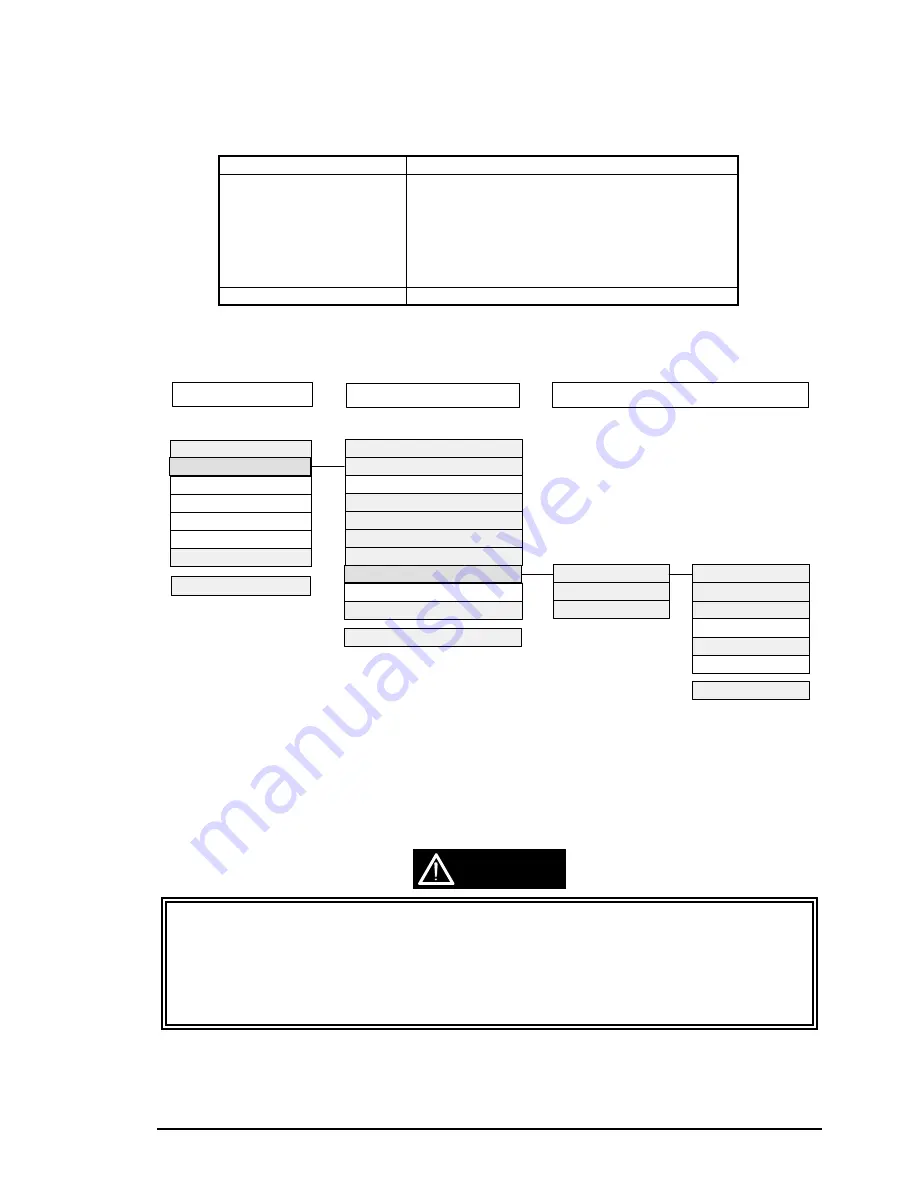
Adjustment
Rev. A
4-3
4.1.2 Adjustment
Tools
Table 4-2 shows the tools necessary to adjust this printer and the menus to be adjusted.
Tools for adjusting
Item to be adjusted
Program disk for adjustment
y
DOS system
y
GWBASIC
y
Adjustment program
(Version J70C00E)
Customer data writing operation
Initial ink charge (Ink charge)
Head voltage adjustment
Head angular adjustment
Black/color head vertical adjustment
Head gap adjustment
Bi-d adjustment
Thickness gauge (1.1 mm)
Platen gap adjustment
The program disk for adjustment consists of the total of 40 files such as DOS system, GWBASIC.EXE,
and adjusting programs. The adjusting menus in the program are as shown below:
Select the item in the light gray shaded box to perform necessary adjustment. You can proceed to the sub
menu thorough the item in the dark gray shaded box in the bold line. Selecting “All adjustment” in the
sub menu enables you to perform the following adjustments consecutively;“ Head angular adjustment”,
“BK.-M Linear adjustment” and “Head GAP adjustment/Bi-d adjustment” This section, however, only
refers to the individual adjustment methods.
;
During adjustment, values such as Customer data, head voltage value, head gap adjustment
value, and Bi-d adjustment value are written into the EEPROM at the specified timing as follows;
Customer data
:
At performing “Print Inspection”.
Head voltage value
:
When the “Return” key is pressed after entering the
values during “Write to the Head voltage value”
menu . The data is then transferred to the printer.
Bi-d/ Head gap adjustment value:
At performing “Print Inspection”.
Table 4- 2. Adjustment Tools
Input of Customer data
Adjustment/Print inspection
Change of center value
Input of comment
Change of date
Change of time
End
Select Menu :?_
Ink charge
Write to the Head voltage value
All adjustment
Head angular adjustment
BK.-M Linear adjustment
Head GAP timing adjustment
Bi-d adjustment
Print inspection
Ink discharge
Customer data change/End
Input M/C No. : ?_
Black voltage value :
Color voltage value :
GOS paper print test
S.F. paper print test
O.Q.A print test
Cleaning
Return to the MENU
Letter paper print test
Select Menu :?_
Select Menu :?_
Main menu
Sub menu
Print inspection sub menu
Figure 4-1. Adjustment Program Menu
CAUTION
Содержание Stylus Color 800
Страница 1: ...EPSON COLOR INK JET PRINTER EPSON Stylus COLOR 800 SERVICE MANUAL SEIKO EPSON CORPORATION 4007371 ...
Страница 48: ......
Страница 56: ......
Страница 60: ......
Страница 154: ......
Страница 155: ......
Страница 156: ......
Страница 157: ......
Страница 158: ......
Страница 164: ......
Страница 173: ...EPSON Stylus 2 25 800 Rev A 6 6 Lubricate PF Roller Bushing 12 Figure 6 10 Lubrication Point 10 ...
Страница 184: ...Appendix Rev A A 9 A 3 Circuit Board Component Layout A 3 1 C202 MAIN Board Assembly Component Layout ...
Страница 185: ...EPSON Stylus 2 25 800 Rev A A 10 A 3 2 C202 PSB Board Assembly Layout A 3 3 C202 PSE Board Assembly Layout ...
Страница 187: ...EPSON SEIKO EPSON CORPORATION ...
















































