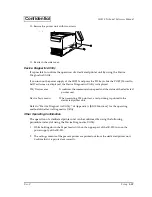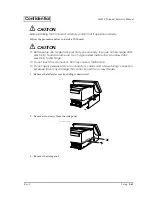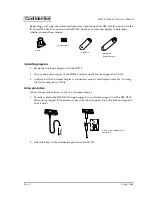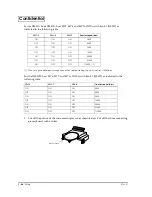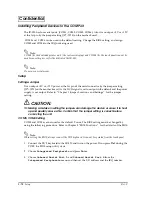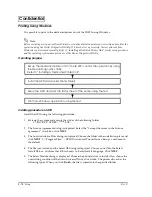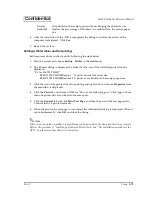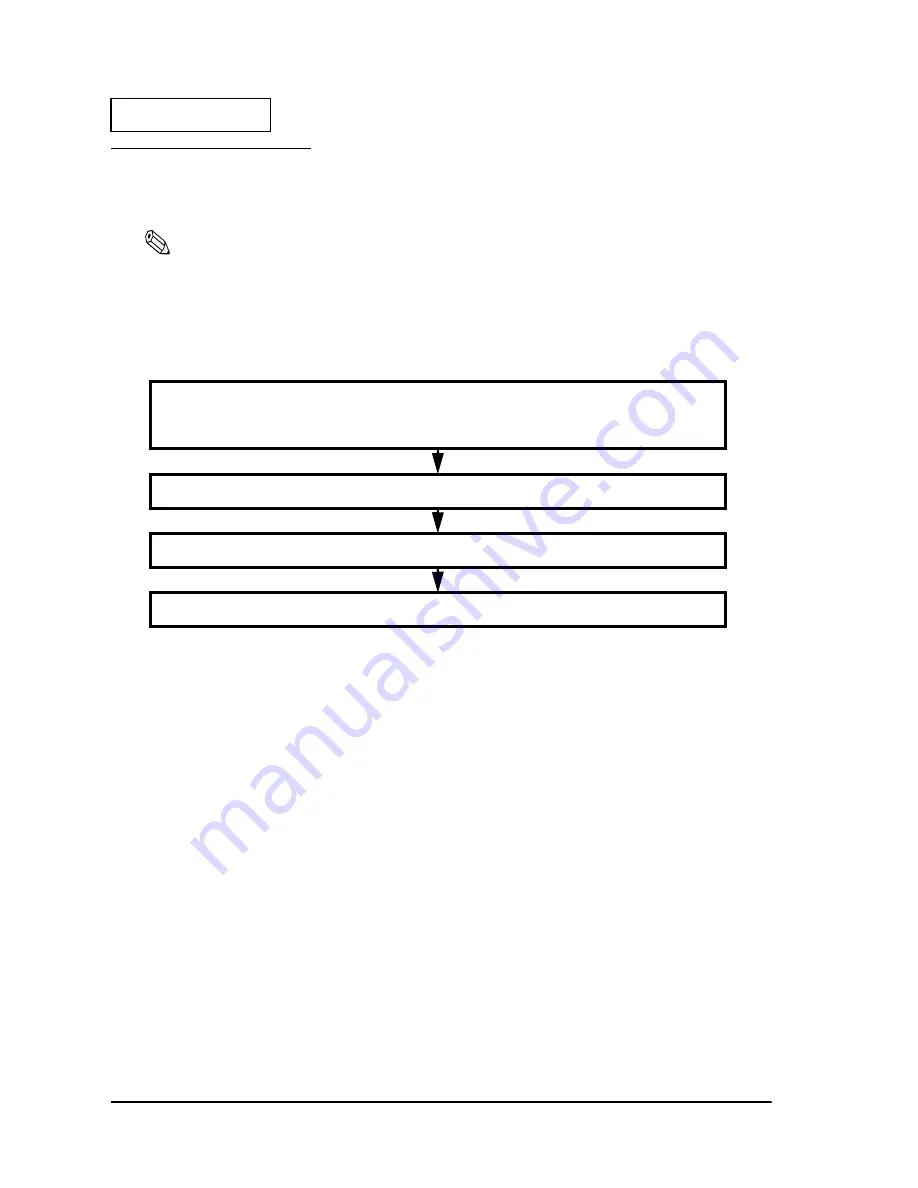
2-72
Setup
Rev. C
Confidential
Printing Using Windows
It is possible to print to the dedicated printer unit of the IR-320 using Windows.
Note:
Before executing a test printout from Windows, set up the dedicated printer unit correctly and confirm the
operation using the Device Diagnostics Utility. If it does not set up correctly, the test printout from
Windows is not executed normally. Refer to “Installing a Dedicated Printer Unit” for the setup procedure
and the operating confirmation procedure of the Device Diagnostics Utility.
Operating progress
Installing procedure of APD
Install the APD using the following procedure.
1. Start up the system and execute the driver of the following folder.
C:\BACKUP\APDRV\******.EXE
2. The License Agreement dialog is displayed. Select the “I accept the terms in the License
agreement.” check box, click NEXT.
3. The Location to Save Files dialog is displayed. Choose the folder in the installation place and
click NEXT. C:\Program Files\..\EPSON Advanced Printer Driver\Setup\ are chosen in
the default.
4. The file is extracted and the Select OS dialog is displayed. Choose your OS in the Select
Install OS box. Confirm that US is chosen in Select Install Language. Click NEXT.
5. The Select Module dialog is displayed. Choose the printer driver to install. Also, choose the
overwriting condition of the file in Universal Driver Overwrite. The printer driver has the
following types. When you click Finish, the file is copied into the specified folder.
Refer to “Installing a Dedicated Printer Unit”
Set up the dedicated printer unit to the IR-320; confirm the operation by using
Install the APD (Advanced Printer Driver)
Setup the APD and print the status sheet of the printer using the test.
Print from Windows application using the test.
the Device Diagnostics Utility.
Содержание IR-320
Страница 1: ...Technical Reference Manual IR 320 Issued Date Issued by EPSON English 404368102 ...
Страница 2: ......
Страница 38: ...1 22 IR 320 System Overview Rev C ...
Страница 260: ...4 80 Utilities Rev C ...
Страница 294: ...5 34 BIOS Functions Rev C ...
Страница 308: ...6 14 Device Diagnostics Utility Rev C Confidential ...
Страница 324: ...A 4 Wake On LAN Rev C Confidential ...
Страница 332: ...B 8 The IR 310 Compared to the IR 320 Rev C ...
Страница 339: ......
Страница 340: ...EPSON SEIKO EPSON CORPORATION ...