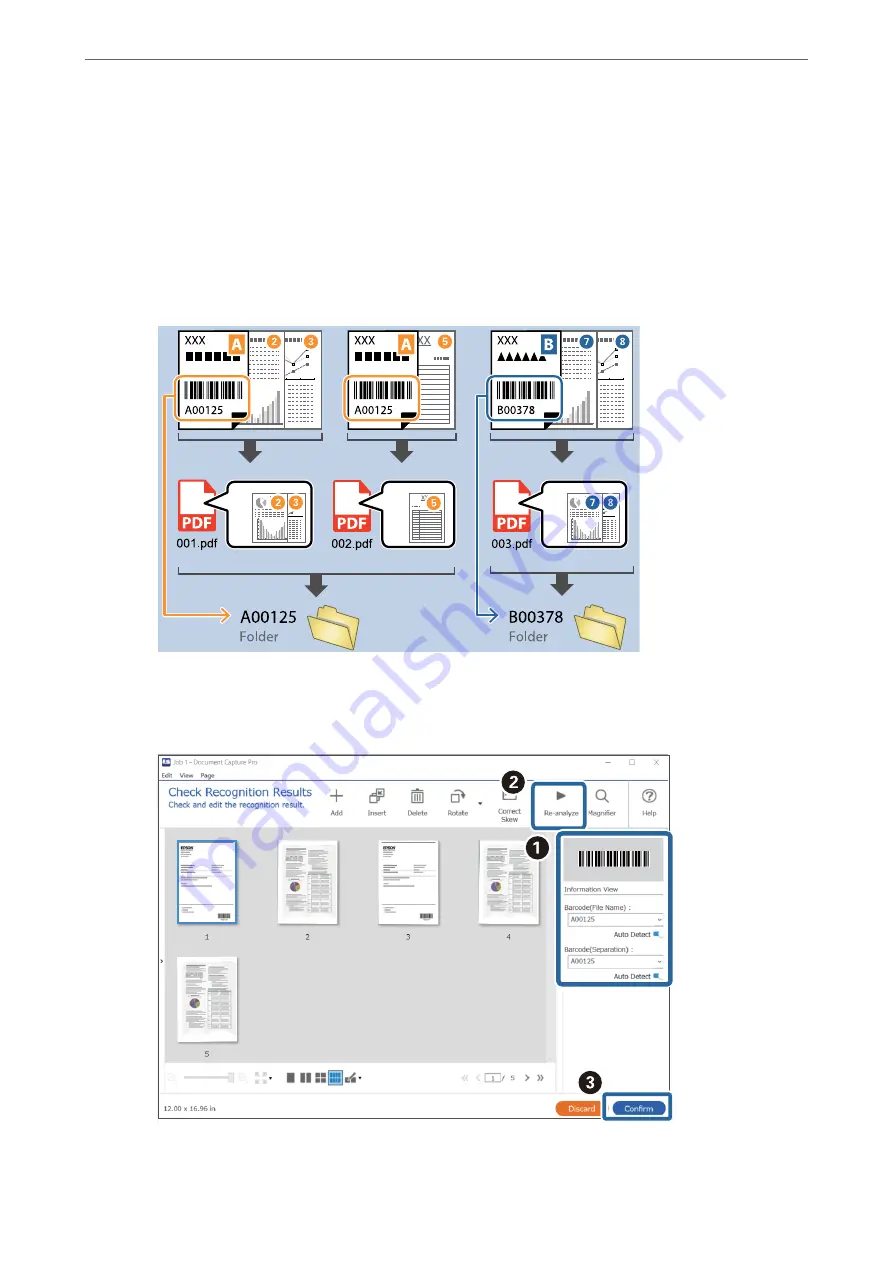
Note:
❏
You can specify the point at which the Folder Name Components will be inserted with your cursor.
You can also drag and drop added items to change the order.
To delete added items, select the added item and delete it using the Delete key on your keyboard.
❏
When using a 2D barcode that has a large number of informational items, make sure you specify the maximum
length of text that can be detected in
Maximum Length of Detected Text
.
❏
If you do not need to save the pages with barcodes, select
Delete a page for separator
. Pages with barcodes are then
deleted before the data is saved.
1
2
3
4
5
0.0
0.2
0.4
0.6
0.8
1.0
1.2
1
2
3
4
5
0.0
0.2
0.4
0.6
0.8
1.0
1.2
1
2
3
4
5
0.0
0.2
0.4
0.6
0.8
1.0
1.2
1
2
3
4
5
0.0
0.2
0.4
0.6
0.8
1.0
1.2
❏
Select
Show the detection result
to check whether or not barcode text has been recognized correctly. On the screen
displayed after scanning, you can check the area and text that has been recognized. You can also re-specify the area,
and correct the text.
>
Various Scanning Settings for Document Capture Pro (for Windows Only)
>
137
Содержание DS-730
Страница 10: ...Important Instructions Safety Instructions 11 Restrictions on Copying 12 ...
Страница 27: ...Specifications of Originals and Placing Originals Specifications of Originals 28 Placing Originals 33 ...
Страница 78: ...3 Click Edit Preparing to Scan over a Network Setting a Shared Network Folder Creating the Shared Folder 78 ...
Страница 91: ...Basic Scanning Scanning Using the Scanner s Control Panel 92 Scanning from a Computer 96 ...
Страница 255: ...Standards and Approvals Standards and Approvals for European Models 256 Standards and Approvals for U S Models 256 ...
Страница 257: ...Where to Get Help Technical Support Web Site 258 Contacting Epson Support 258 ...
















































