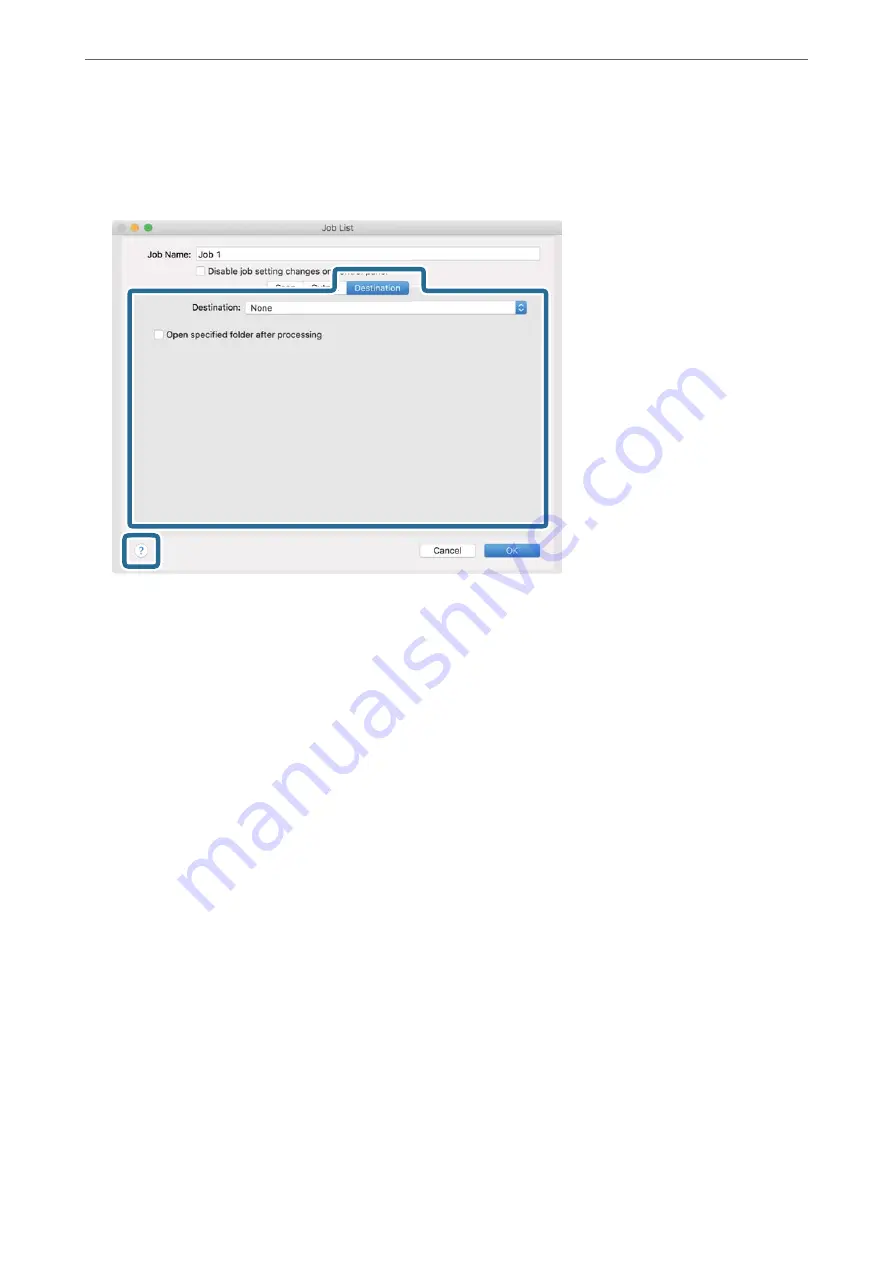
7.
Click
Destination
, and then select the
Destination
.
Destination setting items are displayed according to the destination you selected. Make detailed settings as
necessary. Click the ? (Help) icon for details on each item.
Note:
❏
If you want to upload to a cloud service, you need to set up your account with the cloud service in advance.
❏
If you want to use Evernote as the destination, download the Evernote application from the Evernote Corporation
Website and install it before using this feature.
8.
Click
OK
to close the job settings screen.
9.
Click
OK
to close the
Job List
screen.
10. Place the original.
>
>
Scanning Using Document Capture (Mac OS)
108
Содержание DS-730
Страница 10: ...Important Instructions Safety Instructions 11 Restrictions on Copying 12 ...
Страница 27: ...Specifications of Originals and Placing Originals Specifications of Originals 28 Placing Originals 33 ...
Страница 78: ...3 Click Edit Preparing to Scan over a Network Setting a Shared Network Folder Creating the Shared Folder 78 ...
Страница 91: ...Basic Scanning Scanning Using the Scanner s Control Panel 92 Scanning from a Computer 96 ...
Страница 255: ...Standards and Approvals Standards and Approvals for European Models 256 Standards and Approvals for U S Models 256 ...
Страница 257: ...Where to Get Help Technical Support Web Site 258 Contacting Epson Support 258 ...






























