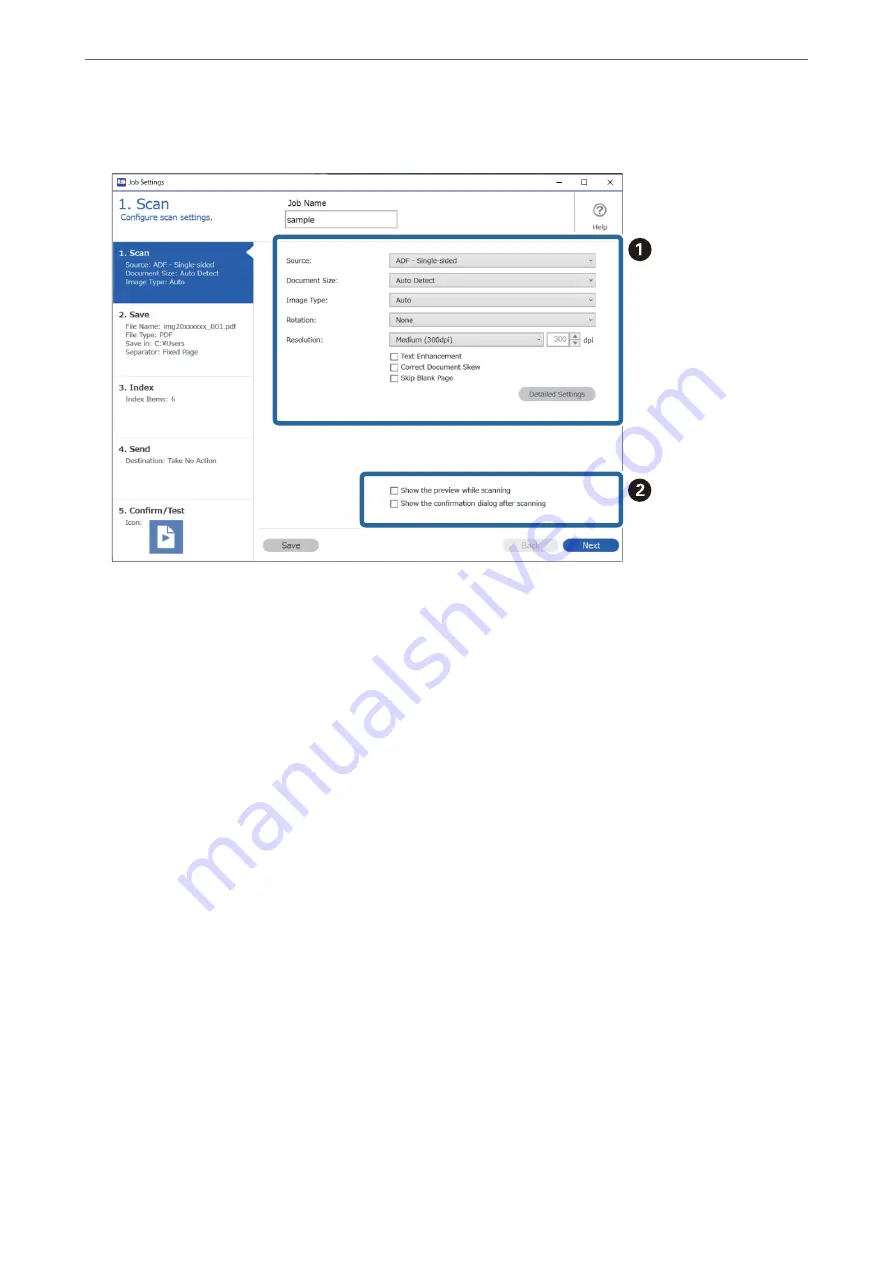
5.
On the
1. Scan
tab, set the scan job operations you want to create.
❏
A
Make basic scanning settings.
To make more advanced settings, click
Detailed Settings
to open the settings screen. Change the scan
operation and click
Save
to return to the Document Capture Pro screen.
❏
B
Change the settings as necessary.
Select
Show the preview while scanning
to display images while scanning.
Select
Show the confirmation dialog after scanning
to display a confirmation message asking if you want
to continue scanning after completing a scan.
When you have finished making scanning settings, click
Next
or the
2. Save
tab.
>
>
Creating and Registering a Job (Windows)
117
Содержание DS-730
Страница 10: ...Important Instructions Safety Instructions 11 Restrictions on Copying 12 ...
Страница 27: ...Specifications of Originals and Placing Originals Specifications of Originals 28 Placing Originals 33 ...
Страница 78: ...3 Click Edit Preparing to Scan over a Network Setting a Shared Network Folder Creating the Shared Folder 78 ...
Страница 91: ...Basic Scanning Scanning Using the Scanner s Control Panel 92 Scanning from a Computer 96 ...
Страница 255: ...Standards and Approvals Standards and Approvals for European Models 256 Standards and Approvals for U S Models 256 ...
Страница 257: ...Where to Get Help Technical Support Web Site 258 Contacting Epson Support 258 ...






























