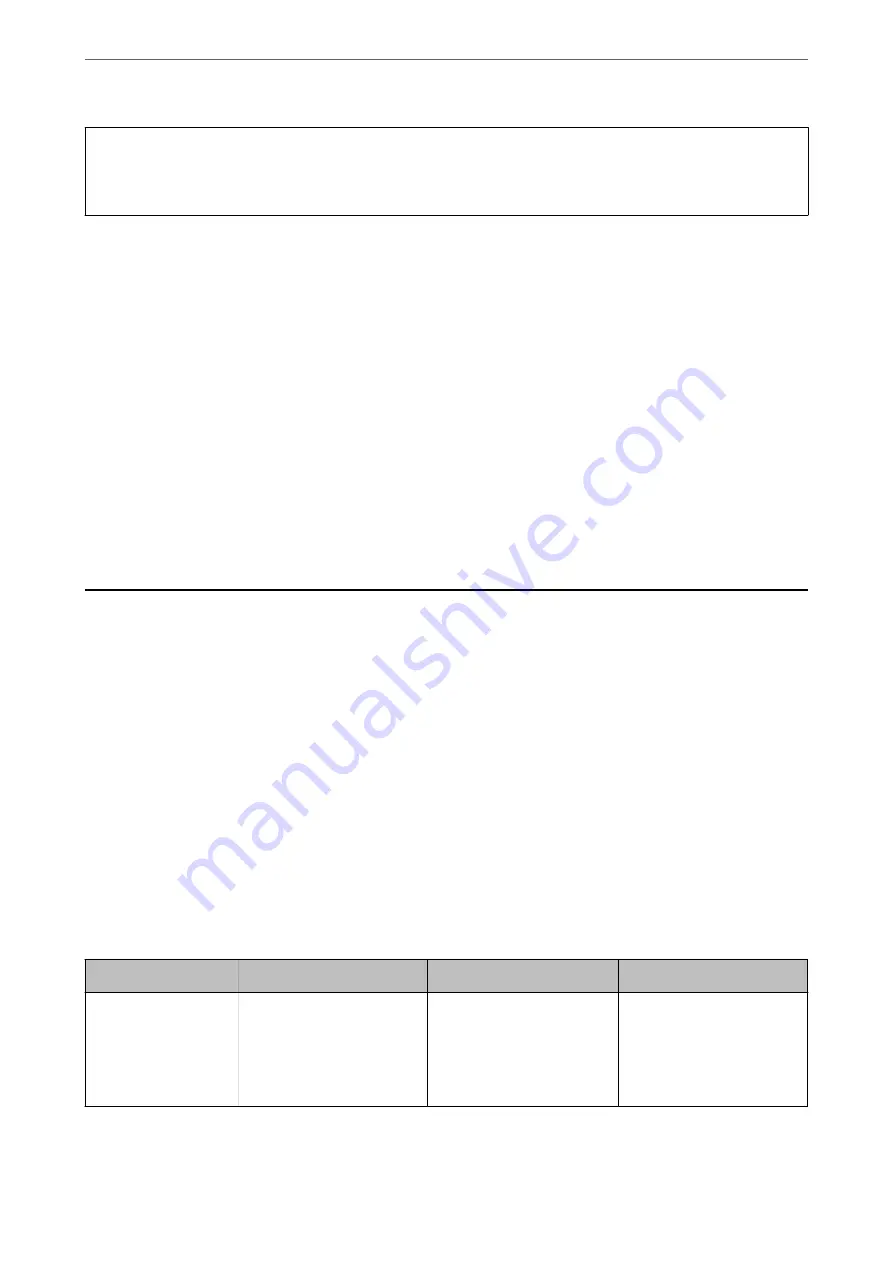
c
Important:
When importing values that include individual information such as a scanner name or IP address, make sure the
same IP address does not exist on the same network.
1.
Access Web Config, and then select the
Device Management
tab >
Export and Import Setting Value
>
Import
.
2.
Select the exported file, and then enter the encrypted password.
3.
Click
Next
.
4.
Select the settings that you want to import, and then click
Next
.
5.
Click
OK
.
The settings are applied to the scanner.
Related Information
&
“Running Web Config on a Web Browser” on page 23
Advanced Security Settings
This section explains advanced security features.
Security Settings and Prevention of Danger
When a scanner is connected to a network, you can access it from a remote location. In addition, many people can
share the scanner, which is helpful in improving operational efficiency and convenience. However, risks such as
illegal access, illegal use, and tampering with data are increased. If you use the scanner in an environment where
you can access the Internet, the risks are even higher.
For scanners that do not have access protection from the outside, it will be possible to read the contacts that are
stored in the scanner from the Internet.
In order to avoid this risk, Epson scanners have a variety of security technologies.
Set the scanner as necessary according to the environmental conditions that have been built with the customer's
environment information.
Name
Feature type
What to set
What to prevent
Control of protocol
Controls the protocols and
services to be used for
communication between
scanners and computers, and
it enables and disables
features.
A protocol or service that is
applied to features allowed or
prohibited separately.
Reducing security risks that
may occur through
unintended use by
preventing users from using
unnecessary functions.
>
>
Security Settings and Prevention of Danger
220
Содержание DS-730
Страница 10: ...Important Instructions Safety Instructions 11 Restrictions on Copying 12 ...
Страница 27: ...Specifications of Originals and Placing Originals Specifications of Originals 28 Placing Originals 33 ...
Страница 78: ...3 Click Edit Preparing to Scan over a Network Setting a Shared Network Folder Creating the Shared Folder 78 ...
Страница 91: ...Basic Scanning Scanning Using the Scanner s Control Panel 92 Scanning from a Computer 96 ...
Страница 255: ...Standards and Approvals Standards and Approvals for European Models 256 Standards and Approvals for U S Models 256 ...
Страница 257: ...Where to Get Help Technical Support Web Site 258 Contacting Epson Support 258 ...






























