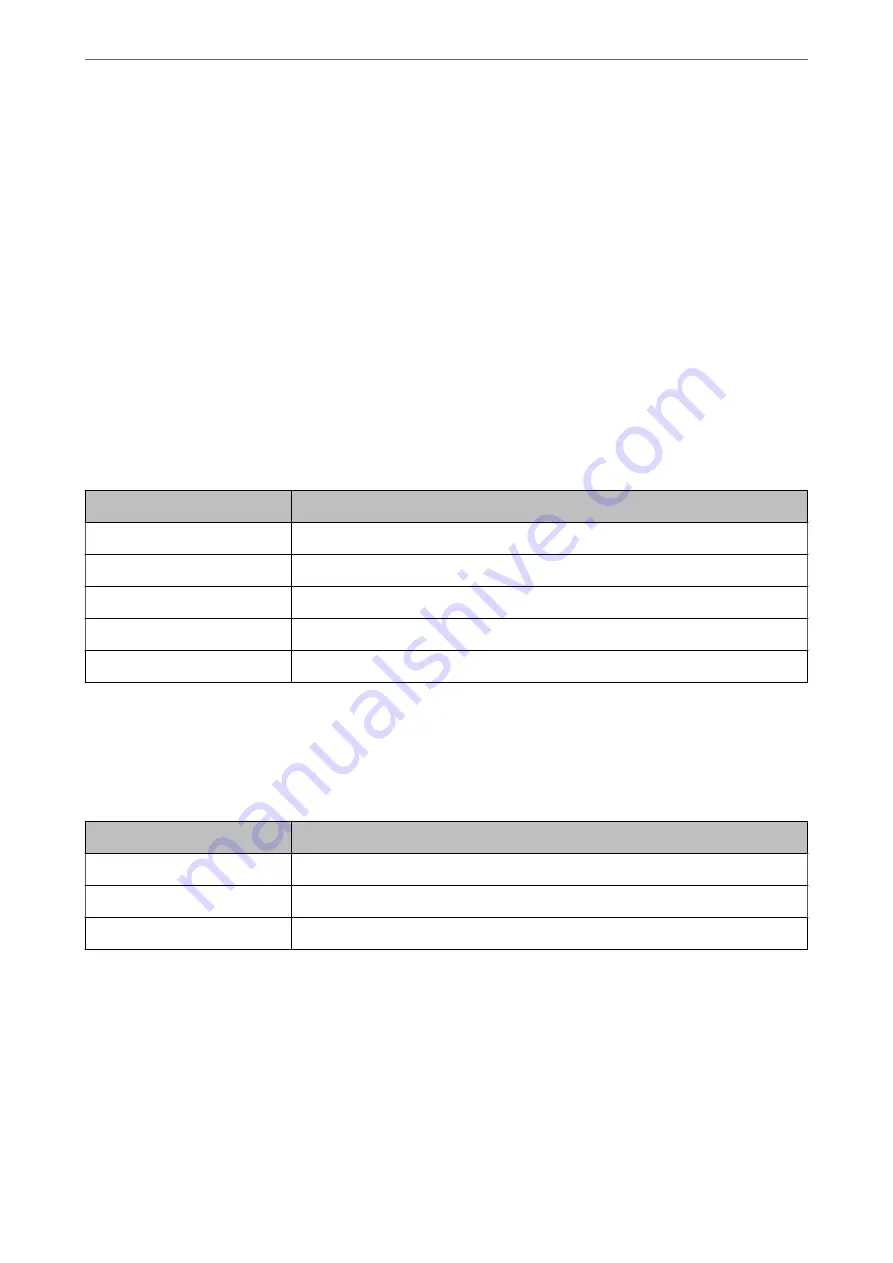
9.
Make the scan settings.
10. If PDF is selected as the
File Format
, set the
PDF Settings
.
11. Click
OK
to apply the settings.
Related Information
&
“Setting a Shared Network Folder” on page 65
&
“Configuring a Mail Server” on page 62
&
“Scanning Using Quick Send Buttons” on page 92
Email Settings
Note:
The items may not be available depending on other settings you made.
Items
Settings and Explanation
Subject
Enter a subject for the email in alphanumeric characters and symbols.
Filename Prefix
Enter a prefix for the name of the images in alphanumeric characters and symbols.
Add Date
Add the date to the file name.
Add Time
Add the time to the file name.
Attached File Max Size
Select the maximum file size that can be attached to the email.
File Settings
Note:
The items may not be available depending on other settings you made.
Items
Settings and Explanation
Filename Prefix
Enter a prefix for the name of the images in alphanumeric characters and symbols.
Add Date
Add the date to the file name.
Add Time
Add the time to the file name.
Scan Settings
Note:
The items may not be available depending on other settings you made.
Preparing to Scan over a Network
>
Registering Preset or Quick Send Buttons
>
88
Содержание DS-730
Страница 10: ...Important Instructions Safety Instructions 11 Restrictions on Copying 12 ...
Страница 27: ...Specifications of Originals and Placing Originals Specifications of Originals 28 Placing Originals 33 ...
Страница 78: ...3 Click Edit Preparing to Scan over a Network Setting a Shared Network Folder Creating the Shared Folder 78 ...
Страница 91: ...Basic Scanning Scanning Using the Scanner s Control Panel 92 Scanning from a Computer 96 ...
Страница 255: ...Standards and Approvals Standards and Approvals for European Models 256 Standards and Approvals for U S Models 256 ...
Страница 257: ...Where to Get Help Technical Support Web Site 258 Contacting Epson Support 258 ...






























