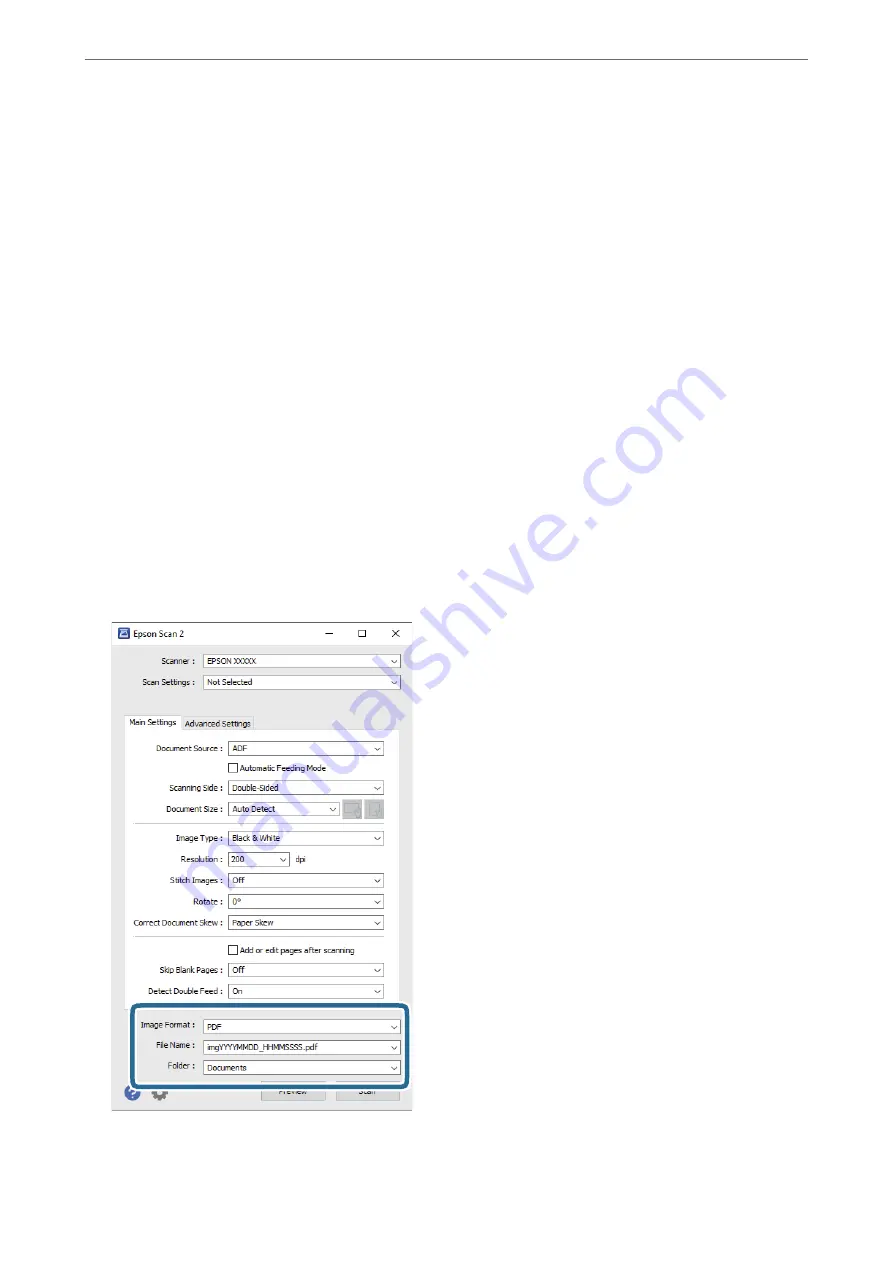
4.
Make other scan settings if necessary.
❏
You can preview the scanned image of the first side of the first page of the originals. Load only the first page
of your originals into the input tray and click the
Preview
button. The preview window opens, the
previewed image is displayed, and the page is ejected from the scanner.
Replace the ejected page together with the rest of the originals.
❏
On the
Advanced Settings
tab, you can make image adjustments using detailed settings which are suitable
for text documents, such as the following.
❏
Remove Background
: Select to remove the background from the originals.
❏
Text Enhancement
: Select to make blurred letters in the original clear and sharp.
❏
Auto Area Segmentation
: Select to make letters clear and images smooth when performing black and
white scanning for a document that contains images.
❏
Dropout
: Select to remove the color specified from the scanned image, and then save it in grayscale or
black and white. For example, you can erase marks or notes you wrote in the margins with color pen
when scanning.
❏
Color Enhance
: Select to enhance the color specified for the scanned image, and then save it in grayscale
or black and white. For example, you can enhance letters or lines that are in light colors.
Note:
Some items may not be available depending on other settings you made.
5.
Set the file saving settings.
>
>
111
Содержание DS-730
Страница 10: ...Important Instructions Safety Instructions 11 Restrictions on Copying 12 ...
Страница 27: ...Specifications of Originals and Placing Originals Specifications of Originals 28 Placing Originals 33 ...
Страница 78: ...3 Click Edit Preparing to Scan over a Network Setting a Shared Network Folder Creating the Shared Folder 78 ...
Страница 91: ...Basic Scanning Scanning Using the Scanner s Control Panel 92 Scanning from a Computer 96 ...
Страница 255: ...Standards and Approvals Standards and Approvals for European Models 256 Standards and Approvals for U S Models 256 ...
Страница 257: ...Where to Get Help Technical Support Web Site 258 Contacting Epson Support 258 ...






























