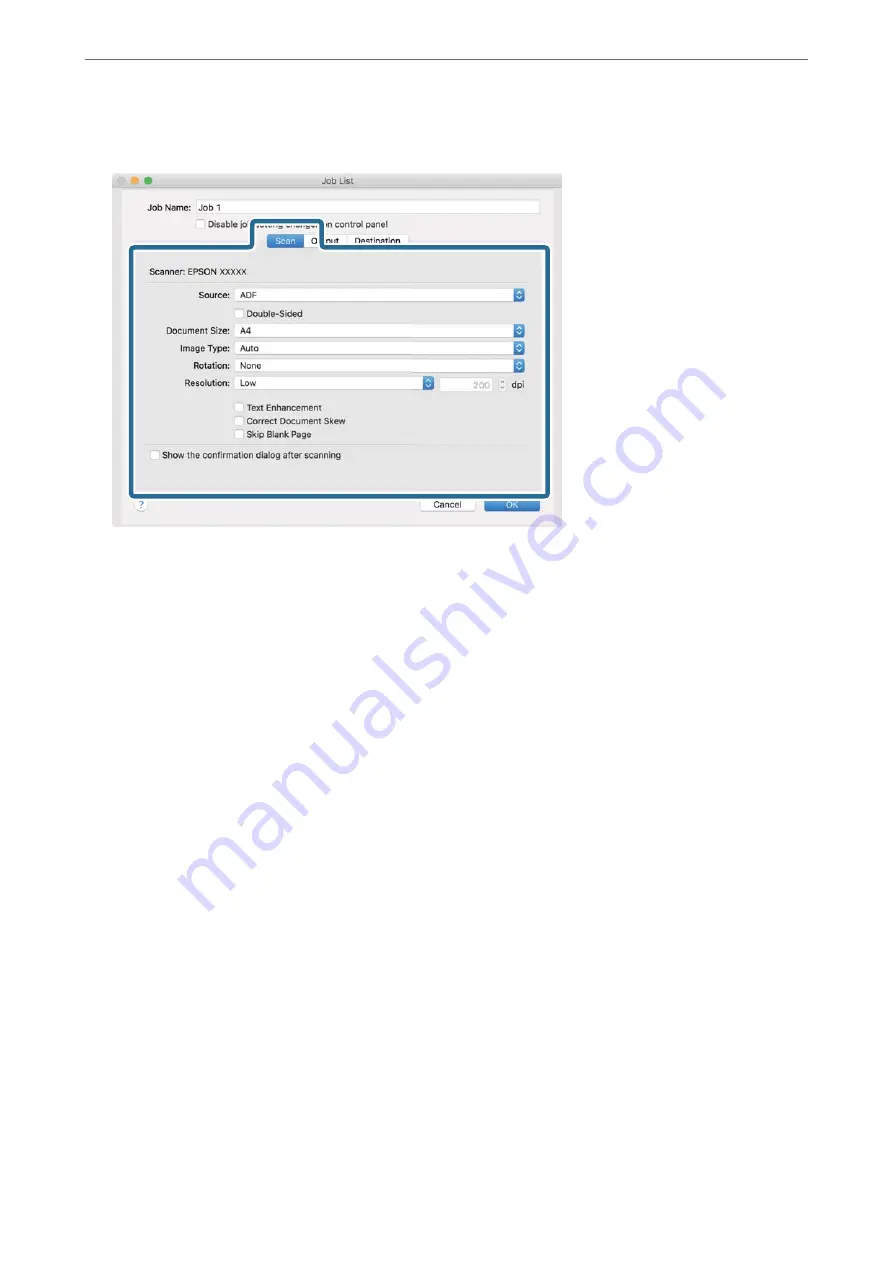
5.
Make scanning settings on the
Scan
tab.
❏
Source
: Select the source where the original is placed. Select double-sided to scan both sides of the
originals.
❏
Document Size
: Select the size of the original you placed.
❏
Image Type
: Select the color you want to use to save the scanned image.
❏
Rotation
: Select the rotation angle depending on the original you want to scan.
❏
Resolution
: Select the resolution.
Note:
You can also adjust the image using following items.
❏
Text Enhancement
: Select to make blurred letters in the original clear and sharp.
❏
Correct Document Skew
: Select to correct the slant of the original.
❏
Skip Blank Page
: Select to skip blank pages if there are any in the originals.
>
>
Scanning Using Document Capture (Mac OS)
106
Содержание DS-730
Страница 10: ...Important Instructions Safety Instructions 11 Restrictions on Copying 12 ...
Страница 27: ...Specifications of Originals and Placing Originals Specifications of Originals 28 Placing Originals 33 ...
Страница 78: ...3 Click Edit Preparing to Scan over a Network Setting a Shared Network Folder Creating the Shared Folder 78 ...
Страница 91: ...Basic Scanning Scanning Using the Scanner s Control Panel 92 Scanning from a Computer 96 ...
Страница 255: ...Standards and Approvals Standards and Approvals for European Models 256 Standards and Approvals for U S Models 256 ...
Страница 257: ...Where to Get Help Technical Support Web Site 258 Contacting Epson Support 258 ...






























