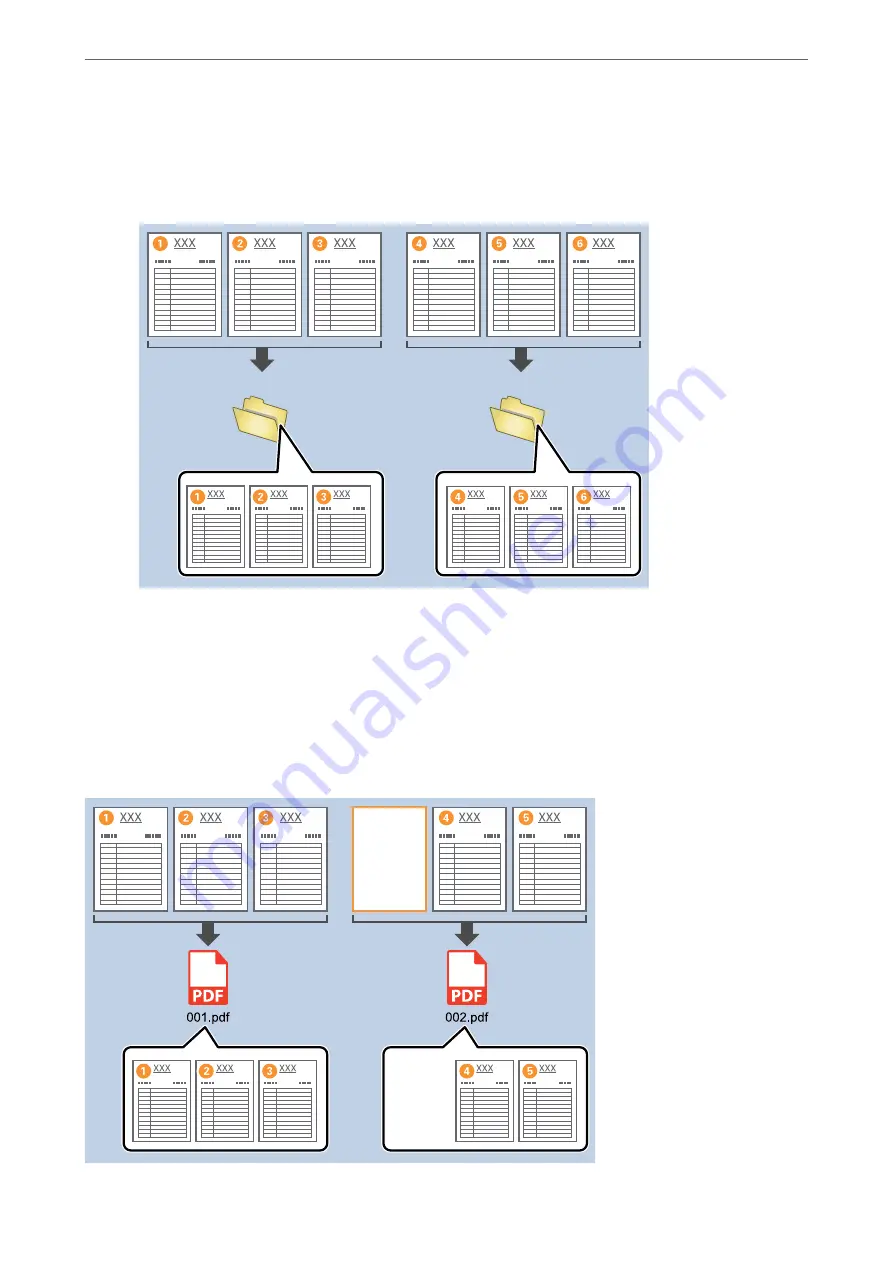
Note:
Since there are no save formats (image files such as JPEGs) that support multiple pages, you cannot create multi-page
files. When
Create Folder
is selected, the document is divided at the page number you specified (number of files), and
then saved to a folder.
Dividing documents using blank sheets of paper
By placing blank sheets of paper between the pages of the document being scanned, you can divide the scanned
data and save them in separate files or folders. When scanning both sides of a document, if one of the sides is
blank, it is also detected as a blank page. After sorting, you can remove any unnecessary pages and then save.
This section explains the job settings for "Dividing a document using blank pages, and saving as PDF files” when a
blank page is placed between the third and fourth pieces of paper.
>
Various Scanning Settings for Document Capture Pro (for Windows Only)
>
130
Содержание DS-730
Страница 10: ...Important Instructions Safety Instructions 11 Restrictions on Copying 12 ...
Страница 27: ...Specifications of Originals and Placing Originals Specifications of Originals 28 Placing Originals 33 ...
Страница 78: ...3 Click Edit Preparing to Scan over a Network Setting a Shared Network Folder Creating the Shared Folder 78 ...
Страница 91: ...Basic Scanning Scanning Using the Scanner s Control Panel 92 Scanning from a Computer 96 ...
Страница 255: ...Standards and Approvals Standards and Approvals for European Models 256 Standards and Approvals for U S Models 256 ...
Страница 257: ...Where to Get Help Technical Support Web Site 258 Contacting Epson Support 258 ...
















































