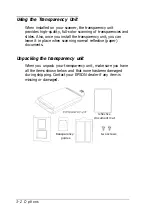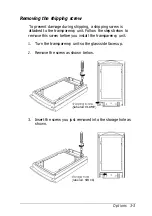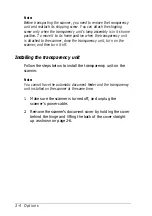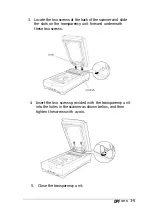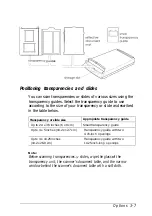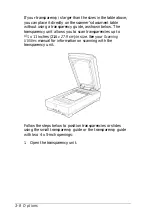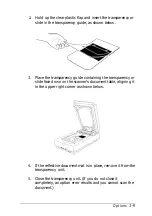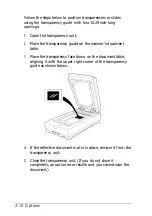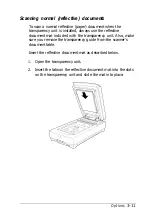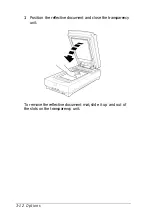B813071 - Transparency Unit
Using the Transparency Unit . . . . . . . . . . . .
Unpacking the transparency unit . . . . . . . .
Removing the shipping screw . . . . . . . . . .
Installing the transparency unit . . . . . . . . .
Storing the transparency guides and reflective
document mat . . . . . . . . . . . . . . . . . .
Positioning transparencies and slides . . . . .
Scanning normal (reflective) documents . . . .
Options
3-1