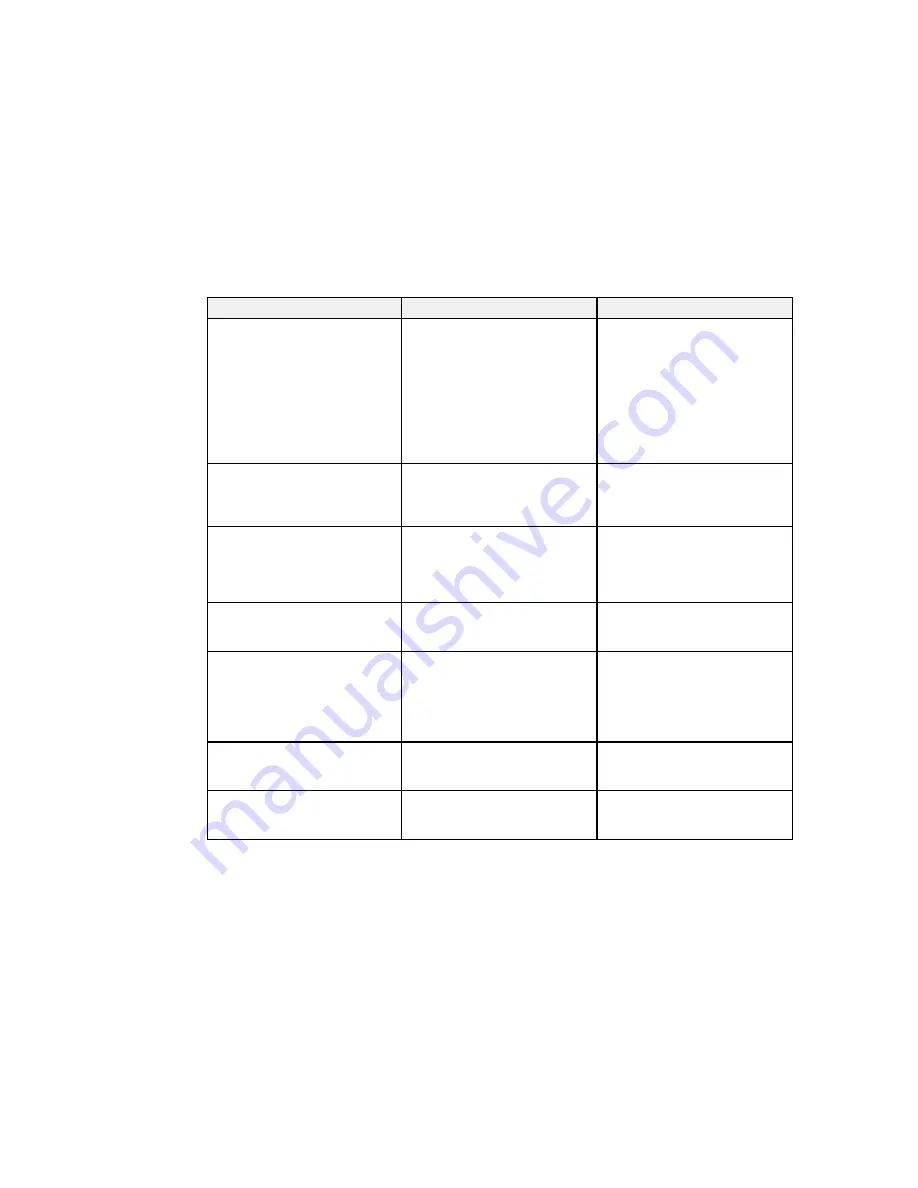
Setting
Options
Description
Connection Mode
Quick
Selects the type of wireless
connection:
Advanced
Quick
: lets you quickly connect
to one computer or use the
optional Quick Wireless
Connection USB Key to connect
Advanced
: lets you connect to
multiple computers via a wireless
network access point
Channel
1ch
In
Quick
connection mode,
selects the frequency band
6ch
(channel) used by the wireless
11ch
LAN
SSID Auto Setting
On
Turns on automatic SSID
searching in
Quick
connection
Off
mode; set to
Off
when
connecting to multiple projectors
at the same time
SSID
Up 32 alphanumeric characters
Sets the SSID (network name) of
the wireless LAN system the
projector is connecting to
IP Settings
DHCP
(
On
or
Off
)
Selects DHCP if your network
assigns addresses automatically,
IP Address
or turns off DHCP so you can
Subnet Mask
enter the network's IP address,
subnet mask, and gateway
Gateway Address
address as needed
SSID Display
On
Selects whether to display the
SSID on the network standby
Off
screen
IP Address Display
On
Selects whether to display the IP
address on the network standby
Off
screen
Parent topic:
Selecting Wireless Network Settings Manually
66
Содержание BrightLink 575Wi+
Страница 1: ...BrightLink 575Wi 585Wi 595Wi User s Guide ...
Страница 2: ......
Страница 10: ......
Страница 11: ...BrightLink 575Wi 585Wi 595Wi User s Guide Welcome to the BrightLink 575Wi 585Wi 595Wi User s Guide 11 ...
Страница 26: ...1 Installation magnets 2 Mounting holes 3 Security lock hole Parent topic Projector Part Locations 26 ...
Страница 27: ...Projector Parts Remote Control 1 Power button 2 Computer button cycles through connected computer sources 27 ...
Страница 29: ...Front Cover On Front Cover Off 1 Dial cover 2 TCH port 3 Security slot 4 Adjustment dials 5 Power light 29 ...
Страница 132: ...The circle disappears and you see another circle below the first one 132 ...
Страница 137: ...2 Select the Easy Interactive Function setting and press Enter 3 Select Touch Unit Setup and press Enter 137 ...
Страница 145: ...4 Set the Pen Mode setting to PC Interactive 5 Select Advanced in the PC Interactive section and press Enter 145 ...
Страница 185: ...2 Slide the air filter cover latch and open the air filter cover 185 ...
Страница 187: ...5 Place the air filter back in the projector as shown 187 ...
Страница 188: ...6 Close the air filter cover and slide the latch Parent topic Air Filter and Vent Maintenance 188 ...
Страница 190: ...2 Slide the air filter cover latch and open the air filter cover 190 ...
Страница 192: ...4 Place the new air filter in the projector as shown 192 ...
Страница 193: ...5 Close the air filter cover and slide the latch Parent topic Air Filter and Vent Maintenance 193 ...
















































