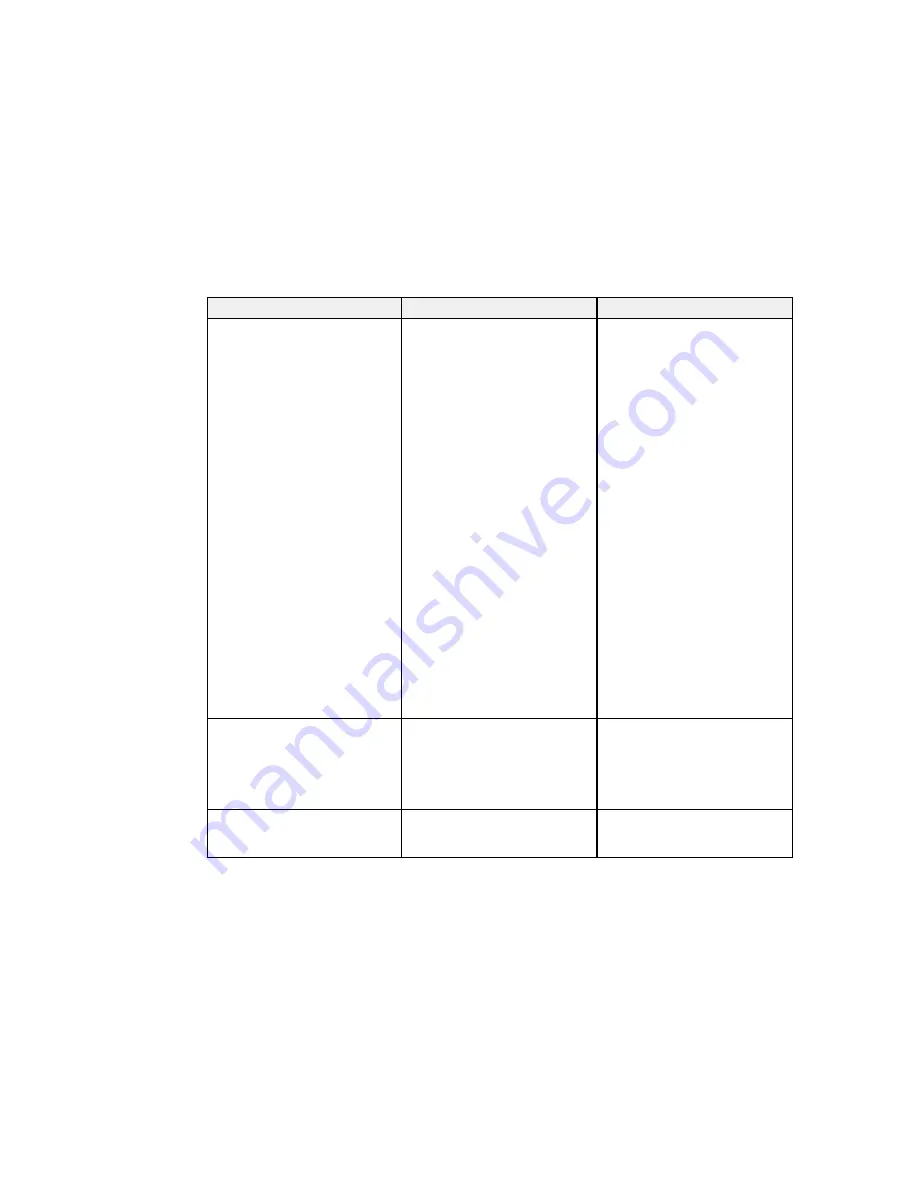
Setting
Options
Description
Display
Messages
Selects various display options
Display Background
Messages
: controls whether
messages are displayed on the
Startup Screen
screen
A/V Mute
Display Background
: selects
Toolbars
the screen color or logo to
display when no signal is
Pen Mode Icon
received
Projector Control
Startup Screen
: controls
whether a special screen
appears when the projector starts
up
A/V Mute
: selects the screen
color or logo to display when A/V
Mute is turned on
Toolbar Tab
: controls whether
the tab is always displayed in
annotation mode
Pen Mode Icon
: controls the
display and position of the pen
icon in interactive computer
mode
Projector Control
: controls
where the projector control
toolbar is displayed on the screen
Closed Caption
Off
Controls use of closed captions
and selects the closed caption
CC1
type (closed captions are only
CC2
visible for NTSC signals
connected through the
S-Video
or
Video
ports)
User's Logo
–
Creates a screen that the
projector displays to identify itself
and enhance security
171
Содержание BrightLink 575Wi+
Страница 1: ...BrightLink 575Wi 585Wi 595Wi User s Guide ...
Страница 2: ......
Страница 10: ......
Страница 11: ...BrightLink 575Wi 585Wi 595Wi User s Guide Welcome to the BrightLink 575Wi 585Wi 595Wi User s Guide 11 ...
Страница 26: ...1 Installation magnets 2 Mounting holes 3 Security lock hole Parent topic Projector Part Locations 26 ...
Страница 27: ...Projector Parts Remote Control 1 Power button 2 Computer button cycles through connected computer sources 27 ...
Страница 29: ...Front Cover On Front Cover Off 1 Dial cover 2 TCH port 3 Security slot 4 Adjustment dials 5 Power light 29 ...
Страница 132: ...The circle disappears and you see another circle below the first one 132 ...
Страница 137: ...2 Select the Easy Interactive Function setting and press Enter 3 Select Touch Unit Setup and press Enter 137 ...
Страница 145: ...4 Set the Pen Mode setting to PC Interactive 5 Select Advanced in the PC Interactive section and press Enter 145 ...
Страница 185: ...2 Slide the air filter cover latch and open the air filter cover 185 ...
Страница 187: ...5 Place the air filter back in the projector as shown 187 ...
Страница 188: ...6 Close the air filter cover and slide the latch Parent topic Air Filter and Vent Maintenance 188 ...
Страница 190: ...2 Slide the air filter cover latch and open the air filter cover 190 ...
Страница 192: ...4 Place the new air filter in the projector as shown 192 ...
Страница 193: ...5 Close the air filter cover and slide the latch Parent topic Air Filter and Vent Maintenance 193 ...






























