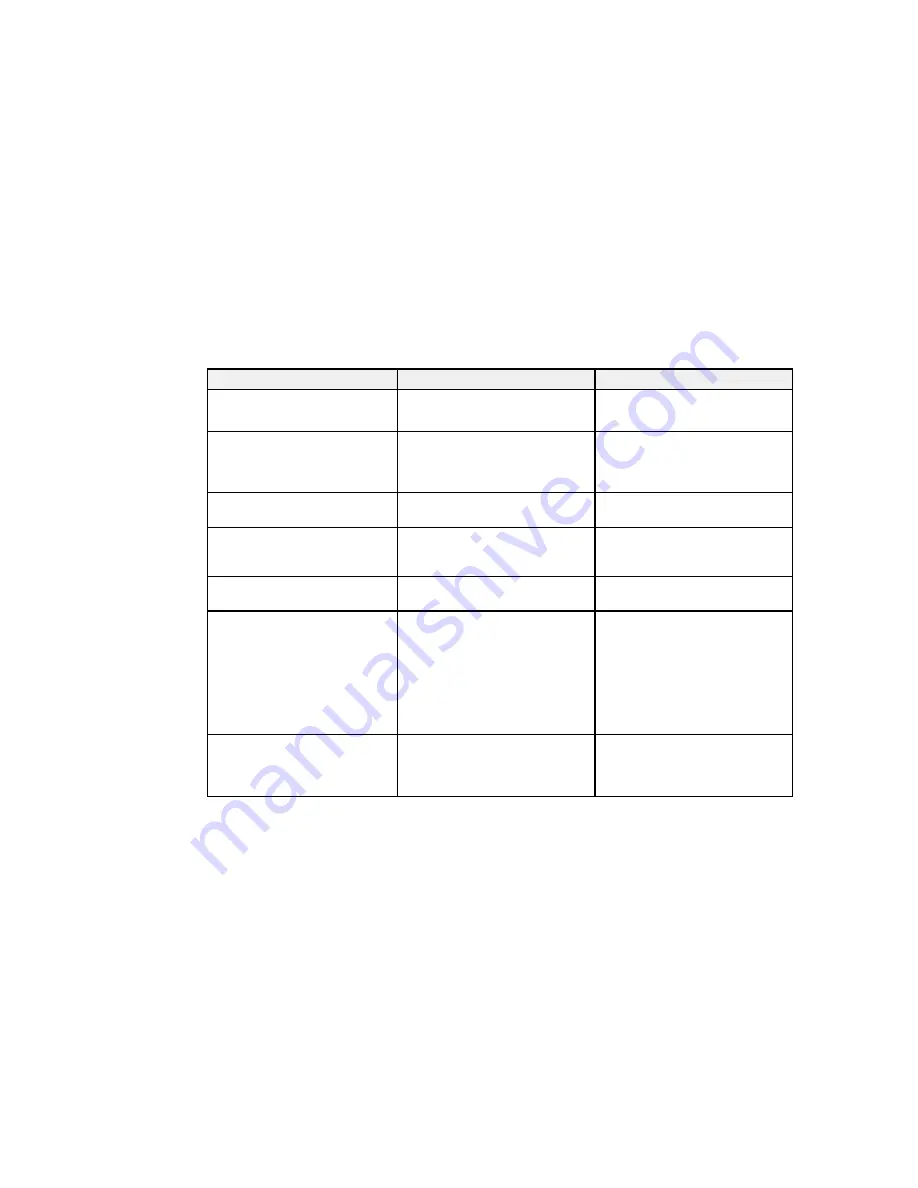
Note:
You can restore the default settings of the
Position
,
Tracking
, and
Sync
settings by pressing the
Auto
button on the remote control.
To change settings for an input source, make sure the source is connected and select that source.
Setting
Options
Description
Auto Setup
On
Automatically optimizes computer
image quality (when On)
Off
Resolution
Auto
Sets the input signal resolution if
not detected automatically using
Wide
the
Auto
option
Normal
Tracking
Varying levels available
Adjusts signal to eliminate vertical
stripes in computer images
Sync.
Varying levels available
Adjusts signal to eliminate
fuzziness or flickering in
computer images
Position
Up, down, left, right
Adjusts the image location on the
screen
Progressive
Off
Sets whether to convert
interlaced-to-progressive signals
Video
for certain video image types
Film/Auto
Off
: for fast-moving video images
Video
: for most video images
Film/Auto
: for movies, computer
graphics, and animation
Noise Reduction
Off
Reduces flickering in analog
images in two levels
NR1
NR2
162
Содержание BrightLink 575Wi+
Страница 1: ...BrightLink 575Wi 585Wi 595Wi User s Guide ...
Страница 2: ......
Страница 10: ......
Страница 11: ...BrightLink 575Wi 585Wi 595Wi User s Guide Welcome to the BrightLink 575Wi 585Wi 595Wi User s Guide 11 ...
Страница 26: ...1 Installation magnets 2 Mounting holes 3 Security lock hole Parent topic Projector Part Locations 26 ...
Страница 27: ...Projector Parts Remote Control 1 Power button 2 Computer button cycles through connected computer sources 27 ...
Страница 29: ...Front Cover On Front Cover Off 1 Dial cover 2 TCH port 3 Security slot 4 Adjustment dials 5 Power light 29 ...
Страница 132: ...The circle disappears and you see another circle below the first one 132 ...
Страница 137: ...2 Select the Easy Interactive Function setting and press Enter 3 Select Touch Unit Setup and press Enter 137 ...
Страница 145: ...4 Set the Pen Mode setting to PC Interactive 5 Select Advanced in the PC Interactive section and press Enter 145 ...
Страница 185: ...2 Slide the air filter cover latch and open the air filter cover 185 ...
Страница 187: ...5 Place the air filter back in the projector as shown 187 ...
Страница 188: ...6 Close the air filter cover and slide the latch Parent topic Air Filter and Vent Maintenance 188 ...
Страница 190: ...2 Slide the air filter cover latch and open the air filter cover 190 ...
Страница 192: ...4 Place the new air filter in the projector as shown 192 ...
Страница 193: ...5 Close the air filter cover and slide the latch Parent topic Air Filter and Vent Maintenance 193 ...






























