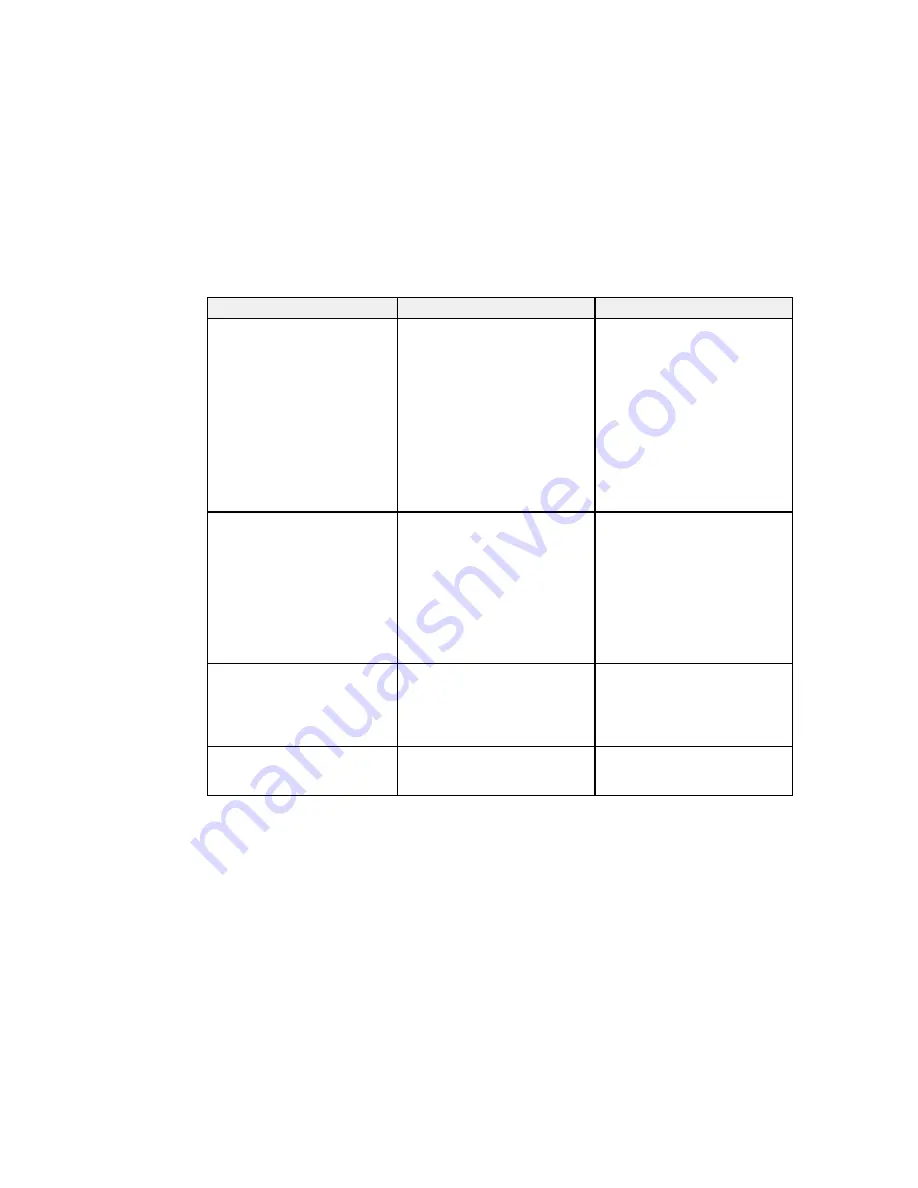
Setting
Options
Description
HDMI Video Range
Auto
Sets the video range to match the
setting of the device connected to
Normal
the HDMI input port
Expanded
Auto
: detects the video range
automatically
Expanded
: normally for images
from a computer; can also be
selected if the image is too dark
Normal
: normally for images from
a device other than a computer;
can also be selected if the black
areas of the image are too bright
Input Signal
Auto
Specifies the signal type from
input sources connected to
RGB
computer ports
Component
Auto
: detects signals
automatically
RGB
: corrects color for
computer/RGB video inputs
Component
: corrects color for
component video inputs
Video Signal
Auto
Specifies the signal type from the
input sources connected to the
Various video standards
video ports
Auto
: detects signals
automatically
Aspect
See the list of available aspect
Sets the aspect ratio (width-to-
ratios
height ratio) for the selected input
source
163
Содержание BrightLink 575Wi+
Страница 1: ...BrightLink 575Wi 585Wi 595Wi User s Guide ...
Страница 2: ......
Страница 10: ......
Страница 11: ...BrightLink 575Wi 585Wi 595Wi User s Guide Welcome to the BrightLink 575Wi 585Wi 595Wi User s Guide 11 ...
Страница 26: ...1 Installation magnets 2 Mounting holes 3 Security lock hole Parent topic Projector Part Locations 26 ...
Страница 27: ...Projector Parts Remote Control 1 Power button 2 Computer button cycles through connected computer sources 27 ...
Страница 29: ...Front Cover On Front Cover Off 1 Dial cover 2 TCH port 3 Security slot 4 Adjustment dials 5 Power light 29 ...
Страница 132: ...The circle disappears and you see another circle below the first one 132 ...
Страница 137: ...2 Select the Easy Interactive Function setting and press Enter 3 Select Touch Unit Setup and press Enter 137 ...
Страница 145: ...4 Set the Pen Mode setting to PC Interactive 5 Select Advanced in the PC Interactive section and press Enter 145 ...
Страница 185: ...2 Slide the air filter cover latch and open the air filter cover 185 ...
Страница 187: ...5 Place the air filter back in the projector as shown 187 ...
Страница 188: ...6 Close the air filter cover and slide the latch Parent topic Air Filter and Vent Maintenance 188 ...
Страница 190: ...2 Slide the air filter cover latch and open the air filter cover 190 ...
Страница 192: ...4 Place the new air filter in the projector as shown 192 ...
Страница 193: ...5 Close the air filter cover and slide the latch Parent topic Air Filter and Vent Maintenance 193 ...






























