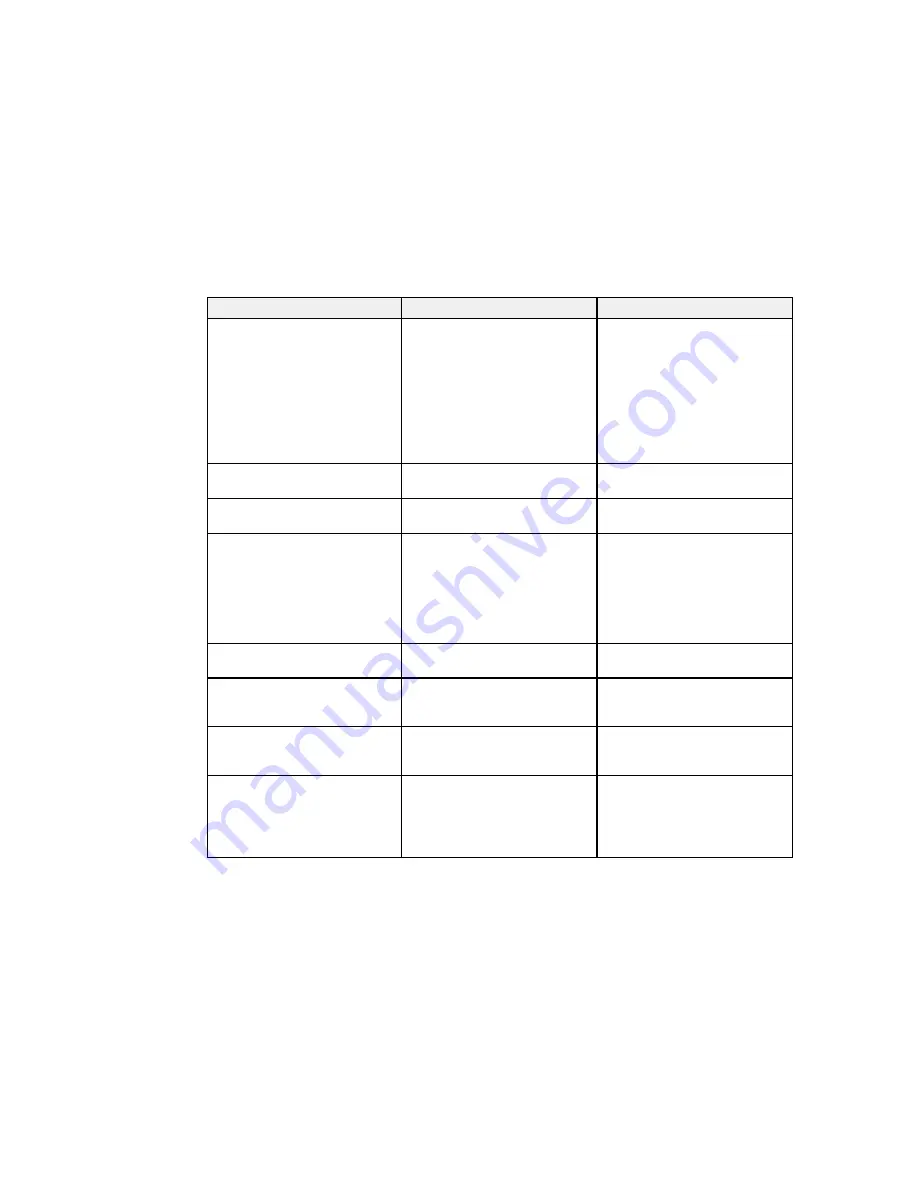
Setting
Options
Description
Keystone
H/V Keystone
Adjusts image shape to
rectangular (horizontally and
Quick Corner
vertically)
H/V Keystone
: lets you manually
correct horizontal and vertical
sides
Quick Corner
: select to correct
image shape and alignment
using an on-screen display
Zoom
Varying levels available
Adjusts the size of the projected
image
Image Shift
Varying positions available
Adjusts the position of the
projected image
Control Panel Lock
Full Lock
Controls projector button locking
to secure the projector
Partial Lock
Full Lock
: locks all buttons
Off
Partial Lock
: locks all buttons
except the power button
Off
: no buttons locked
Pointer Shape
Three shapes available
Changes the shape of the remote
control pointer feature
Volume
Varying levels available
Adjusts the volume of projector’s
speaker system or external
speakers
Mic Input Level
Varying levels available
Adjusts the volume of the
projector's speaker system when
you use a connected microphone
Remote Receiver
Front/Rear
Limits reception of remote control
signals by the selected receiver;
Front
Off
turns off all receivers
Rear
Off
165
Содержание BrightLink 575Wi+
Страница 1: ...BrightLink 575Wi 585Wi 595Wi User s Guide ...
Страница 2: ......
Страница 10: ......
Страница 11: ...BrightLink 575Wi 585Wi 595Wi User s Guide Welcome to the BrightLink 575Wi 585Wi 595Wi User s Guide 11 ...
Страница 26: ...1 Installation magnets 2 Mounting holes 3 Security lock hole Parent topic Projector Part Locations 26 ...
Страница 27: ...Projector Parts Remote Control 1 Power button 2 Computer button cycles through connected computer sources 27 ...
Страница 29: ...Front Cover On Front Cover Off 1 Dial cover 2 TCH port 3 Security slot 4 Adjustment dials 5 Power light 29 ...
Страница 132: ...The circle disappears and you see another circle below the first one 132 ...
Страница 137: ...2 Select the Easy Interactive Function setting and press Enter 3 Select Touch Unit Setup and press Enter 137 ...
Страница 145: ...4 Set the Pen Mode setting to PC Interactive 5 Select Advanced in the PC Interactive section and press Enter 145 ...
Страница 185: ...2 Slide the air filter cover latch and open the air filter cover 185 ...
Страница 187: ...5 Place the air filter back in the projector as shown 187 ...
Страница 188: ...6 Close the air filter cover and slide the latch Parent topic Air Filter and Vent Maintenance 188 ...
Страница 190: ...2 Slide the air filter cover latch and open the air filter cover 190 ...
Страница 192: ...4 Place the new air filter in the projector as shown 192 ...
Страница 193: ...5 Close the air filter cover and slide the latch Parent topic Air Filter and Vent Maintenance 193 ...






























