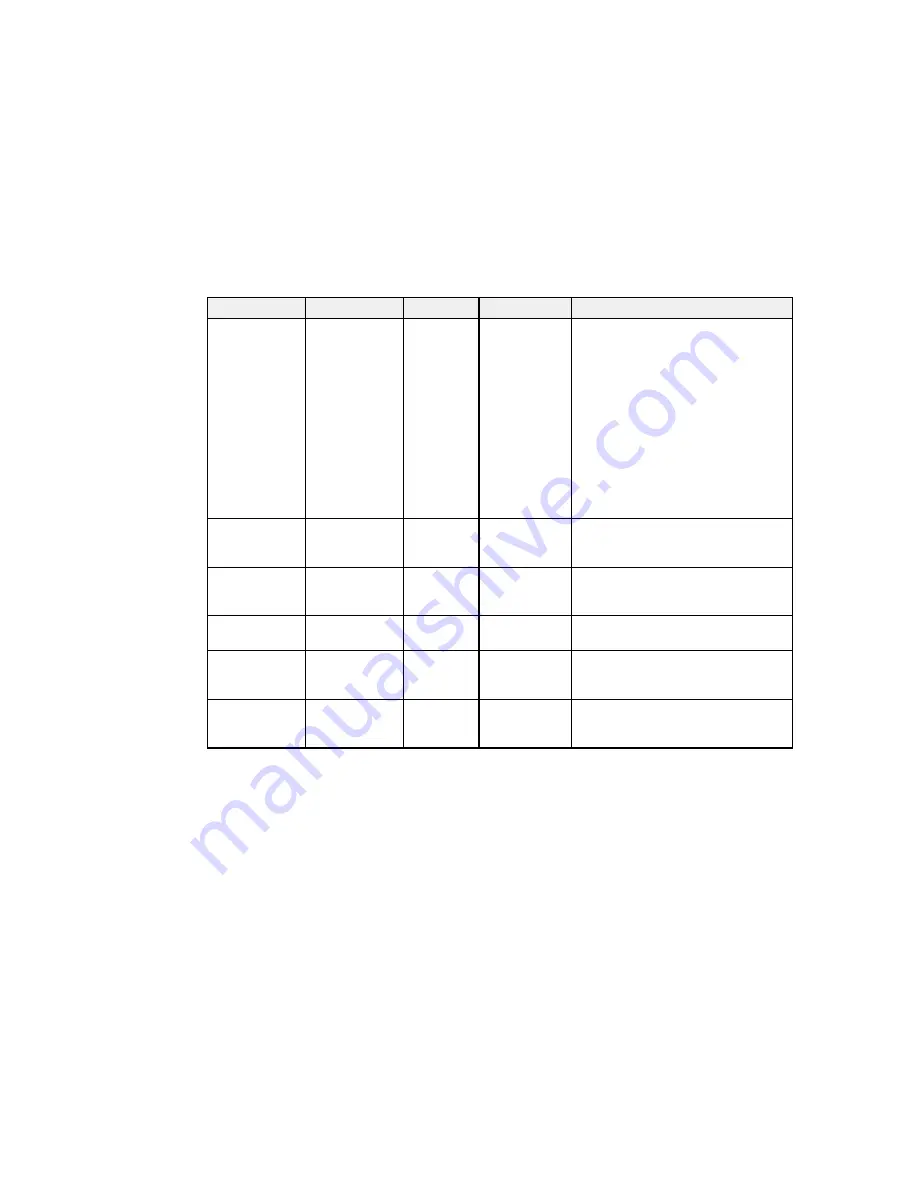
Power light
Status light
Lamp light Temp light
Status and solution
Off
Flashing blue
Orange
Off
Lamp has a problem.
• Check to see if the lamp is burned
out, broken, or installed incorrectly.
Reseat or replace the lamp as
necessary.
• Clean or replace the air filter.
• If operating the projector at high
altitude, turn on
High Altitude
Mode
.
• If the problem persists, unplug the
projector and contact Epson for
help.
Flashing blue
Varies
Flashing
Varies
Replace the lamp soon to avoid
orange
damage. Do not continue using the
projector.
Off
Flashing blue
Off
Flashing
A fan or sensor has a problem. Turn
orange
the projector off, unplug it, and
contact Epson for help.
Off
Flashing blue
Flashing
Flashing
Auto Iris error. Turn the projector off,
orange
orange
unplug it, and contact Epson for help.
Off
Flashing blue
Orange
Orange
Power error (ballast). Turn the
projector off, unplug it, and contact
Epson for help.
Off
Flashing blue
Flashing
Off
Internal projector error. Turn the
orange
projector off, unplug it, and contact
Epson for help.
Note:
If the lights display a pattern not listed in the table above, turn the projector off, unplug it, and
contact Epson for help.
Parent topic:
Solving Problems
Related references
Projector Feature Settings - Settings Menu
207
Содержание BrightLink 575Wi+
Страница 1: ...BrightLink 575Wi 585Wi 595Wi User s Guide ...
Страница 2: ......
Страница 10: ......
Страница 11: ...BrightLink 575Wi 585Wi 595Wi User s Guide Welcome to the BrightLink 575Wi 585Wi 595Wi User s Guide 11 ...
Страница 26: ...1 Installation magnets 2 Mounting holes 3 Security lock hole Parent topic Projector Part Locations 26 ...
Страница 27: ...Projector Parts Remote Control 1 Power button 2 Computer button cycles through connected computer sources 27 ...
Страница 29: ...Front Cover On Front Cover Off 1 Dial cover 2 TCH port 3 Security slot 4 Adjustment dials 5 Power light 29 ...
Страница 132: ...The circle disappears and you see another circle below the first one 132 ...
Страница 137: ...2 Select the Easy Interactive Function setting and press Enter 3 Select Touch Unit Setup and press Enter 137 ...
Страница 145: ...4 Set the Pen Mode setting to PC Interactive 5 Select Advanced in the PC Interactive section and press Enter 145 ...
Страница 185: ...2 Slide the air filter cover latch and open the air filter cover 185 ...
Страница 187: ...5 Place the air filter back in the projector as shown 187 ...
Страница 188: ...6 Close the air filter cover and slide the latch Parent topic Air Filter and Vent Maintenance 188 ...
Страница 190: ...2 Slide the air filter cover latch and open the air filter cover 190 ...
Страница 192: ...4 Place the new air filter in the projector as shown 192 ...
Страница 193: ...5 Close the air filter cover and slide the latch Parent topic Air Filter and Vent Maintenance 193 ...
















































