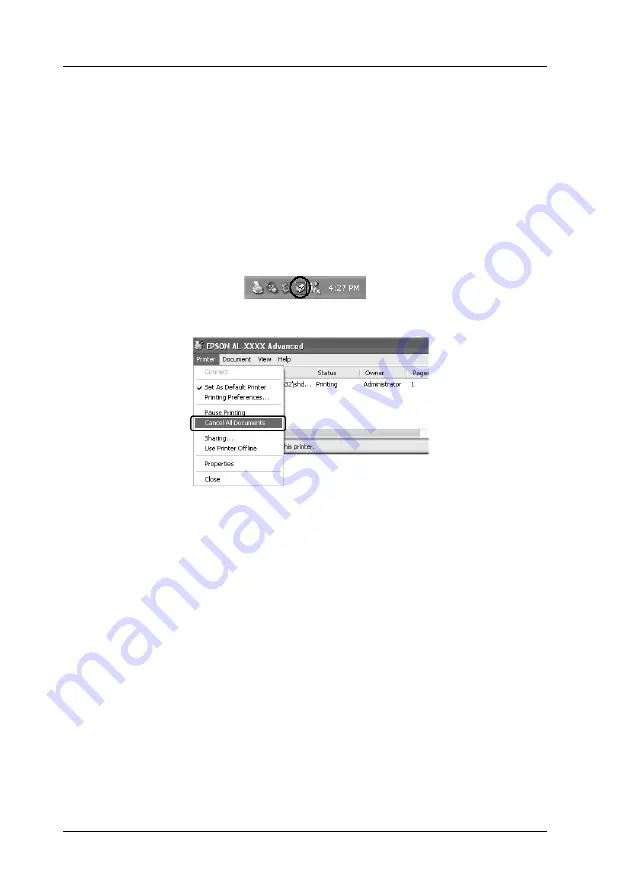
128
Using the Printer Software with Windows
Canceling Printing
If the printouts are not what you expected and display incorrect
or garbled characters or images, you may need to cancel printing.
When the printer’s icon is displayed on the taskbar, follow the
instructions below to cancel the printing.
Double-click your printer’s icon on the taskbar. Select the job in
the list, then click
Cancel
from the Document menu.
After the last page is output, the
Ready
(green) light on the
printer turns on.
The current job is canceled.
Note:
You can also cancel the current print job that is sent from your computer,
by pressing the
+
Cancel Job
button on the printer’s control panel.
When canceling the print job, be careful not to cancel print jobs sent by
other users.
Содержание Aculaser 2600 Series
Страница 113: ...Using the Printer Software with Windows 113 4 4 4 4 4 4 4 4 4 4 4 4 2 Click EPSON Status Monitor 3 ...
Страница 294: ...294 Installing Options 2 Open the MP tray 3 Push the latch on cover A to the left and open the cover ...
Страница 296: ...296 Installing Options 7 Fit the hooks on cover A into the notches on the Duplex Unit ...
Страница 318: ...318 Replacing Consumable Products 7 Insert the new cartridge into the printer 8 Close the toner cartridge cover ...
Страница 334: ...334 Replacing Consumable Products 7 Close cover D ...
Страница 388: ...388 Troubleshooting 1 Access the printer driver see Accessing the printer driver on page 66 then click the Details tab ...
















































