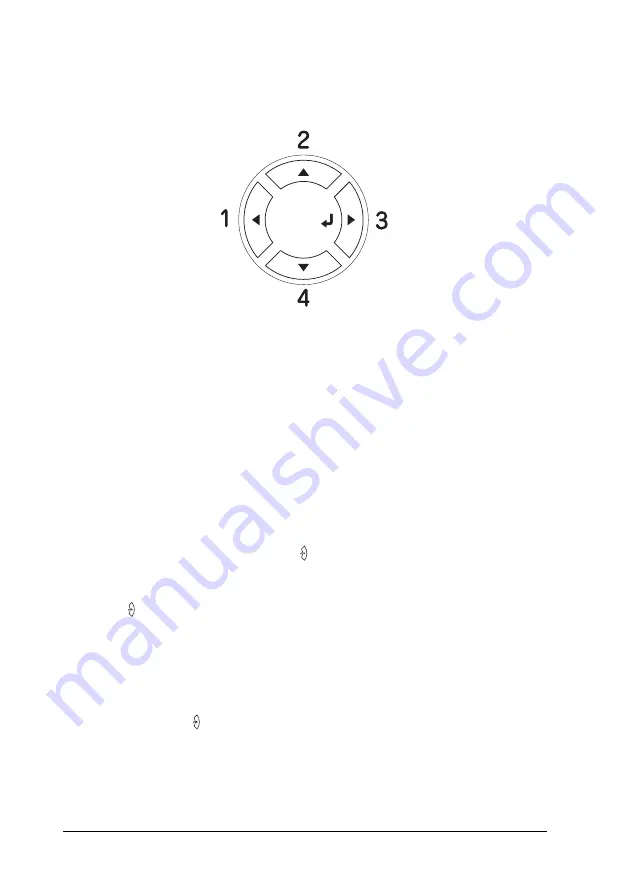
280
Using the Control Panel
4. Enter your four-digit password by using the corresponding
buttons, as shown below.
Note:
❏
Passwords are always four digits.
❏
Passwords consist of numbers from 1 through 4.
❏
If no print jobs have been saved with the password you entered,
Password Error
appears briefly on the LCD panel then the
printer exits the control panel menus. Confirm the password
and try again.
5. Use the
d
Down
or
u
Up
button to scroll to the appropriate
job name, then press the
Enter
button.
6. To specify the number of copies you want to print, press the
Enter
button, then use the
d
Down
and
u
Up
buttons to
select the number of copies.
To delete the print job, press the
d
Down
button to display
Delete
on the LCD panel.
7. Press the
Enter
button to start printing or to delete the data.
Содержание Aculaser 2600 Series
Страница 113: ...Using the Printer Software with Windows 113 4 4 4 4 4 4 4 4 4 4 4 4 2 Click EPSON Status Monitor 3 ...
Страница 294: ...294 Installing Options 2 Open the MP tray 3 Push the latch on cover A to the left and open the cover ...
Страница 296: ...296 Installing Options 7 Fit the hooks on cover A into the notches on the Duplex Unit ...
Страница 318: ...318 Replacing Consumable Products 7 Insert the new cartridge into the printer 8 Close the toner cartridge cover ...
Страница 334: ...334 Replacing Consumable Products 7 Close cover D ...
Страница 388: ...388 Troubleshooting 1 Access the printer driver see Accessing the printer driver on page 66 then click the Details tab ...






























