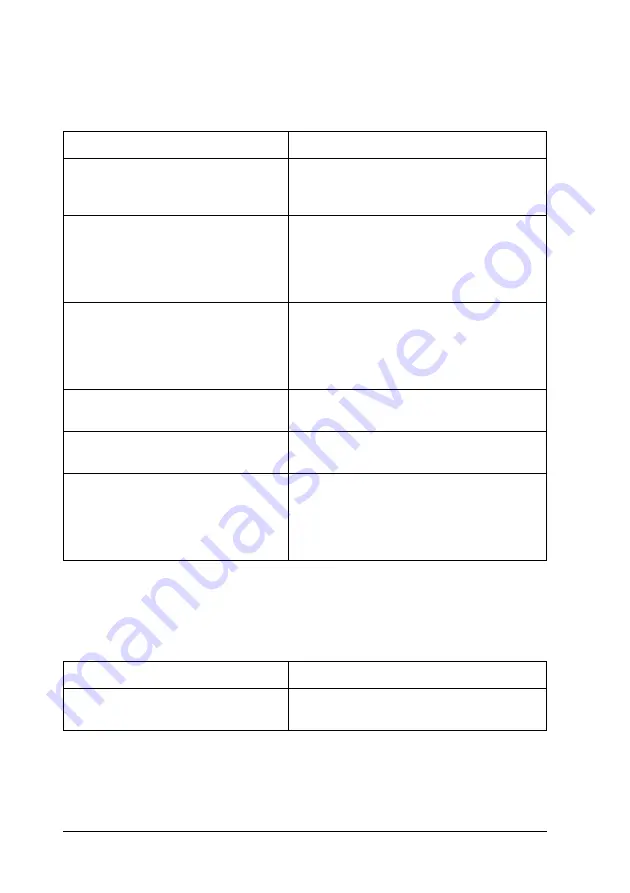
380
Troubleshooting
Completely blank pages are output
The printed image is light or faint
Cause
What to do
The printer may have loaded more
than one sheet at a time.
Remove the paper stack and fan it. Tap it
on a flat surface to even the edges, then
reload the paper.
There may be no toner left in the
toner cartridge.
If the message on the LCD panel or in
EPSON Status Monitor 3 indicates that the
amount of toner is low, replace the toner
cartridge. See "Toner Cartridge" on page
315.
The problem may be with your
application or interface cable.
Print out a status sheet. See "Printing a
Status Sheet" on page 281. If a blank page
is ejected, the problem may be with the
printer. Turn off the printer and contact
your dealer.
The
Paper Size
setting may be
incorrect.
Make sure the correct paper size is set in
the
Tray Menu
on the control panel.
There may be a problem with the
photoconductor unit.
Replace the photoconductor unit. See
"Photoconductor Unit" on page 319.
MP Tray Size
setting may be
incorrect.
When loading paper for which the size is
not specified with Auto setting, specify
the correct paper size on the
MP Tray Size
setting in the
Tray Menu
on the control
panel.
Cause
What to do
Your paper may be moist or damp.
Do not store your paper in a humid or
damp environment.
Содержание Aculaser 2600 Series
Страница 113: ...Using the Printer Software with Windows 113 4 4 4 4 4 4 4 4 4 4 4 4 2 Click EPSON Status Monitor 3 ...
Страница 294: ...294 Installing Options 2 Open the MP tray 3 Push the latch on cover A to the left and open the cover ...
Страница 296: ...296 Installing Options 7 Fit the hooks on cover A into the notches on the Duplex Unit ...
Страница 318: ...318 Replacing Consumable Products 7 Insert the new cartridge into the printer 8 Close the toner cartridge cover ...
Страница 334: ...334 Replacing Consumable Products 7 Close cover D ...
Страница 388: ...388 Troubleshooting 1 Access the printer driver see Accessing the printer driver on page 66 then click the Details tab ...
















































